5 Simple Ways to Copy Excel Sheet to Desktop

Understanding the Need to Copy Excel Sheets

In today’s digital workspace, productivity tools like Microsoft Excel are indispensable for organizing data, creating charts, and conducting detailed analyses. Often, professionals need to share specific Excel sheets with colleagues, move them between projects, or simply create backups. Copying an Excel sheet to your desktop is one of the most straightforward methods to achieve these goals, providing easy access, safekeeping, and the ability to work offline or on a different computer. This article will explore five simple, yet effective ways to copy an Excel sheet to your desktop.
1. Using the 'Save As' Option

One of the most user-friendly methods to copy an Excel sheet involves using the ‘Save As’ feature:
- Open the Excel file containing the sheet you wish to copy.
- Select the specific sheet from the bottom of the workbook by clicking on its tab.
- Go to File > Save As.
- In the dialog box, choose your desktop as the destination.
- Change the file name if desired, ensuring you select a format like .xlsx or .xls.
- Click Save.
This process saves the entire workbook, not just the selected sheet. However, you can choose to save only the current worksheet by changing the sheet view to only show the selected sheet before saving.
2. Copying Sheet with Keyboard Shortcuts

For those who prefer efficiency through keyboard shortcuts, here’s how you can do it:
- Select the worksheet by clicking its tab.
- Use the keyboard shortcut Ctrl + C (Windows) or Cmd + C (Mac) to copy the entire sheet.
- Create a new workbook with Ctrl + N (Windows) or Cmd + N (Mac).
- Paste the copied sheet into the new workbook with Ctrl + V (Windows) or Cmd + V (Mac).
- Save this new workbook to your desktop using the 'Save As' method described above.
This method offers a fast way to copy the sheet without changing the original workbook’s structure.
3. Export Sheet as PDF
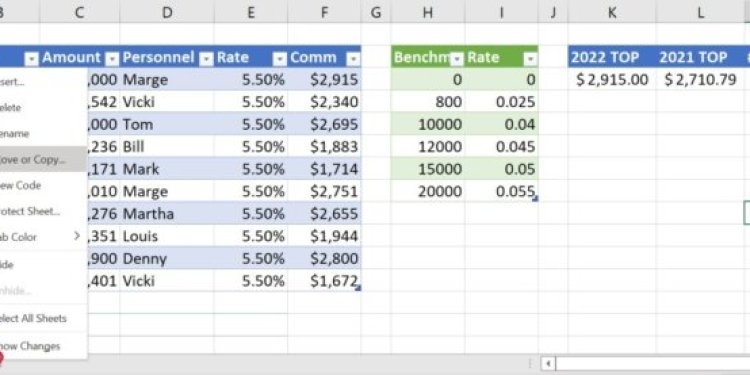
Sometimes, preserving the visual integrity of your spreadsheet is crucial, especially for non-editable sharing:
- Select the sheet you want to export.
- Go to File > Export > Create PDF/XPS Document.
- Choose your desktop as the save location.
- Optionally, you can adjust PDF settings like page range or layout before saving.
- Click Publish or Save depending on your Excel version.
📝 Note: While this method provides a non-editable copy, remember that PDF files are not suitable for data manipulation.
4. Use the 'Move or Copy' Feature

Excel provides a native function to move or copy sheets:
- Right-click on the tab of the sheet you want to copy.
- Select Move or Copy from the context menu.
- In the dialog, choose (new book) under "To book" to create a new workbook.
- Check the box labeled Create a copy.
- Press OK.
- Save the new workbook to your desktop.
This method is particularly useful when you need to move sheets between different workbooks or quickly replicate a sheet within the same workbook.
5. Automating with Excel VBA

For advanced users or those who need to perform this task frequently, VBA (Visual Basic for Applications) can automate the process:
Sub CopySheetToDesktop()
Dim DesktopPath As String
DesktopPath = Environ("USERPROFILE") & "\Desktop\"
ThisWorkbook.Sheets("Sheet1").Copy
ActiveWorkbook.SaveAs Filename:=DesktopPath & "CopiedSheet.xlsx", FileFormat:=xlOpenXMLWorkbook
ActiveWorkbook.Close SaveChanges:=False
End Sub
- Replace "Sheet1" with the actual name of your worksheet.
- The code will create a new workbook with the specified sheet on your desktop.
- To run the macro, press Alt + F8, select the macro, and press Run.
📝 Note: Before running macros, ensure your Excel settings allow macros to be executed.
Optimizing SEO and Enhancing Readability

This post is structured to help with Excel sheet management by providing practical tips on copying Excel sheets to your desktop. Each method has been detailed with steps, ensuring an SEO-friendly flow with keywords like ‘Excel sheet’, ‘desktop’, ‘copy’, and ‘save’. The use of HTML formatting aids in readability, making the article easy to follow for both readers and search engines.
Final Words
Copying Excel sheets to your desktop can serve various purposes, from simplifying data sharing to ensuring you have backups of critical spreadsheets. Each of the methods discussed offers different advantages depending on your needs:
- Save As for comprehensive file management.
- Keyboard Shortcuts for quick, on-the-fly copying.
- Export to PDF for sharing non-editable files.
- Move or Copy for precise sheet management.
- VBA Automation for those who handle repetitive tasks.
By understanding and employing these techniques, you can significantly boost your productivity in Excel, ensuring that important data remains accessible and well-managed.
How do I keep Excel sheets organized on my desktop?
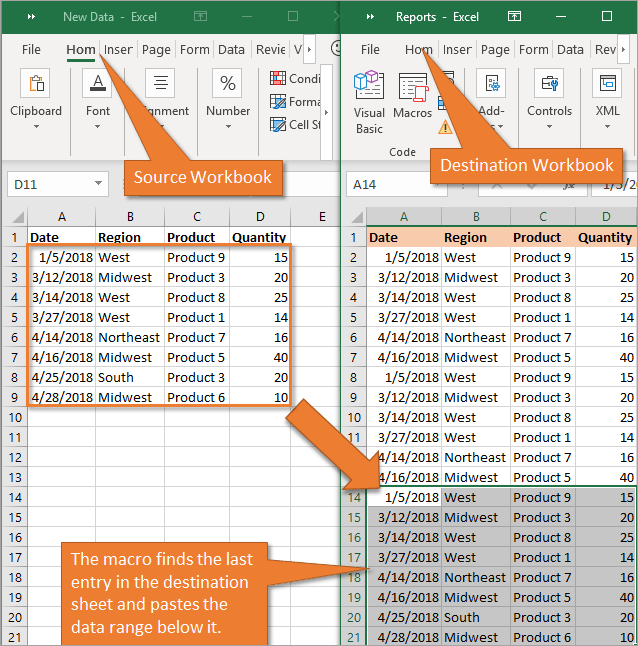
+
To keep Excel sheets organized, consider using folders on your desktop. Right-click on an empty space on your desktop, choose 'New' > 'Folder', and name it according to the project or task. You can then move or copy Excel files into these folders to keep your desktop clutter-free.
What's the difference between copying a sheet and moving it?

+
Copying a sheet creates a duplicate in a new or existing workbook while keeping the original intact. Moving a sheet, however, removes it from its current location and places it into the destination workbook or sheet. Use 'Copy' for creating backups or sharing without altering the original.
Can I use these methods for other office software like Google Sheets?
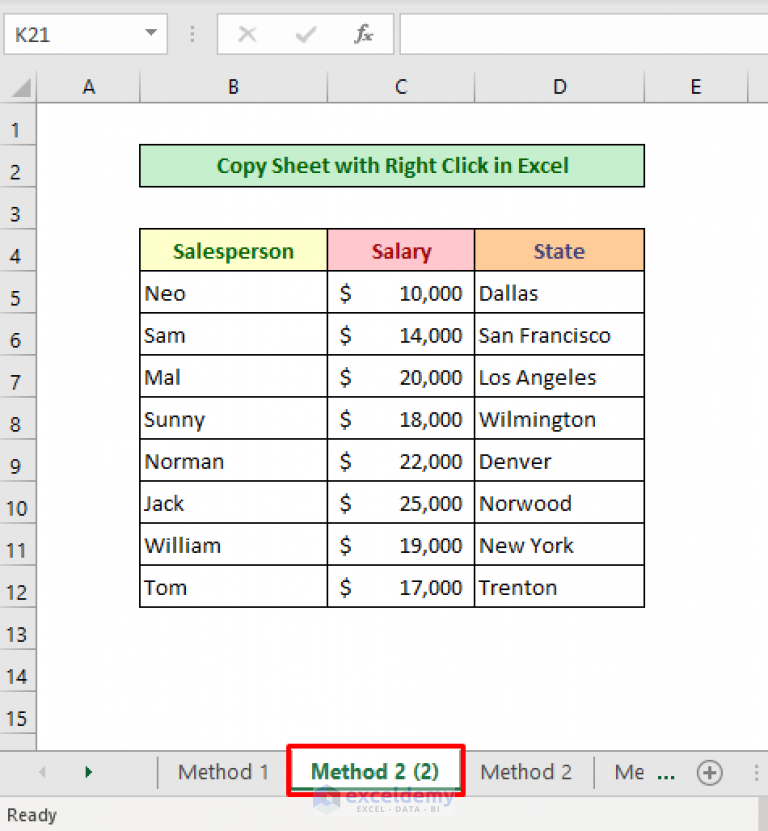
+
Yes, Google Sheets has similar functionalities. You can use 'File' > 'Make a copy' to duplicate sheets or 'File' > 'Download as' to save a sheet to your desktop in various formats. However, features like 'Move or Copy' might not directly apply in Google Sheets as they do in Excel.
📝 Note: Always ensure you have the latest version of Microsoft Office to utilize all these features effectively.



