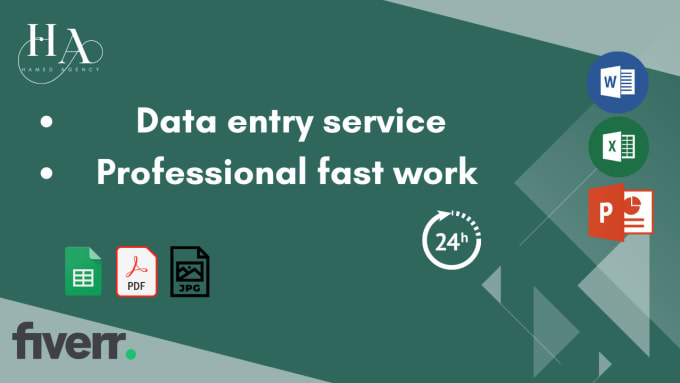5 Ways to Extract Data from a Protected Excel Sheet

Extracting data from a protected Excel sheet can be a daunting task, especially if you're not familiar with the various methods or tools available. Microsoft Excel, being one of the most widely used spreadsheet programs, provides protection features to prevent unauthorized editing. However, there are legitimate reasons for needing access to data in a protected sheet, such as:
- Analyzing data without altering the original content.
- Exporting data for use in other software or reporting systems.
- Conducting an audit or compliance check on the information contained within.
Unlocking the Password

Before we delve into methods of extracting data, let's consider unlocking the password if you're the owner or have legitimate access:
- VBA Macro: If you have access to the Excel file, you can use VBA (Visual Basic for Applications) to remove protection. Here's a basic code snippet that might work:
Sub PasswordBreaker()
'Breaks worksheet password protection.
Dim i As Integer, j As Integer, k As Integer
Dim l As Integer, m As Integer, n As Integer
Dim i1 As Integer, i2 As Integer, i3 As Integer
Dim i4 As Integer, i5 As Integer, i6 As Integer
On Error Resume Next
For i = 65 To 66: For j = 65 To 66: For k = 65 To 66
For l = 65 To 66: For m = 65 To 66: For i1 = 65 To 66
For i2 = 65 To 66: For i3 = 65 To 66: For i4 = 65 To 66
For i5 = 65 To 66: For i6 = 65 To 66: For n = 32 To 126
ActiveSheet.Unprotect Chr(i) & Chr(j) & Chr(k) & _
Chr(l) & Chr(m) & Chr(i1) & Chr(i2) & Chr(i3) & _
Chr(i4) & Chr(i5) & Chr(i6) & Chr(n)
If ActiveSheet.ProtectContents = False Then
MsgBox "One usable password is " & Chr(i) & Chr(j) & _
Chr(k) & Chr(l) & Chr(m) & Chr(i1) & Chr(i2) & _
Chr(i3) & Chr(i4) & Chr(i5) & Chr(i6) & Chr(n)
Exit Sub
End If
Next: Next: Next: Next: Next: Next
Next: Next: Next: Next: Next: Next
End Sub
Running this code in the VBA editor will attempt to break the worksheet protection. Remember: Using this method without authorization could be illegal and unethical.
🔒 Note: Use password-breaking macros responsibly and only with permission or if you have legal rights to the data.
Method 1: Using Google Sheets as an Intermediary

This method involves exporting the protected Excel sheet to Google Sheets and then working with the data:
- Open Google Sheets in your web browser.
- Create a new sheet or open an existing one.
- Go to File > Import, then upload your protected Excel file.
- Choose 'Replace current sheet' or 'Create new sheet' as per your requirement.
- The password protection won't carry over to Google Sheets, allowing you to view and edit the data.
- After importing, you can copy the data or use Google Sheets functions to analyze it.
Method 2: Excel's In-Built Features

Sometimes, protection might not be as tight as you think. Here are some in-built methods:
- Disable Macros: If the protection is enforced by a macro, you can try disabling all macros upon opening the file.
- Find Unprotected Cells: If only specific cells or ranges are protected, you can select unprotected cells and manually copy the data.
- Copy Sheet: In some Excel versions, copying the protected sheet can bypass protection. Hold the Ctrl key, right-click the sheet tab, and choose "Move or Copy..."
Method 3: Using External Tools

Various software tools can assist in extracting data from a protected Excel sheet:
| Tool | Use Case |
|---|---|
| Excel Password Recovery | Removes or recovers passwords for Excel files |
| Office Password Remover | Provides a method to remove all password protections from Office documents |
| Advanced ZIP Password Recovery | Recover password-protected ZIP files, sometimes used for archived Excel sheets |

Please ensure that you have legal rights to remove protection before using these tools.
Method 4: XML Editing

If the Excel file is an .xlsx or .xlsm, you can try editing the XML directly:
- Change the extension to .zip.
- Extract the contents, find the 'xl/worksheets/' folder, and open the relevant sheet's XML file.
- Search for 'protection' tags, and modify or remove the 'password' attribute to unlock the sheet.
- Recompress the files and change the extension back to .xlsx.
💡 Note: This technique does not work for older .xls files, and any file corruption during editing could render the file unusable.
Method 5: Collaborative Efforts

If none of the above methods are viable or legal for you, sometimes teamwork can be the solution:
- Ask the person who set the protection to remove it temporarily or share data in another format.
- If working in an organization, seek assistance from IT or data management departments.
The ethical approach should always be considered first. Unauthorized access to protected data can result in legal consequences, loss of trust, and security breaches.
Final Thoughts

In summary, extracting data from a protected Excel sheet involves a mix of techniques ranging from password cracking to legal alternatives. Here are key takeaways:
- VBA Macros: VBA can unlock sheets if you're authorized to do so.
- Google Sheets: Acts as a bridge for data extraction from protected sheets.
- Excel Features: Utilize built-in functions to work around some protections.
- External Tools: Be aware of software that can unlock Excel protection, but use them legally.
- XML Editing: Modifying XML can bypass protection in newer file formats.
- Collaboration: Ethical practices should always guide your decision-making process.
Remember, while these methods provide access to data, it's vital to ensure you're not violating any data protection laws or ethical standards. Data security is not just a technical issue but also a matter of trust and compliance with regulations.
Is it illegal to use external tools to unlock Excel protection?

+
Yes, using external tools to unlock Excel sheets without permission can be illegal and unethical, particularly if it involves circumventing security measures without the data owner’s consent.
What should I do if I need data from a protected sheet but can’t access it?

+
Seek permission from the person who set the protection. They can either provide the data in a different format or temporarily unlock the sheet for you.
Can Excel protection be bypassed entirely?

+
No, protection can’t be bypassed entirely if it’s set properly. However, there are legal and technical workarounds for authorized users.