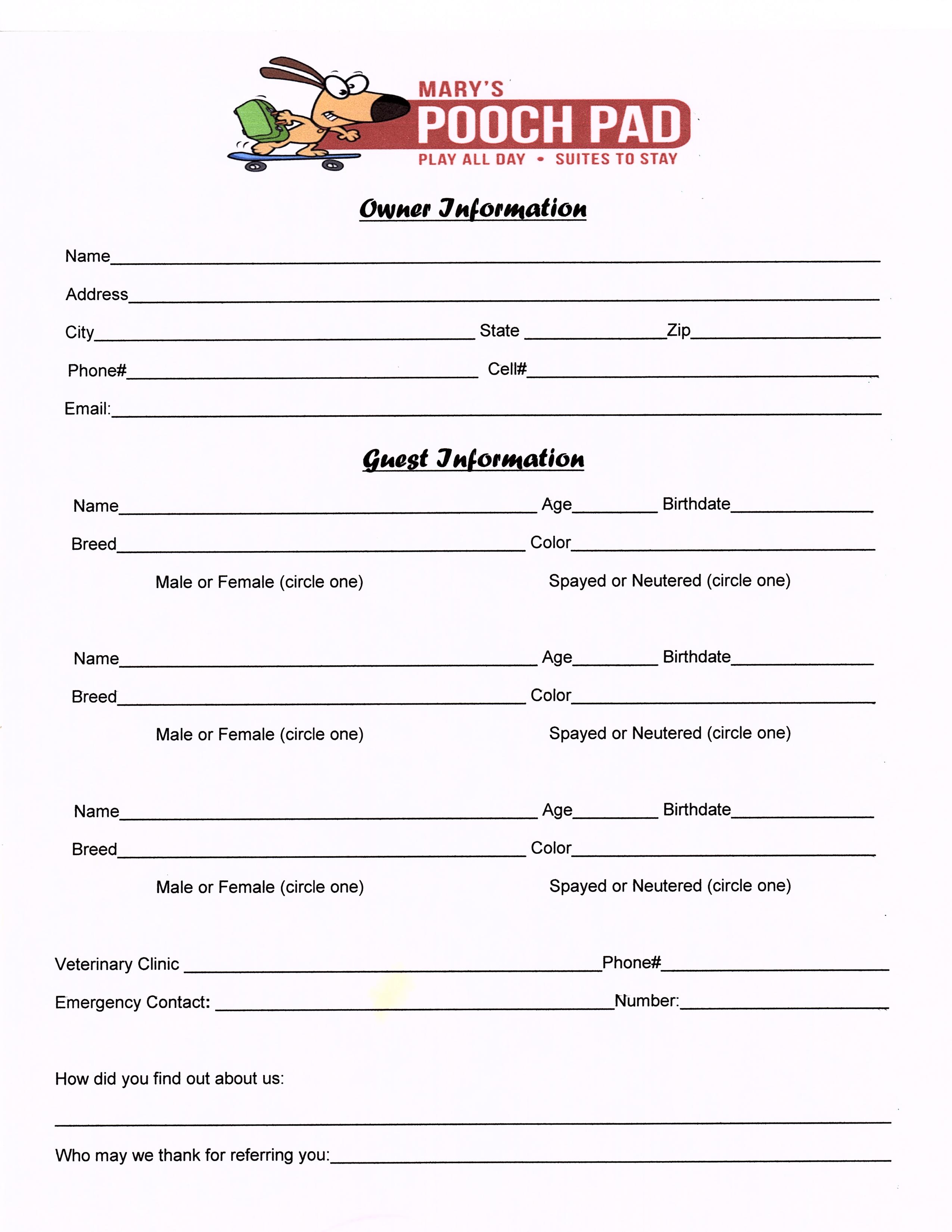Copy Cell Values from Another Sheet in Excel Easily

One of the most common tasks in Microsoft Excel involves copying cell values from one sheet to another. This can significantly streamline workflows and data management, especially when dealing with large datasets or complex spreadsheets. Let's delve into the several methods you can use to achieve this seamlessly, ensuring you can enhance your productivity without compromising the integrity of your data.
Using Copy and Paste

The most straightforward method to copy cell values between sheets is through the classic Copy and Paste functionality. Here’s how you can do it:
- Select the cells you want to copy in the source sheet.
- Press Ctrl + C to copy the cells.
- Navigate to the destination sheet where you want to paste the data.
- Select the cell where you want the data to begin and press Ctrl + V to paste.
💡 Note: This method will copy everything: values, formulas, formats, and comments. If you only need the values, you can use "Paste Values" under the Paste Special options.
Using Fill Handle

For adjacent sheets or when dealing with a small amount of data, the Fill Handle method can be both quick and effective:
- Select the cell or range you wish to copy.
- Drag the fill handle (a small square at the bottom-right corner of the selection) across the sheets.
- Release the mouse button to paste the data into the selected range of cells.
📌 Note: This method is particularly useful when you need to copy a single row or column repeatedly across sheets.
Using Formulas

Excel formulas provide a more dynamic way to reference and update data across sheets:
Cell References

If you want the data in the destination sheet to update automatically when the source sheet is updated, use cell references:
- In the destination sheet, type the equals sign (=) followed by the sheet name, an exclamation mark, and the cell reference, like this:
=Sheet1!A1. - Press Enter to complete the formula.
Advanced Formulas

For more complex scenarios, functions like VLOOKUP or INDEX-MATCH can be used to copy values based on criteria:
- VLOOKUP can be used to lookup and return values from a table array in another sheet.
- INDEX-MATCH offers more flexibility and can work both horizontally and vertically.
Using Named Ranges

Named ranges add clarity and simplicity to your data references:
- Define a named range in your source sheet for the cells you wish to copy.
- In the destination sheet, use the named range in your formula like so:
=MyNamedRange.
🔔 Note: Named ranges make your formulas more readable and maintainable, especially in complex spreadsheets.
Using Power Query

Power Query is a powerful tool for data transformation and can be used to pull data from one sheet into another:
- Go to the Data tab, select Get Data > From Other Sources > Blank Query.
- In the Power Query Editor, connect to your workbook and select the data from the source sheet.
- Load the query into your destination sheet.
Using VBA Macros

For automated or repetitive tasks, VBA can be a lifesaver:
- Open the Visual Basic for Applications (VBA) editor (Alt + F11).
- Create a new module and write a VBA script to copy data from one sheet to another.
- Run the macro whenever you need to update your sheets.
By employing these methods, you can handle data in Excel with greater efficiency:
| Method | Advantage | Best Used For |
|---|---|---|
| Copy and Paste | Quick and simple | Small to medium data transfer |
| Fill Handle | Convenient for repetitive patterns | Repeating data across sheets |
| Formulas | Dynamic data | Real-time updates |
| Named Ranges | Clarity and maintainability | Large spreadsheets with complex references |
| Power Query | Data transformation | Advanced data management |
| VBA Macros | Automation | Recurring, complex tasks |

In summary, each method for copying data in Excel has its own strengths. By choosing the right tool for the job, you can significantly improve your workflow, ensuring data accuracy and saving time. Whether it's through simple copy-pasting, dynamic formulas, or sophisticated macros, Excel offers a variety of options to cater to your specific data management needs.
Can I copy only the values without the formats in Excel?

+
Yes, you can copy only the values by selecting Paste Special from the paste options and choosing “Values”.
How do I prevent the copy from overwriting my existing data?

+
Before pasting, ensure you have selected a cell that won’t overwrite existing data. Alternatively, use the ‘Paste Special’ options to choose how data is pasted.
Is it possible to update data automatically across sheets?

+
Yes, by using cell references or formulas like VLOOKUP or INDEX-MATCH, you can set up automatic updates in your destination sheet when the source data changes.