Effortlessly Copy Excel Sheets to Another Tab

Why You Might Need to Copy Excel Sheets to Another Tab

Whether you’re managing a project, tracking inventory, or organizing your financials, Excel is a powerhouse tool for data manipulation and analysis. One common task many users perform is copying sheets within the same workbook. Here’s why:
- Workflow Efficiency: Copying sheets helps in maintaining consistency and reducing repetitive data entry.
- Version Control: You can keep original data intact while making modifications on a new tab, aiding in version tracking.
- Data Consolidation: Bringing together data from different sheets into one for easier analysis.
- Reporting: Preparing reports often involves collecting and presenting data from various sheets in a unified format.
How to Copy Excel Sheets to Another Tab
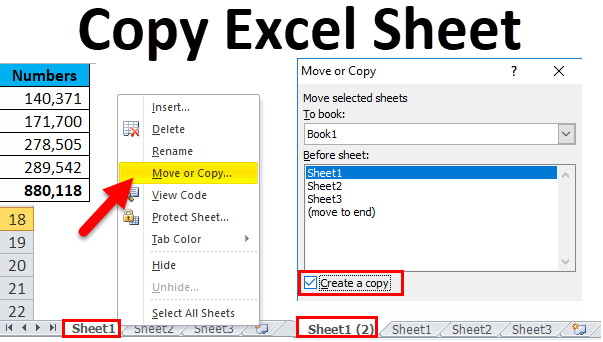
Let’s explore how you can copy an Excel sheet within the same workbook:
Method 1: Drag and Drop

This method is simple:
- Open the workbook containing the sheet you want to copy.
- Right-click on the sheet tab you want to copy.
- Hold down the Ctrl key on Windows (or Option on Mac) while dragging the tab to the location where you want to place the new sheet.
- Release the mouse button, and a new sheet copy will appear.
🔧 Note: This method is quick but might not be precise for complex workbooks with many sheets.
Method 2: Using the Context Menu

For a more controlled approach:
- Right-click on the tab you want to copy.
- Select Move or Copy… from the context menu.
- In the dialog box that appears, choose where to place the copied sheet from the Before sheet list.
- Check Create a copy box.
- Click OK.

Method 3: Keyboard Shortcuts

Keyboard enthusiasts can use these shortcuts:
- Ctrl + Click (Windows) or Cmd + Click (Mac) on the sheet tab, then drag to copy.
- Alt + E, M (Windows) or Cmd + Option + M (Mac) opens the Move or Copy dialog.
🔍 Note: For bulk copying, hold Shift to select adjacent tabs or Ctrl/Cmd for non-adjacent tabs.
Advanced Techniques for Copying Sheets

Here are some advanced techniques to streamline your workflow:
Using Macros

Macros can automate repetitive tasks, including sheet copying. Here’s how to record a macro to copy a sheet:
- Go to the Developer tab. Enable it via File > Options > Customize Ribbon > Developer if you don’t see it.
- Click Record Macro, give it a name, and optionally a shortcut key.
- Perform the steps to copy the sheet using any of the methods above.
- Click Stop Recording.
Using VBA to Copy Sheets

Visual Basic for Applications (VBA) allows for even more complex manipulations:
Sub CopySheetWithVBA()
ThisWorkbook.Sheets("Sheet1").Copy After:=ThisWorkbook.Sheets(ThisWorkbook.Sheets.Count)
End Sub
💡 Note: This macro copies "Sheet1" and places it at the end of the workbook. Adjust names and conditions as needed.
Using External Tools or Add-ins

Various Excel add-ins and external tools exist to automate and enhance sheet copying:
- ASAP Utilities: A popular free add-in with many Excel enhancements.
- Power Query: While primarily for data transformation, it can aid in sheet copying by importing and organizing data.
🔄 Note: Always backup your workbook before running automation tools to prevent data loss.
Wrapping Up Your Excel Efficiency

Mastering the art of copying sheets in Excel is crucial for anyone looking to boost their productivity. From basic drag-and-drop techniques to advanced VBA scripting, Excel offers various ways to achieve this. Each method has its place, depending on your workflow and comfort with Excel’s functionalities. By understanding these methods, you can work smarter, not harder, ensuring your data management processes are as efficient as possible.
Can I Copy Multiple Sheets at Once?

+
Yes, Excel allows you to select multiple sheets (by holding Shift or Ctrl/Cmd) and then use the Move or Copy dialog to copy them in one go.
How to Rename a Copied Sheet?

+
After copying, simply double-click on the new sheet’s tab, type in the new name, and press Enter.
Can I Copy Sheets to Another Workbook?

+
Yes, through the Move or Copy dialog box, you can choose another open workbook or a new one to copy the sheet to.



