Easily Copy Excel Sheet Format to Another Sheet

In today's business world, efficiency is king. Time-consuming tasks like formatting Excel sheets can detract from productivity if they need to be redone for each new sheet. Thankfully, Excel offers several methods to copy the format from one sheet to another seamlessly, saving time and maintaining consistency. In this comprehensive guide, we'll explore how you can streamline your work by duplicating the look and feel of your Excel sheets with just a few clicks.
Understanding Excel Formatting

Before diving into the how-to, let's clarify what we mean by "formatting." Excel formatting includes:
- Font properties: Style, size, color
- Cell alignment: Left, right, center, vertical or horizontal
- Cell borders: Lines defining cell boundaries
- Number formatting: Currency, dates, percentages
- Conditional formatting: Rules for visual data representation
Method 1: Using Excel's Paste Special Feature
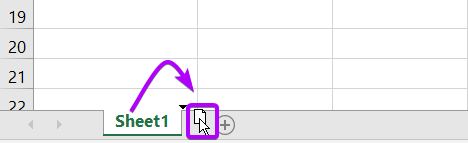
Excel's 'Paste Special' feature is a versatile tool for copying not just content but also formatting:
- Select the cells from the source sheet whose format you want to copy.
- Right-click and choose 'Copy' or press Ctrl + C.
- Go to the destination sheet or workbook.
- Right-click the target cell or range where you want to apply the format.
- From the context menu, select 'Paste Special' or press Alt + E, S.
- In the Paste Special dialog, choose 'Formats' then click OK.
🔎 Note: The 'Paste Special' dialog box offers various options beyond just formats, like values, formulas, or transposed data.
Method 2: Using the Format Painter

The Format Painter is an intuitive tool for copying formatting from one cell or range to another:
- Select the cell with the desired format on the source sheet.
- Click the 'Format Painter' icon in the Home tab, or use the shortcut Ctrl + Shift + C to open the Format Painter menu.
- Drag over the cells on the destination sheet to apply the format.
- To apply format to multiple ranges, double-click the Format Painter icon.
Method 3: Using Templates for Consistent Formatting
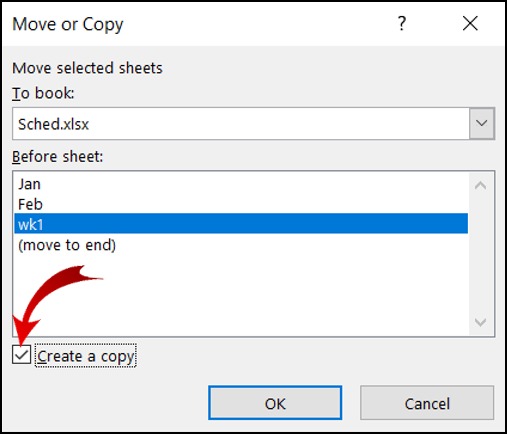
When consistency is key, creating Excel templates is a smart approach:
- Set up your master sheet with all the formatting you require.
- Go to File > Save As and choose 'Excel Template (*.xltx)' as the file type.
- Name and save your template file.
- To use the template, open Excel, go to File > New > Personal, and select your template. The new workbook will open with the formatting already applied.
Method 4: Utilizing Excel's Theme and Style Features

If you want to standardize the overall look:
- Go to the Page Layout tab.
- Select a theme to set common formats like colors and fonts across all sheets.
- Use the Cell Styles menu to apply pre-set styles for different cell purposes.
Enhancing Workflow with VBA

For those looking to automate the process, VBA (Visual Basic for Applications) scripting can be used:
- Press Alt + F11 to open the VBA editor.
- Insert a new module and add this code:
Sub CopyFormat() Sheets("Sheet1").Cells.Copy Sheets("Sheet2").Select Sheets("Sheet2").Cells.PasteSpecial xlPasteFormats Application.CutCopyMode = False End Sub - Save the VBA project.
- Run the Macro by pressing Alt + F8, select the macro and click 'Run.'
👉 Note: While VBA can automate tasks, remember to only use it when you're comfortable with its implications, like potentially breaking links or dependencies.
Wrapping up, mastering these methods not only ensures consistency in your documents but also saves precious time. Whether you're dealing with financial reports, data entry, or any task requiring uniformity across multiple sheets, the ability to copy Excel sheet formats can dramatically enhance your productivity.
Can I copy the formatting from one workbook to another?

+
Yes, the methods outlined can be used to copy formats between different workbooks. Just ensure both workbooks are open when you perform the copy operation.
Does copying formatting impact the data?
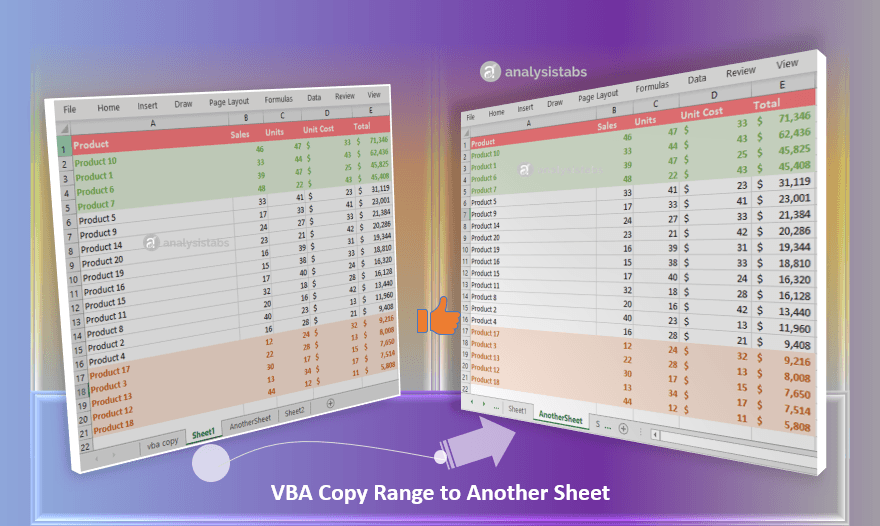
+
No, when you use ‘Paste Special’ with ‘Formats’ selected, only the visual appearance is copied, not the underlying data or formulas.
What if I need to copy only certain formats like font or color?

+
In the ‘Paste Special’ dialog, you can choose more specific options under ‘Formats’ to copy only the formats you’re interested in.
Can Excel templates be shared with others?

+
Yes, Excel templates can be shared like any other file. Others can then use the template to create workbooks with pre-set formatting.
Will my conditional formatting rules also be copied?

+
Yes, when you copy the entire cell format, conditional formatting rules are included. However, you’ll need to adjust the rules’ references to match the new data range.



