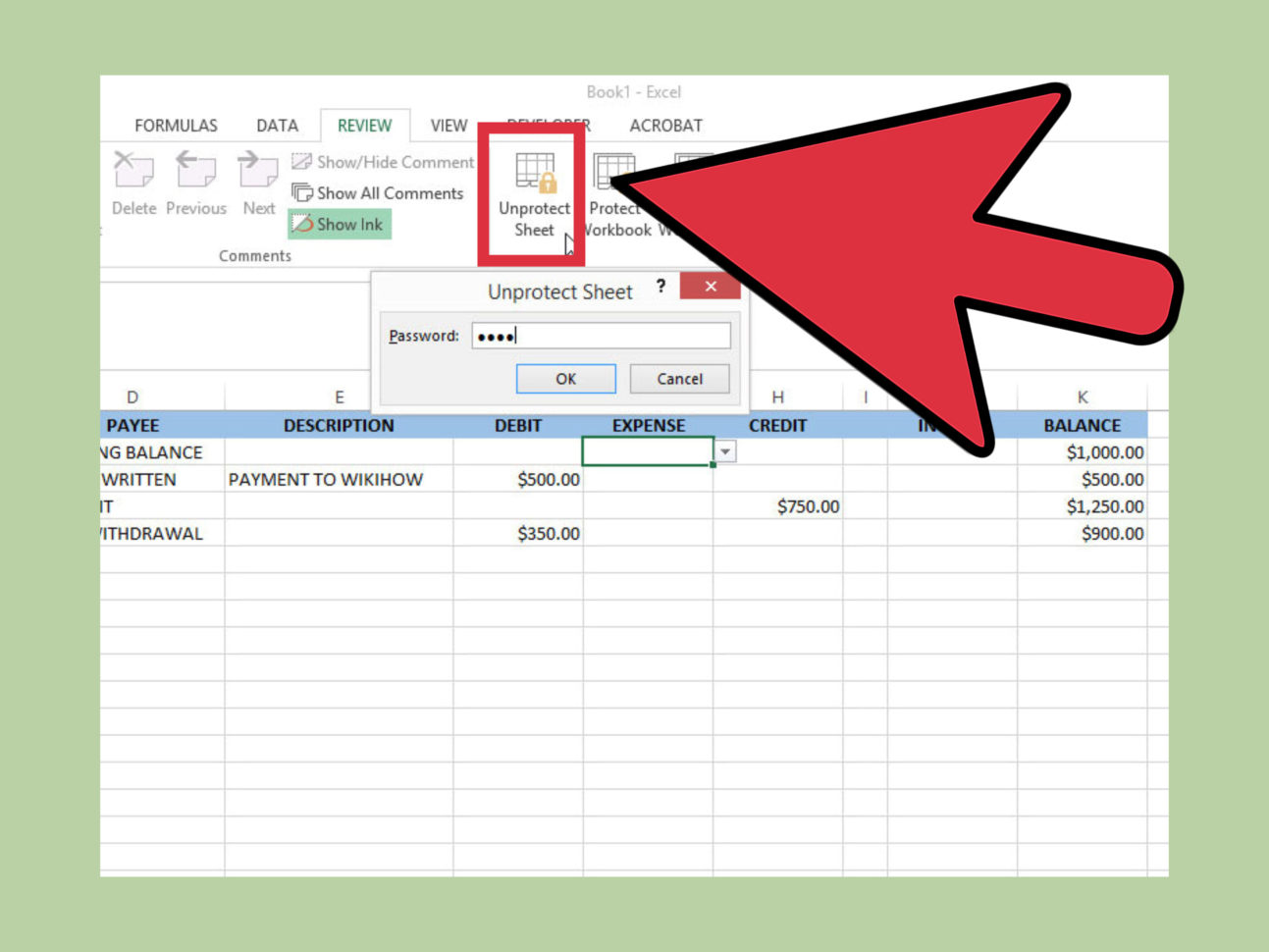Convert Single Excel Sheet to PDF Easily

In today's fast-paced work environment, converting files between different formats is a common task. One particularly useful conversion is changing an Excel spreadsheet into a PDF document. This change not only ensures that your data is easy to read on various devices but also secures the information from accidental edits. Let's explore the simplest, most effective methods for converting an Excel sheet to a PDF format.
Why Convert Excel to PDF?

Before diving into the “how,” let’s first understand the “why.” Here are a few compelling reasons:
- Data Integrity: PDFs lock the formatting and content, preventing any changes that could compromise data integrity.
- Cross-platform Compatibility: PDFs are readable on almost any device without needing specific software or licensing like Excel.
- Sharing and Distribution: Sharing a PDF document ensures everyone views the same, unaltered data, making it ideal for presentations or reports.
- Legal Documents: For legal or official purposes, PDF documents are preferred because they maintain document integrity.
How to Convert an Excel Sheet to PDF

Below, we’ll explore the steps for converting an Excel sheet to PDF, focusing on native Microsoft Excel features as well as online tools for those without access to Excel.
Using Microsoft Excel (Excel 2010 onwards)

Microsoft Excel, starting with version 2010, offers an in-built feature to export spreadsheets as PDFs:
- Open the Excel workbook containing the sheet you wish to convert.
- Select the desired sheet by clicking on its tab at the bottom.
- Navigate to the File menu, then select Save As.
- In the “Save As” dialog, choose Browse.
- From the “Save as type” dropdown, select PDF (*.pdf).
- Click Save, and your Excel sheet will be saved as a PDF file.
⚠️ Note: If you need to include multiple sheets in a single PDF, press Ctrl (Command on macOS) while selecting tabs to group sheets before saving.
Using Online Conversion Tools

Not everyone has Microsoft Excel installed on their system. Here are some reliable online tools:
- SmallPDF: Offers free conversion to PDF from various formats including Excel.
- iLovePDF: Provides a simple interface for quick Excel to PDF conversions.
- PDF2Go: Allows users to convert Excel files to PDFs directly from the browser.
The process generally involves:
- Navigate to the online tool’s website.
- Upload your Excel file (or drag and drop it into the provided area).
- Select Convert or similar.
- Download the resulting PDF file after conversion.
🔒 Note: When using online tools, be aware of privacy concerns; upload sensitive documents only to trusted websites.
Using Adobe Acrobat

If you have Adobe Acrobat Pro DC, you can also convert Excel sheets to PDFs:
- Open Adobe Acrobat Pro DC and select Create PDF.
- Choose Single File, locate your Excel file, and select it.
- Click Open, and the file will be converted into a PDF document.
Important Notes for Converting Excel Sheets to PDFs
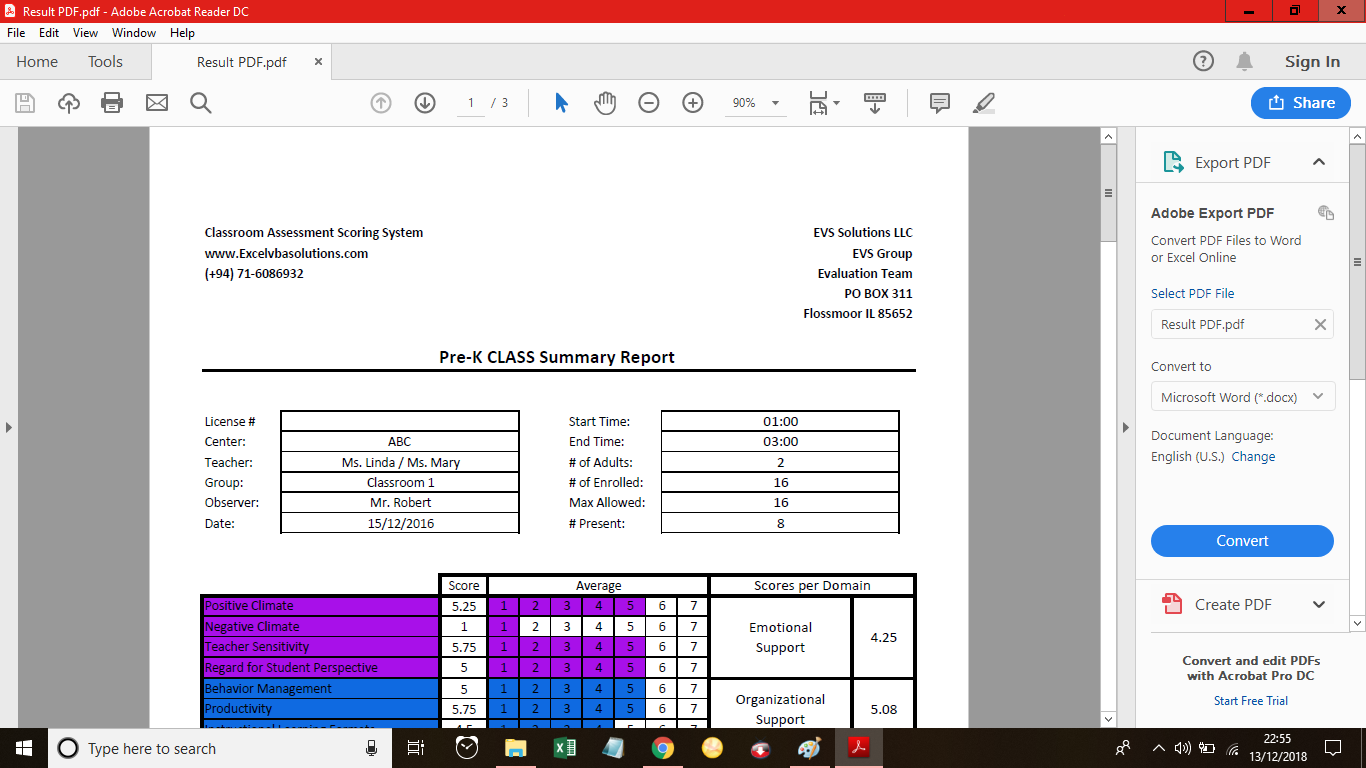
- Check Layout: Ensure your sheet’s layout looks correct in PDF, as some formatting issues might arise in the conversion.
- Security Considerations: Be cautious about what data is included in the PDF, especially if it’s meant for public viewing.
Converting an Excel spreadsheet into a PDF document is a fundamental skill in today's digital office environment. Whether you use Microsoft Excel's built-in functionality, leverage online conversion tools, or opt for Adobe Acrobat, each method has its advantages. Microsoft Excel provides a seamless, in-house solution for those with access to the software, ensuring document integrity and a professional finish. For those without Excel, online tools offer a convenient alternative. Just remember to check the security of the platforms when dealing with sensitive information. This versatility allows you to select the method that best suits your needs, making document sharing and viewing easier and more secure.
Why can’t I select PDF as a save format in Excel?
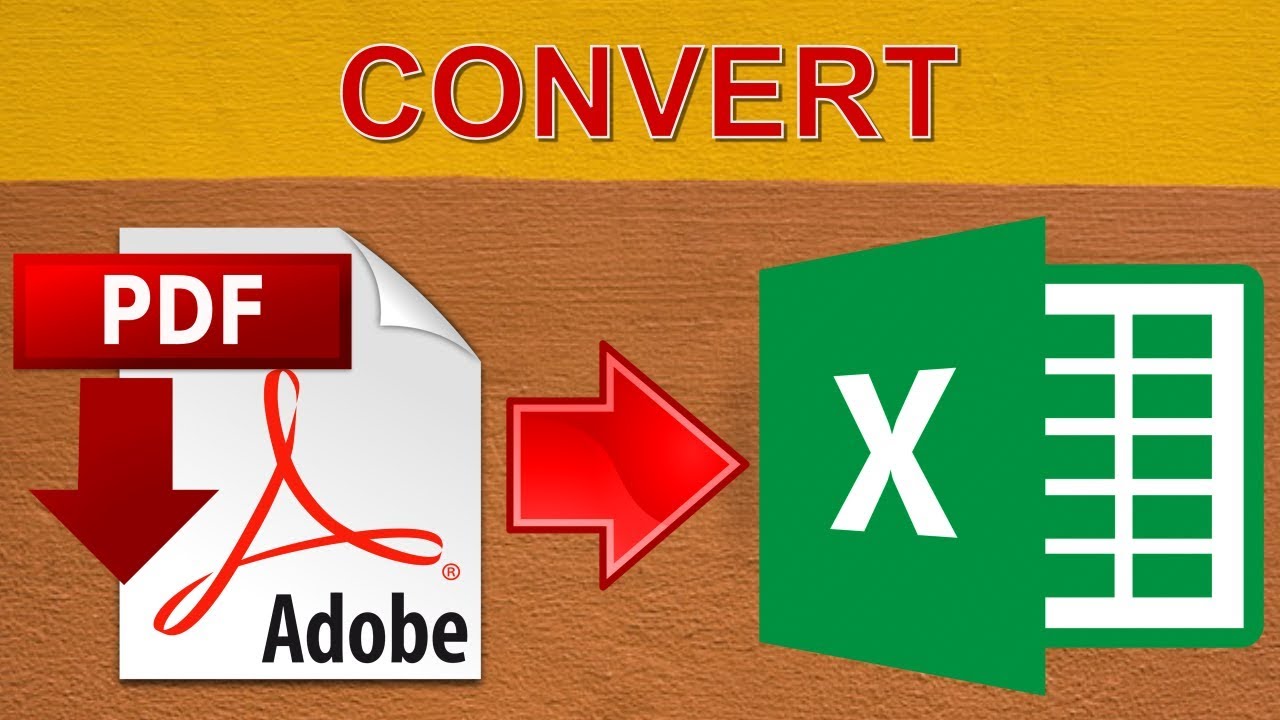
+
You might be using an older version of Excel. The PDF save option is available from Excel 2010 onwards.
Will hyperlinks in my Excel sheet work in the PDF?
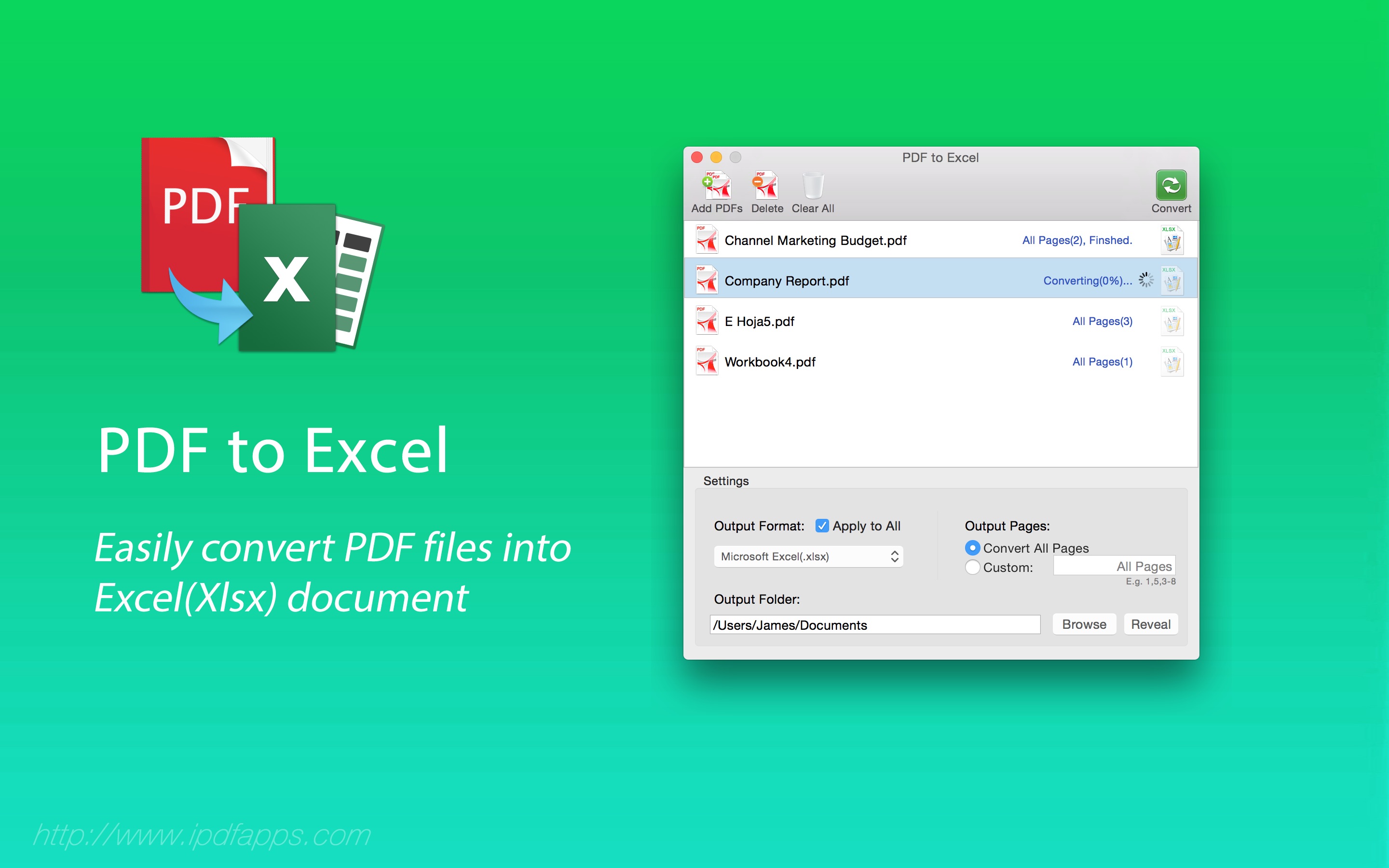
+
Yes, hyperlinks are preserved and functional when you convert an Excel sheet to PDF using Excel’s native features.
Can I convert multiple Excel sheets at once?

+
Yes, in Excel, select multiple sheets by holding Ctrl (or Command on macOS) and selecting the tabs before saving. Online tools might differ in functionality, so check each tool’s guidelines.