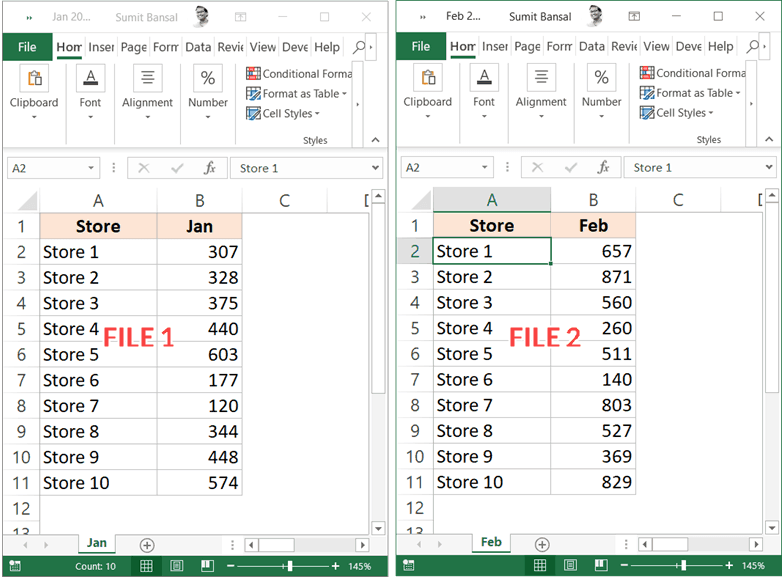Convert JPG to Excel Online Easily

Are you looking to convert JPG files into Excel spreadsheets for easy data manipulation and analysis? Whether you're dealing with scanned documents, images of invoices, or any form of tabular data within images, converting these files to an Excel format can save time and effort. In this guide, we'll walk you through the process of converting JPG to Excel online using various free tools, ensuring that you can seamlessly transform your image data into a format perfect for further processing.
Why Convert JPG to Excel?
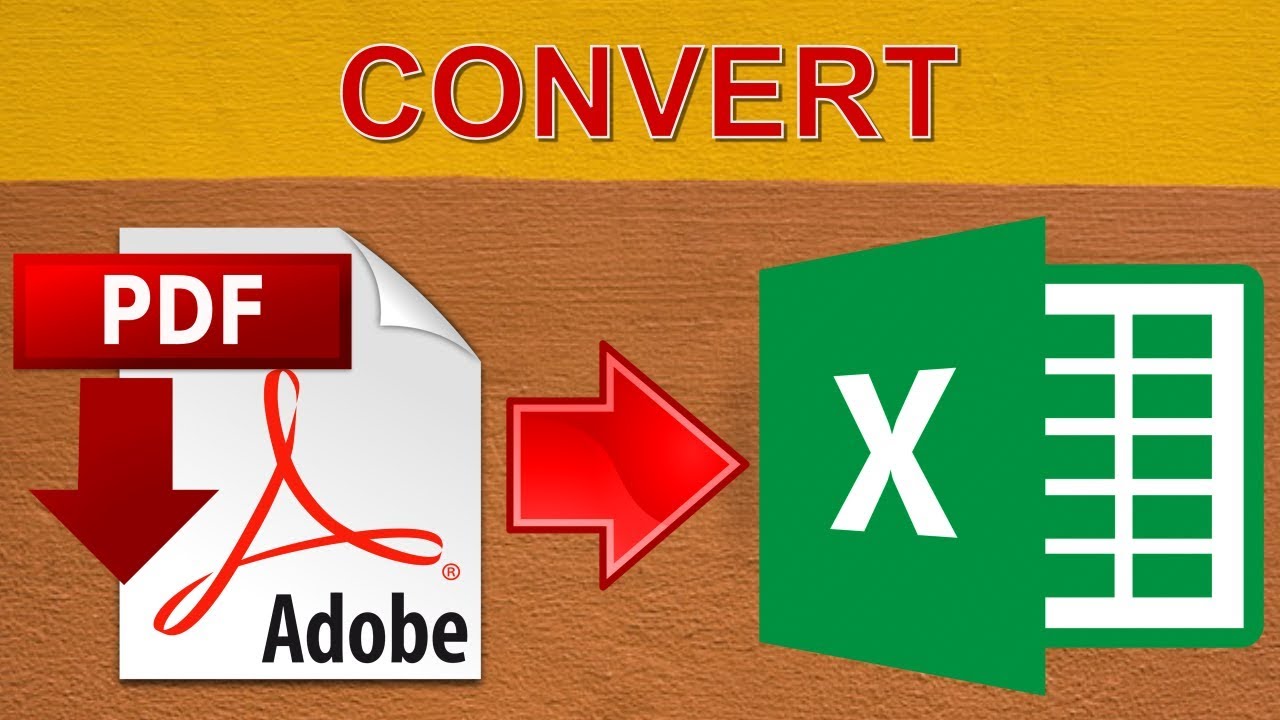
Excel spreadsheets are highly versatile for tasks such as:
- Financial calculations
- Data analysis
- Record keeping
- Graphical representations of data
Converting an image to Excel means:
- Accessing your data numerically or via formulas rather than manually.
- Eliminating the need to re-enter data, reducing errors.
- Giving you the ability to sort, filter, and organize data with ease.
Step-by-Step Guide to Convert JPG to Excel Online

Here are some reliable online tools you can use to convert your JPG files to Excel:
Using OnlineOCR.net
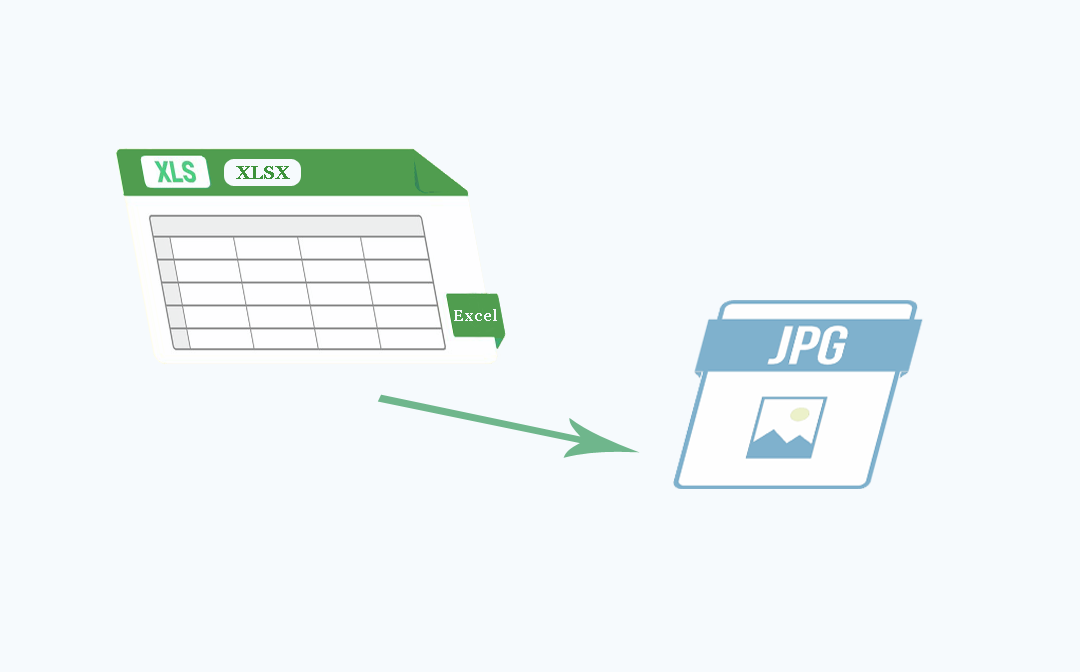
- Visit OnlineOCR.net.
- Select "English" under the "Choose Recognition Language" dropdown menu.
- Choose "Spreadsheet (Excel 2007)" from the "Output format" options.
- Upload your JPG image. Ensure the image quality is high enough for clear recognition.
- Click on "Convert" and wait for the process to complete.
- Once converted, download the Excel file and verify its accuracy.
⚠️ Note: OnlineOCR.net supports various languages, but for the best results, choose the language that matches the text in your image.
Using Adobe Acrobat Online

- Visit Adobe Acrobat Online.
- Click "Select a file" and upload your JPG file.
- Adobe will process the image. You might need to sign in with an Adobe ID if you want to keep the document.
- Once processed, download the Excel file or edit directly in the browser.
Using Convertio.co

- Go to Convertio.co.
- Click "From Computer" to upload your JPG file.
- Choose "Excel (XLS)" or "Excel (XLSX)" for the output format.
- Hit "Convert" and download the converted file once it's ready.
| Tool | Recognition Language | File Size Limit | Key Features |
|---|---|---|---|
| OnlineOCR.net | Multiple Languages | Up to 15MB | Batch processing, multiple export formats |
| Adobe Acrobat Online | All Languages | Varies by plan | Direct editing, high accuracy, part of Adobe suite |
| Convertio.co | Automatic | Up to 100MB | High-quality conversions, user-friendly interface |

In each case, ensure that the text within your JPG image is legible. Poor quality images can lead to OCR (Optical Character Recognition) errors.
After using any of these online services:
- Review the Excel file for any errors or formatting issues.
- Adjust cell formats if needed, such as converting date strings to actual dates.
- Check for any cells that might have merged or split during the conversion process.
These steps ensure that your data in Excel is correct and well-organized, ready for further work or analysis.
Do I need to pay for these services?

+
Most of these online tools offer free services with limitations on file size or number of conversions per hour/day. Paid options can provide more features or higher limits.
Can I convert multiple JPG files at once?

+
Some tools like OnlineOCR.net support batch processing, allowing you to convert multiple files at once.
Is my data safe with these online tools?

+
Ensure you use trusted services that delete files after conversion. However, always consider the security implications of uploading sensitive data online.
What to do if the conversion isn't accurate?

+
If the conversion has errors, you might need to:
- Improve the quality of the image before converting.
- Check if the text is clear and legible.
- Adjust the OCR settings if available.
- Manually correct errors in the Excel file.
How can I improve the accuracy of the conversion?

+
To increase accuracy:
- Ensure high-quality, well-lit images.
- Check for the correct recognition language selection.
- Use services with better OCR engines.
- Simplify the background or use images with clean, contrasting text.
In summary, converting JPG to Excel online has become an easy task thanks to various tools designed to handle OCR and data conversion. By following this guide, you can transform your image data into spreadsheets for better data handling, ensuring efficiency, reducing errors, and allowing for immediate data analysis. Remember to verify your converted files for accuracy and adjust settings where possible to get the best results from your conversions.