5 Ways to Convert Excel to Google Sheets Fast

Migrating data from Excel to Google Sheets is an increasingly common need as more businesses and individuals move to cloud-based solutions for better collaboration and accessibility. Here are five efficient methods to perform this transition, each designed to suit different user needs and technical comfort levels.
1. Manual Copy-Paste Method
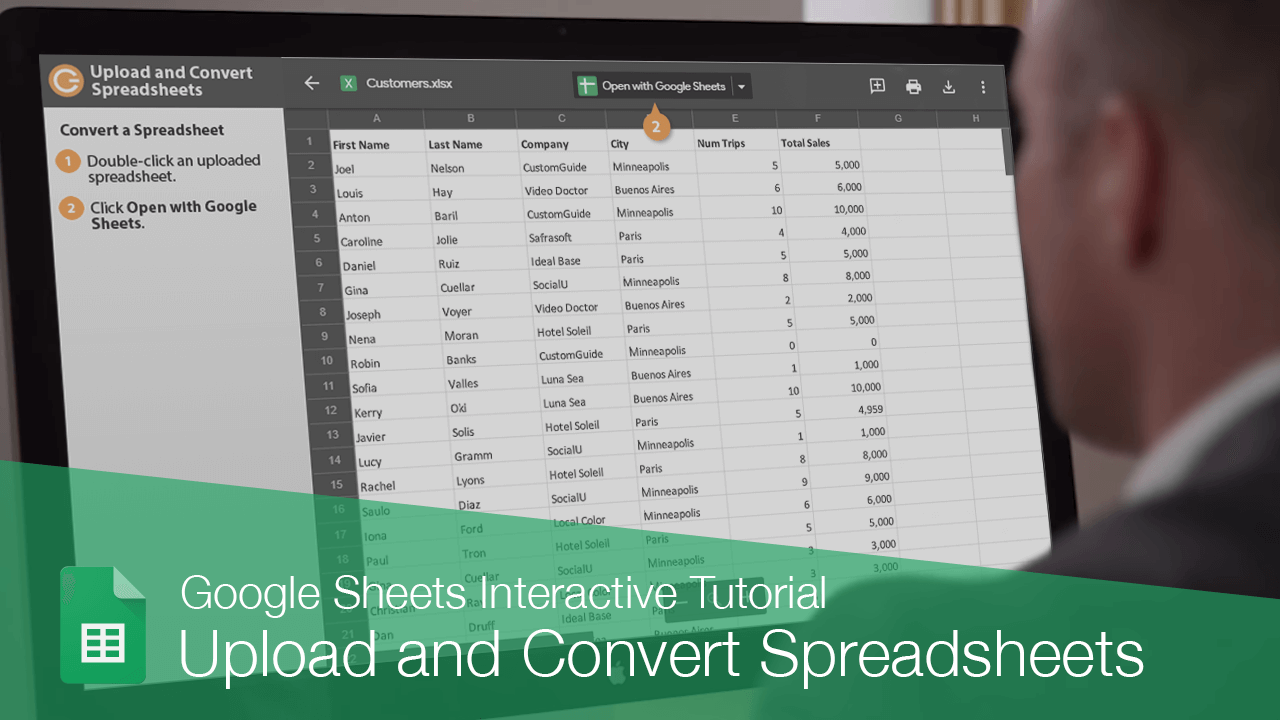

The simplest approach to convert Excel files to Google Sheets is by manually copying the data from an Excel spreadsheet and pasting it into Google Sheets:
- Open your Excel workbook and select the sheet or cells you wish to transfer.
- Press Ctrl+C (or Cmd+C on Mac) to copy.
- Go to Google Sheets and open or create a new spreadsheet.
- Select the destination cell, then press Ctrl+V (or Cmd+V on Mac).
🗒 Note: Ensure that there are no hidden columns or rows in your Excel file, as these will not be copied over, potentially leading to data discrepancies.
2. Upload and Convert via Google Drive

Google Drive offers a straightforward method for users to upload their Excel files directly:
- Go to Google Drive.
- Click on “New” and select “File upload.”
- Choose your Excel file, which will then upload to your Drive.
- Right-click on the file in your Drive and select “Open with” -> “Google Sheets.”
📌 Note: If your Excel file contains complex macros or formulas, some functionalities might not be preserved in the conversion process.
3. Using the Import Tool in Google Sheets

Google Sheets provides an import function to directly pull data from various external sources, including Excel files:
- In Google Sheets, click on “File” and select “Import.”
- Choose “Upload” and upload your Excel file from your device.
- Select the import options to define how the data will be formatted or structured.
🖌 Note: This method allows for customization of the import, like whether to replace or append data, offering flexibility for data management.
4. Integration via Third-Party Apps
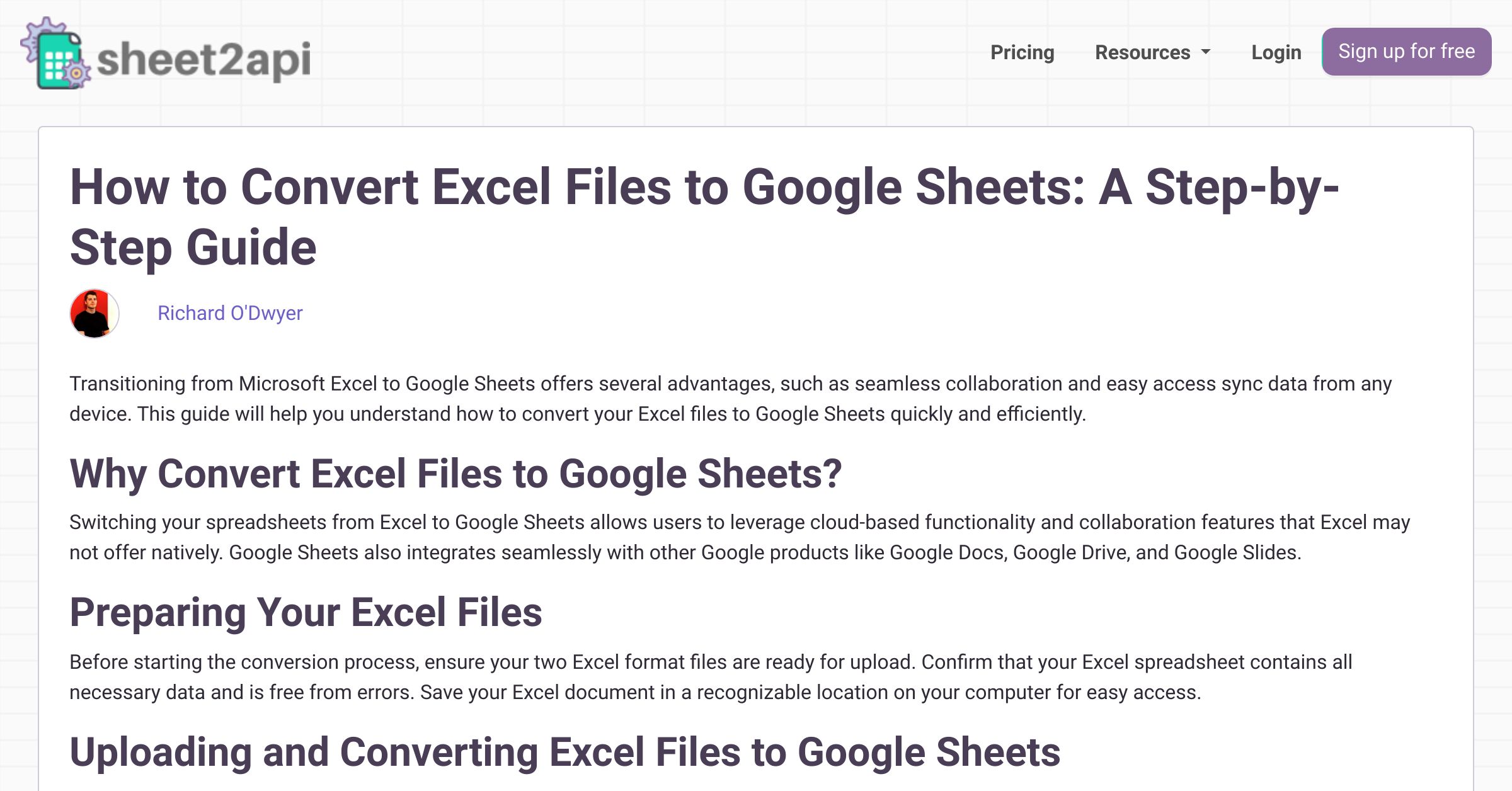
Several third-party applications integrate with Google Drive to streamline the process of converting Excel to Google Sheets:
- Apps like Zapier, Automate.io, or Integromat can automate file transfers.
- Set up workflows where any updates to Excel files automatically update in Google Sheets.
- These apps often offer advanced features like real-time syncing, data mapping, and formatting control.
🔧 Note: Using third-party apps might require a subscription, and users should be cautious about app permissions and data security.
5. Google Sheets API for Large Scale Operations

For those dealing with large datasets or needing to automate frequent Excel to Google Sheets conversions:
- Utilize the Google Sheets API to write scripts or use tools that can programmatically convert files.
- This method is ideal for batch processing or integration into existing data management systems.
🖥 Note: This method requires coding skills and a thorough understanding of Google's API, but it offers unparalleled control and efficiency.
In summary, there are various effective methods to convert Excel files into Google Sheets, each with its own set of advantages:
- Manual copy-paste is quick for small data sets.
- Google Drive upload and convert is straightforward for individual files.
- Using the import tool in Google Sheets gives users control over the conversion process.
- Third-party apps automate and enhance the conversion with additional features.
- Google Sheets API provides robust solutions for advanced users needing automation.
Can I convert complex Excel files with macros?

+
Google Sheets does not support Excel’s Visual Basic for Applications (VBA). While simple macros might be converted or re-written in Google Apps Script, complex macros often require manual reprogramming or finding alternative solutions.
What are the limitations of using the manual copy-paste method?

+
Manual copy-pasting doesn’t work well for large datasets or if your Excel file contains multiple sheets or dynamic data. It can also miss formatting or hidden elements.
Is there a way to automate the conversion process?

+
Yes, by using third-party applications or the Google Sheets API, users can automate the conversion, making it easier for continuous or frequent conversions.



