5 Easy Steps to Convert Excel to MySQL Table

In the digital age, businesses rely heavily on data management tools like Microsoft Excel for their simplicity and widespread usage. However, when data volumes grow, Excel’s limitations in terms of scalability, data integrity, and concurrent access become apparent. This is where database management systems like MySQL come into play, offering robust solutions for data storage, retrieval, and manipulation. Here, we will guide you through five easy steps to convert an Excel spreadsheet into a MySQL database table, ensuring your data is ready for more complex data operations.
Step 1: Export Data from Excel

The first step in converting your Excel data to a MySQL table is to export your data in a format that's compatible with SQL import processes. Excel provides various options for data export:
- CSV (Comma-Separated Values): This format is universally accepted for data transfer due to its simplicity. Follow these steps to export to CSV:
- Open your Excel workbook.
- Select the sheet or range of data you want to export.
- Go to File > Save As.
- Choose CSV (Comma delimited) (*.csv) from the format list.
- Save the file with a meaningful name.
💡 Note: Ensure you save only the necessary data range; extraneous data might be included if you save the entire workbook.
Step 2: Prepare Your MySQL Database

Before importing your data, you need to set up your MySQL environment:
- Create a New Database: Log into your MySQL server with an admin or root account and create a new database for your data:
CREATE DATABASE yourdatabasename;
- Switch to the Database:
USE yourdatabasename;
This prepares MySQL to receive your data in a structured environment.
Step 3: Create the Table Structure in MySQL
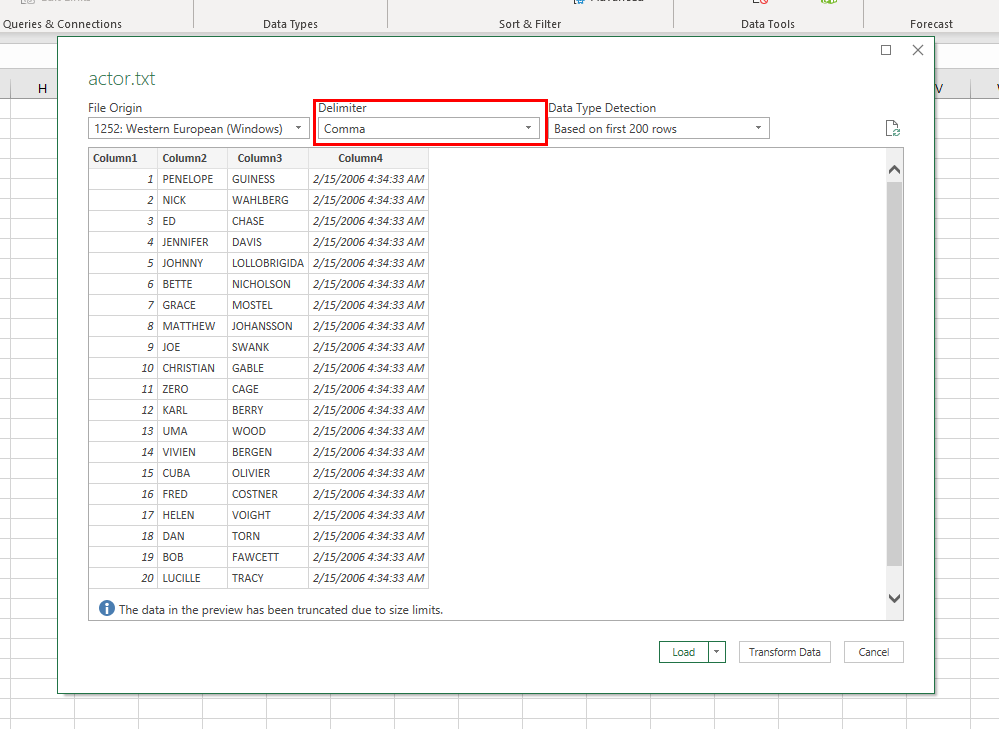
With your database ready, you'll now design a table that matches your Excel data:
- Identify the Columns: Look at your exported CSV to understand the structure. Make note of each column name and their data type.
- Create the Table: Here's an example of creating a table for customer data:
CREATE TABLE customers ( CustomerID INT NOT NULL PRIMARY KEY AUTO_INCREMENT, FirstName VARCHAR(50), LastName VARCHAR(50), Email VARCHAR(100), PhoneNumber VARCHAR(15) );
Step 4: Import Data into MySQL

Once the table is created, you can import your Excel data using the following methods:
- Command Line Import:
LOAD DATA INFILE 'path/to/yourfile.csv' INTO TABLE yourdatabasename.customers FIELDS TERMINATED BY ',' OPTIONALLY ENCLOSED BY '"' LINES TERMINATED BY '\n' IGNORE 1 LINES (FirstName, LastName, Email, PhoneNumber); - Using MySQL Workbench: If you prefer a GUI, you can use the Data Import Wizard in MySQL Workbench to import data directly.
💡 Note: Adjust the paths and table names according to your setup.
Step 5: Verify and Optimize Data

After importing, it's critical to verify that all data has been transferred correctly:
- Check Data Consistency: Run queries to check the number of rows, missing data, or any discrepancies with the original Excel file:
SELECT COUNT(*) FROM customers;
SELECT * FROM customers LIMIT 10;
- Set Indexes for Performance: Adding indexes to columns used in WHERE clauses can significantly improve query performance:
ALTER TABLE customers ADD INDEX(Email);
In this final stage, ensure that all data is indexed appropriately for optimal database performance. Regular checks will help maintain data integrity over time.
By following these steps, you have not only converted your Excel data to MySQL but have also laid the groundwork for more efficient data management. This process makes your data ready for analysis, reporting, and further integration into larger systems or applications.
Can I use other formats besides CSV to import into MySQL?

+
Yes, MySQL supports importing data from various formats like JSON, XML, and even directly from Excel through ODBC connections if configured correctly. However, CSV remains the most straightforward due to its simplicity and wide compatibility.
What should I do if my Excel data includes special characters?
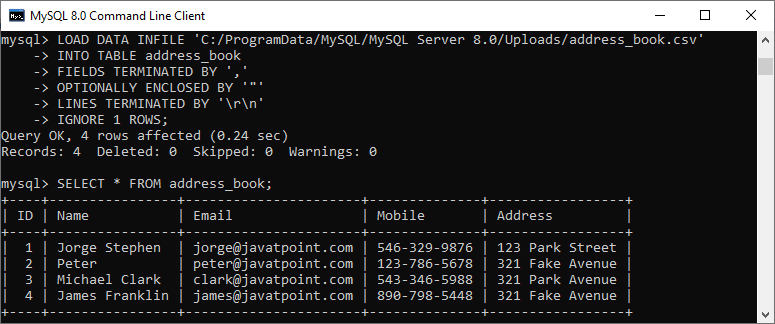
+
Ensure the encoding of your CSV file matches the MySQL server settings, typically UTF-8. MySQL has settings to handle different encodings during data import. You might also need to adjust the field terminators or enclosures if special characters interfere with the import process.
How do I handle errors during the data import?
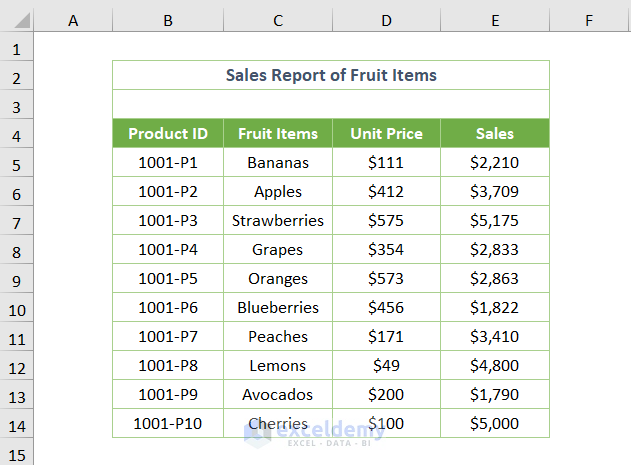
+
Start by verifying the data format and structure. MySQL provides error logs that can guide you towards issues like data type mismatches, constraint violations, or file path errors. Use these logs to correct and retry the import process.
Is there an automated way to convert Excel to MySQL?

+
Yes, tools like Talend, Pentaho Data Integration, or even Python scripts with libraries like pandas and SQLAlchemy can automate the process. These tools allow for scheduling and batch processing, making your data migration seamless.
What are the performance considerations when importing large datasets?

+
Large datasets can strain server resources. Use LOAD DATA INFILE for efficiency, disable indexes during import, and ensure MySQL has enough resources allocated. Also, consider using a batch import method if your server has limitations.



