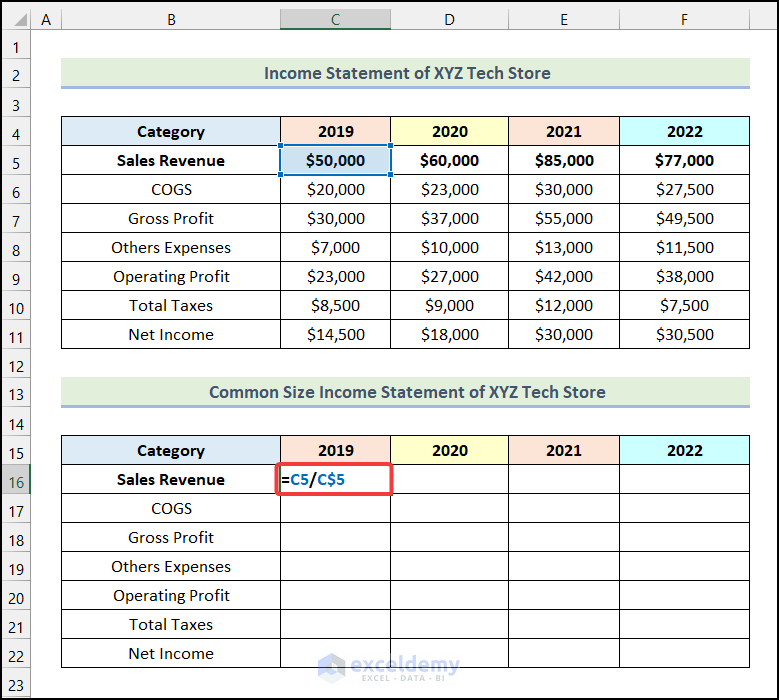Effortlessly Convert Datasets to Excel with C Sharp

Converting datasets from various sources into a universally recognized format like Excel can significantly enhance productivity and streamline data management. Using C# for this conversion provides developers and data analysts with an efficient, automated method to manipulate and analyze their data. This article explores how you can effortlessly convert datasets to Excel using C# and delves into the nuances, benefits, and best practices involved in this process.
Why Convert Datasets to Excel with C#?

C# offers several advantages when converting datasets to Excel:
- Automation: Scripts can automate repetitive tasks, reducing manual work and potential human error.
- Integration: C# can easily integrate with other Microsoft tools and services, making it an ideal choice for data manipulation within the Microsoft ecosystem.
- Rich Library Ecosystem: C# has robust libraries for working with Excel, like EPPlus or Microsoft.Office.Interop.Excel, which simplify the process.
Setting Up Your C# Environment

Before you dive into coding, ensure your development environment is ready:
- Install Visual Studio or any C# compatible IDE.
- Ensure .NET Framework or .NET Core is installed, depending on your project’s target environment.
- Add necessary NuGet packages for Excel manipulation:
Install-Package EPPlusConverting Datasets to Excel with EPPlus

EPPlus is an open-source library that simplifies Excel file manipulation without the need for Excel to be installed on the machine where your code runs. Here’s how you can use it:
Loading Data

Let’s assume you have a dataset in the form of a DataTable or a list of custom objects:
DataTable dataTable = GetYourDataTable();
var customObjectList = GetYourCustomObjectList();Creating an Excel File

Using EPPlus, you can easily create a new Excel file:
using (var package = new ExcelPackage()) { var worksheet = package.Workbook.Worksheets.Add(“Sheet1”);// Here, you'll populate the worksheet with your data
}
Populating the Worksheet

Populate your worksheet with data from your DataTable or list:
- For DataTable:
worksheet.Cells[“A1”].LoadFromDataTable(dataTable, true);- For custom list:
worksheet.Cells[“A1”].LoadFromCollection(customObjectList, true);Saving the File

Finally, save the Excel file:
var fileInfo = new FileInfo(“your-excel-file.xlsx”);
package.SaveAs(fileInfo);📝 Note: Remember to handle exceptions, especially when dealing with file operations or if the dataset is very large, to prevent your application from crashing.
Optimizing for Large Datasets

When working with large datasets, consider these tips:
- Memory Management: Use streaming if your dataset is too large to fit into memory.
- Efficient Processing: Batch operations can help in processing data more efficiently.
Best Practices for Excel Conversion

Here are some practices to enhance your conversion process:
- Error Handling: Incorporate try-catch blocks to manage exceptions gracefully.
- Data Validation: Validate data before and after conversion to ensure consistency.
- Formatting: Apply appropriate Excel formatting to enhance readability and accuracy of data presentation.
Real-World Applications

Converting datasets to Excel with C# can be applied in numerous scenarios:
- Reporting: Automating report generation from databases or external APIs.
- Data Migration: Moving data from legacy systems to newer formats.
- User Data Export: Providing users with an easy way to analyze or share data.
In conclusion, converting datasets to Excel with C# not only boosts productivity but also ensures data integrity and reduces the risk of manual errors. By mastering this skill, developers and data analysts can unlock powerful automation capabilities, enhancing their workflow with sophisticated data handling techniques. The use of libraries like EPPlus simplifies the process, making it accessible even for those who are not deeply familiar with Excel's inner workings. As you continue to work with data, remember the importance of optimizing for performance, especially with large datasets, and following best practices to maintain data quality and system stability.
Why should I use C# for Excel conversion?

+
C# is particularly well-suited for automating tasks within the Microsoft ecosystem. With robust libraries and easy integration with other Microsoft tools, it provides a seamless experience for handling Excel files programmatically.
Can EPPlus handle very large datasets?

+
Yes, EPPlus can manage large datasets, especially through streaming which reduces memory usage. However, for extremely large datasets, you might need to consider alternative methods or partial data handling.
What are the main benefits of converting data to Excel?

+
Converting data to Excel allows for easier analysis, sharing, and reporting. Excel’s widespread use ensures that the data can be reviewed and manipulated by a vast number of users familiar with the software.