5 Ways to Convert Excel Sheets to PDF Easily

Exploring the Advantages of PDF Over Excel

In today’s digital age, the transition from spreadsheets to PDF documents is becoming increasingly popular. PDF files offer numerous benefits over Excel sheets, including:
- Security: PDF documents can be encrypted, protecting your data against unauthorized access.
- Portability: PDFs maintain the integrity of your document across different platforms and devices.
- Preservation of formatting: PDFs ensure that the layout, fonts, and graphics remain unchanged.
- Collaboration: They are easier to share and review, facilitating collaborative work environments.
Method 1: Using Microsoft Excel’s Built-In Feature

Microsoft Excel comes equipped with a built-in feature to convert spreadsheets to PDF:
- Open your workbook in Excel.
- Go to File > Save As.
- Under Save as type, select PDF (*.pdf).
- Choose the location where you want to save the file, and click Save.
📝 Note: If your Excel file contains multiple sheets, ensure you select the sheets you want to convert or choose to export the entire workbook.
Method 2: Third-Party Online Converters
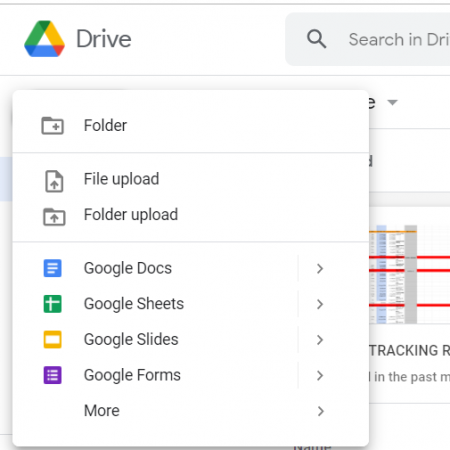
When you’re not using Microsoft Office, online tools can come to the rescue:
- SmallPDF: Offers a simple interface for converting Excel to PDF.
- ILovePDF: Allows conversion of files from various formats, including Excel.
- Zamzar: Supports a wide range of file conversions with additional features like email delivery.
To use these services:
- Navigate to the chosen service's website.
- Upload your Excel file.
- Select PDF as the output format.
- Convert the file and download the PDF.
📝 Note: Ensure you trust the third-party service with your data, as it will be uploaded online.
Method 3: Using Adobe Acrobat
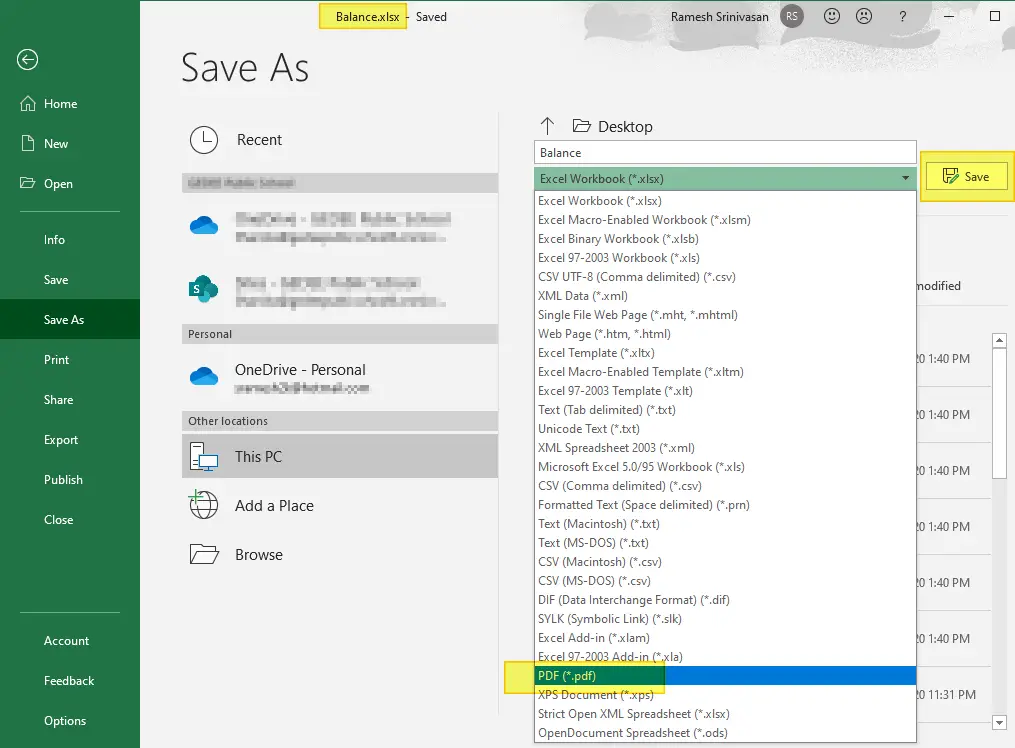
Adobe Acrobat Pro DC provides robust tools for converting Excel to PDF:
- Open Adobe Acrobat.
- Go to Tools > Create PDF.
- Select the Excel file you wish to convert.
- Adobe will open the file in its reader, allowing you to adjust settings or optimize for web or print before saving.
Method 4: Google Sheets

Google Sheets, part of the Google Workspace, offers an easy way to convert:
- Open your Excel file in Google Sheets (by importing it).
- Go to File > Download > PDF Document (.pdf).
- The PDF will automatically download to your device.
📝 Note: Formatting in Google Sheets might differ slightly from Excel, which can affect the final PDF.
Method 5: Using PowerShell or Command Line Scripts

For those comfortable with scripting, automating Excel to PDF conversion can be efficient:
- Using PowerShell on Windows:
# Load Excel Object $excel = New-Object -ComObject Excel.Application # Open workbook $workbook = $excel.Workbooks.Open("C:\Path\To\File.xlsx") # Save as PDF $workbook.SaveAs("C:\Path\To\File.pdf", [Microsoft.Office.Interop.Excel.XlFileFormat]::xlPDF) # Clean up $excel.Quit() [System.Runtime.Interopservices.Marshal]::ReleaseComObject($excel) | Out-Null - Using LibreOffice on Unix/Linux systems:
libreoffice --headless --convert-to pdf "File.xlsx"
Each of these methods provides a unique approach to converting Excel sheets to PDF, catering to different needs from simple one-off tasks to automating repetitive conversions.
Summary of Key Points:
- Converting to PDF preserves data integrity, security, and formatting.
- Methods range from built-in Excel features to third-party online tools and sophisticated scripting.
- Consider the security implications when using online services and ensure your data’s confidentiality.
Can I convert only specific sheets from my Excel workbook to PDF?

+
Yes, when using Microsoft Excel’s built-in PDF feature, you can select which sheets to include by holding down the CTRL key and clicking the tabs of the sheets you want to convert.
Is converting Excel to PDF secure when using online converters?

+
The security largely depends on the service provider’s privacy policy. Always use reputable services, check their data handling practices, and consider deleting the files from their servers after conversion if possible.
Will the PDF conversion preserve all Excel features like charts, formulas, and macros?

+
PDFs preserve static data and visual elements like charts. However, formulas and macros do not function within a PDF. You’ll lose the interactivity of the spreadsheet but retain the visual representation.
Can I batch convert multiple Excel files to PDF?

+
Batch conversion can be achieved through command-line tools or by scripting in PowerShell or Bash, allowing you to automate the conversion process for multiple files at once.



