5 Ways to Recover Deleted Excel Sheet 2013

Whether you're a student, an office worker, or a professional in any field, chances are you've faced the heart-stopping moment of realizing an important Excel sheet has vanished. Maybe it was deleted accidentally, or perhaps it got lost in a shuffle. No matter the cause, recovering a deleted Excel sheet from Excel 2013 can save your work and your sanity. Let's explore some practical methods you can use to recover your lost data.
1. Check the Recycle Bin

Immediately after realizing your Excel sheet is missing, the first place to look is the Recycle Bin. Here’s how:
- Click on the Recycle Bin icon on your desktop.
- Search for any files that might have been deleted recently. Excel files typically have an .xlsx or .xlsm extension.
- If you spot your file, right-click and select ‘Restore’ to get it back to its original location.
🗑️ Note: Files are usually kept in the Recycle Bin for 30 days by default, but this can vary based on settings or if you've emptied it manually.
2. Utilize AutoRecover

Excel 2013 comes with an AutoRecover feature to save documents automatically at set intervals. Here’s how to check for an AutoRecovered file:
- Open Excel 2013, go to File > Options.
- Under ‘Save’, look at the ‘AutoRecover file location’. This is where Excel saves temporary versions of your documents.
- Navigate to this folder using Windows Explorer. Files here might have auto numbers appended or might be in a ‘Temp’ or ‘ASR’ folder.
⏳ Note: The AutoRecover settings can be adjusted, so make sure your interval is short enough to save your work frequently.
3. Look for Backup Copies

Excel might create backup copies automatically if you have the feature enabled:
- In Excel 2013, go to File > Options > Save.
- Enable ‘Always create backup copy’.
- Look in the same folder as your original document for files with a .xlk extension.
| Action | Description |
|---|---|
| Create backup | Enable this option to have Excel save a backup copy each time the file is saved. |
| File extension | Backup files will have a .xlk extension. |

💾 Note: Remember to enable this feature before you work on critical documents.
4. Use File History or Backup

If you’ve enabled Windows File History or have regular backups:
- Go to File Explorer.
- Right-click on the folder where your Excel file was last saved.
- Choose ‘Restore previous versions’ or ‘History’ to find earlier versions of the document.
- From the list of versions, you can restore a previous version or even just the deleted file.
📚 Note: File History is a feature in Windows that can be set up to back up versions of your files as you work.
5. Third-Party Data Recovery Tools
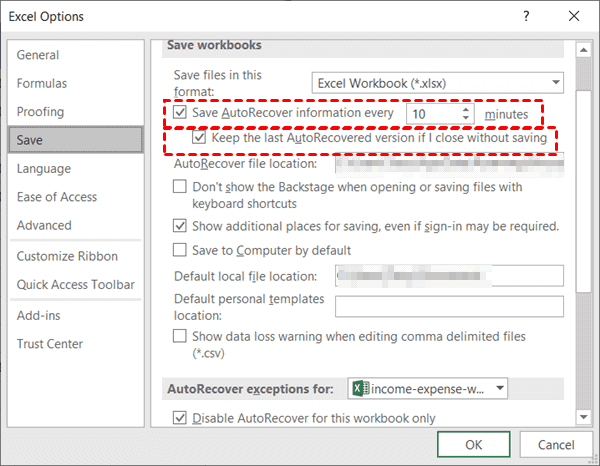
If the above steps fail, data recovery software can be your next best option:
- Use tools like Recuva, EaseUS Data Recovery Wizard, or Disk Drill. These applications can scan your drive for deleted files, including .xlsx files.
- Install and run the software, selecting the drive where the Excel sheet was originally saved.
- Scan the drive, and once found, you can recover your Excel file.
🔧 Note: Ensure the software you choose has a good reputation for recovering Excel files and is updated to handle newer file formats.
In this comprehensive guide, we've outlined five methods to recover your deleted Excel sheet from Excel 2013. From the simplicity of checking the Recycle Bin to leveraging software recovery tools, there are multiple ways to potentially restore your lost work. Always consider enabling backup features in Excel and setting up regular system backups to prevent future data loss. Remember, the key is to act swiftly; the longer you wait, the less likely you'll recover your file in its original state. Keep exploring these recovery options to give yourself the best chance of reclaiming your vital data.
What should I do if AutoRecover didn’t save my document?

+
If AutoRecover failed, check for any backup copies or use File History or a backup solution if you have one. If those also fail, turn to third-party recovery tools.
Can I recover an Excel sheet after emptying the Recycle Bin?

+
Yes, but it’s more challenging. Look for AutoRecover, backups, or use recovery software which can sometimes retrieve files even after emptying the Recycle Bin.
How can I prevent accidental deletion in Excel?

+
Enable the backup feature, use regular backups, and consider cloud storage for critical documents. Also, training yourself to use keyboard shortcuts thoughtfully can reduce accidental deletions.
What’s the difference between File History and a traditional backup?

+
File History backs up versions of files as they change, whereas traditional backups might not capture every version. It’s more dynamic but can consume more space.



