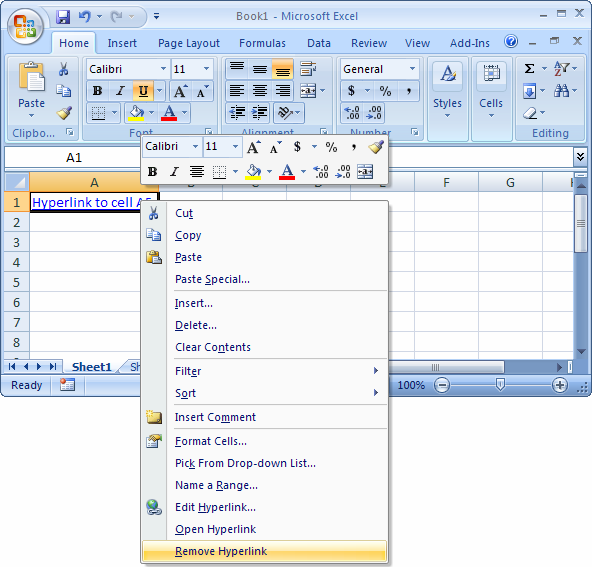Master Excel: Connect Sheets Effortlessly

Have you ever felt the frustration of dealing with multiple Excel sheets, trying to manually consolidate data from one spreadsheet to another? If you work with extensive datasets across several sheets, you've probably wished for an easier way to manage and connect them seamlessly. Here’s your guide to mastering Excel's capability to connect sheets effortlessly, making your data management not only efficient but also much more productive.
Why Connect Sheets?

Connecting Excel sheets enables you:
- To avoid manual data entry errors
- To save time by automating data flow
- To maintain data integrity across multiple spreadsheets
- To analyze data from various sources more comprehensively
- To generate dynamic reports and dashboards
Understanding Excel Formulas for Data Connection

Excel provides a multitude of functions and formulas that allow you to link data between sheets. Here are some key formulas you should be familiar with:
1. VLOOKUP

Use VLOOKUP to find a specific piece of data in a column, based on a lookup value:
=VLOOKUP(lookup_value, table_array, col_index_num, [range_lookup])
🔎 Note: VLOOKUP looks up from left to right. If your data needs to be searched from right to left, consider using HLOOKUP or INDEX-MATCH instead.
2. INDEX-MATCH

A more flexible alternative to VLOOKUP, INDEX-MATCH can look up values in any direction:
=INDEX(return_range, MATCH(lookup_value, lookup_range, match_type))
3. HYPERLINK

Create clickable links to other cells or sheets for easy navigation:
=HYPERLINK("#Sheet2!A1", "Go to Sheet 2")
4. INDIRECT

The INDIRECT function returns a reference specified by a text string:
=INDIRECT("Sheet2!" & A1)
This can dynamically reference cells or ranges in different sheets.
Connecting Sheets with External Data Sources

Excel isn't just for internal data manipulation; you can also connect to external data sources:
1. Excel Power Query

Power Query is a powerful tool for extracting, transforming, and loading (ETL) data from various sources into Excel:
- From databases (SQL, MySQL, Oracle)
- From web pages
- From online services like Google Sheets, SharePoint Lists
2. Excel Data Model

With the Excel Data Model, you can integrate and analyze large volumes of data from multiple sheets or external sources:
- Select 'Data' -> 'Get Data' -> 'From Other Sources'
- Choose your data source
- Import and manipulate data
- Use the 'Data Model' in Power Pivot to create relationships
Advanced Techniques for Inter-Sheet Data Management

1. Named Ranges

Define named ranges to make your formulas more readable:
=SUM(Revenue)
Named ranges can be used across different sheets, making your data management more intuitive.
2. Dynamic Data Validation

Create data validation rules that dynamically refer to ranges on other sheets:
=Sheet2!A1:A10
This ensures the validation list updates automatically when data in the referenced sheet changes.
3. Pivot Tables and Slicers

Use pivot tables to summarize and analyze data from multiple sheets, and slicers for interactive filtering:
- Set up your pivot table
- Add slicers for each field you want to filter
- Ensure all sheets are linked to the slicer
In summary, mastering Excel's inter-sheet connection capabilities can transform how you work with data. By leveraging these functions and features, you can streamline workflows, reduce errors, and improve overall productivity. The ability to connect sheets seamlessly allows for dynamic and interconnected data analysis, making your reports and dashboards more insightful and responsive to changes in your data environment. Whether you're managing financial models, project plans, or any other data-intensive tasks, these techniques will help you work smarter, not harder.
What is the difference between VLOOKUP and INDEX-MATCH?

+
VLOOKUP searches for a value in the leftmost column of a table and returns a value from the same row in another column, always from left to right. INDEX-MATCH, on the other hand, allows for more flexibility by allowing the user to look up values in any direction, making it a more robust solution when dealing with non-standard table structures.
How can I connect sheets without using formulas?
+You can connect sheets using Power Query to import, combine, and transform data from various sources without writing any formulas. This tool is accessible from the Data tab in Excel for a more visual data connection approach.
Can I update data in one sheet and have it automatically reflect in all linked sheets?
+Yes, by using techniques like Named Ranges and Excel’s Data Model, changes in one sheet can automatically update in linked sheets. Ensure your formulas or queries are set up to dynamically reference the data source.