5 Ways to Condense Excel Sheets Efficiently

In today's digital world, where data reigns supreme, Microsoft Excel remains a pivotal tool for organizing, analyzing, and managing vast amounts of information. However, as the volume of data grows, so does the complexity and size of Excel sheets. This can lead to significant challenges in terms of performance, manageability, and even user experience. In this post, we'll delve into five efficient strategies to condense your Excel sheets, making them leaner and easier to work with.
Strategy 1: Data Cleansing


Data cleansing involves removing inaccuracies, incomplete entries, or redundant information, which can often bloat your Excel files. Here are some key steps:
- Identify and Remove Duplicates: Use the ‘Remove Duplicates’ feature to eliminate repeated entries.
- Correct or Remove Inaccurate Data: Scrutinize your dataset for any errors, whether in date formats, numbers, or text entries, and rectify them.
- Trim Unnecessary Whitespaces: Extra spaces can cause issues with data matching and sorting.
- Handle Nulls: Decide whether to delete rows with blank entries or use a placeholder like ‘NA’ to maintain structure.
- Condense Formulas: Simplify or replace complex formulas with simpler ones or constants when possible.
⚠️ Note: Be cautious when deleting or modifying data to ensure you don’t lose critical information.
Strategy 2: Format Optimization
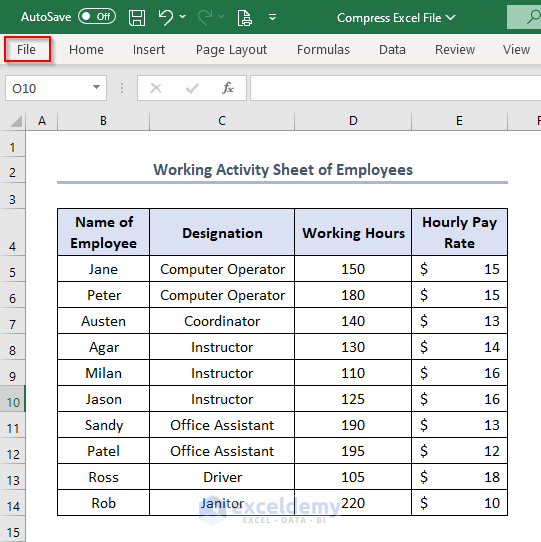

Excel’s formatting options can significantly expand file sizes:
- Minimize Use of Color: Use colors sparingly. Instead, consider using conditional formatting for visual cues.
- Reduce Cell Borders: Borders add to the file size; use them only when absolutely necessary.
- Optimize Fonts: Stick to standard fonts, and reduce the number of styles used.
- Avoid Merged Cells: Merged cells can complicate data handling. Try to align data without merging.
🧠 Note: While formatting can make data more readable, it should be done with file size in mind.
Strategy 3: Utilize Data Consolidation


Instead of having multiple sheets with similar data, you can consolidate this information:
- Use PivotTables: Summarize data from various sources into one view for easier analysis.
- VLOOKUP or INDEX-MATCH: Link data between sheets using these functions to avoid duplicating information.
- Consolidate Function: Excel’s ‘Consolidate’ feature under ‘Data’ can merge data from several ranges into one range.
- Power Query: For more advanced consolidation, this tool can merge and clean data from multiple sources.
Strategy 4: Efficient Use of Formulas and Functions


Formulas and functions are essential for dynamic data manipulation but can also lead to file bloat if not used wisely:
- Named Ranges: Replace cell references with named ranges to make formulas shorter and clearer.
- Use Array Formulas: These can handle multiple calculations at once, reducing the need for multiple formula cells.
- Minimize Volatile Functions: Functions like TODAY(), NOW(), and RAND() recalculate frequently, slowing down your workbook.
- Limit the Use of Conditional Formatting: While powerful, it can increase file size significantly.
- Avoid Circular References: These can cause Excel to endlessly calculate, increasing computational demand.
🚀 Note: Smart use of formulas can significantly reduce file size while maintaining functionality.
Strategy 5: Compress Images and Objects


Excel sheets often include images, charts, and other objects that can inflate file size:
- Compress Images: Use in-built Excel tools or external software to compress images before insertion.
- Use Online Storage Links: Instead of embedding large files, link to external sources.
- Reduce Object Count: Limit the number of embedded charts and objects.
- Vector Graphics: Convert images to vector formats where possible, as they scale without losing quality.
The journey towards efficient Excel sheets involves multiple strategies, from data cleansing to optimizing image use. By applying these techniques, you can ensure your spreadsheets remain manageable, perform well, and provide a better experience for users. Adopting these practices will not only condense your Excel files but also enhance your data management capabilities, turning complex data sets into lean, efficient tools for analysis.
What are the benefits of condensing an Excel sheet?

+
Reducing the size of Excel sheets can lead to better performance, faster load times, and easier data management. Smaller files are also simpler to share and backup.
Can data loss occur when applying these strategies?

+
There’s always a risk if data cleansing and consolidation are not done carefully. It’s advisable to work with a backup or use Excel’s version history to mitigate this risk.
What if my Excel file still grows despite these strategies?

+
Consider using external databases or data analysis tools like Power BI, which are designed to handle larger datasets more efficiently.



