5 Ways to Wrap Up Your Excel Sheet Effectively

Excel sheets are not just about data entry or basic calculations; they serve as pivotal tools for data analysis, reporting, and project management. However, often the final presentation of your Excel sheets is as critical as the data itself. A well-wrapped Excel sheet can communicate the importance and impact of your data more effectively. Here, we'll explore five effective methods to conclude your Excel projects with finesse, ensuring your sheets not only look professional but also convey your message efficiently.
1. Use Dynamic Tables

Tables are more than just visual aids; they help in organizing data and making it easier to manage. When wrapping up an Excel sheet, consider the following:
- Convert ranges to tables: Click Insert > Table to create dynamic tables from your data range, which automatically updates when new data is added.
- Customize table styles: Use pre-defined styles or create your own to match your presentation or report's aesthetic. Access this through Table Tools Design tab.
- Sorting and Filtering: Tables come with in-built filters that can be used to sort data or filter out unnecessary entries for reporting purposes.
| Action | Description |
|---|---|
| Convert to Table | Allows for dynamic updates |
| Style Customization | Make your table visually appealing |
| Filter Data | Quickly find and display relevant information |

🔍 Note: Tables are dynamic, meaning any data added to the sheet will automatically expand the table, keeping your data structured even as it grows.
2. Implement Conditional Formatting

Conditional Formatting in Excel can help highlight key information by:
- Applying color scales, icon sets, or data bars to visualize data trends.
- Setting up rules for automatic highlighting when data meets specific criteria.
This not only makes your data more digestible but also aids in spotting trends or anomalies at a glance, which is particularly useful for the final stages of data presentation.
3. Finalize With Data Validation

Ensure data integrity when concluding your Excel project:
- Set up data validation to prevent incorrect or out-of-range entries. Access it via Data > Data Validation.
- Create drop-down lists to limit input options, ensuring consistency in data entry.
- Use input messages to guide users on what to enter in each cell.
🛠 Note: Data validation can significantly reduce errors, especially in spreadsheets shared or used by multiple people, ensuring the data you present is accurate and reliable.
4. Create Charts for Visual Impact

Visual representation is often more effective for understanding complex data:
- Choose the right chart type: pie, bar, line, or others, to best represent your data.
- Customize charts with titles, labels, and colors for better comprehension.
- Use secondary axes if necessary to avoid cluttered visuals.
By incorporating charts, you give your Excel sheet a polished, professional look, enhancing the presentation of your findings.
5. Prepare Your Sheet for Sharing

Before sharing or presenting your Excel sheet, consider:
- Freezing panes: To keep headers visible while scrolling through data, go to View > Freeze Panes.
- Protect sheets or workbooks: Use the Protect Sheet option under the Review tab to prevent unauthorized changes.
- Sharing options: If you're going to collaborate, use File > Share to invite others to view or edit the file, setting the appropriate permissions.
These steps ensure your sheet is ready for its audience, whether for meetings, reports, or data-driven discussions.
The summary of our exploration into wrapping up your Excel sheets effectively underscores the importance of presentation in data analysis. By leveraging tables for structured data, conditional formatting to highlight insights, data validation to maintain integrity, charts for visual impact, and preparing your sheet for sharing, you ensure that your data not only tells a story but does so with clarity and professionalism. Each method, when applied correctly, transforms your raw data into an engaging, informative, and accessible report or presentation, enhancing both the user experience and the impact of your work.
What are the advantages of using tables in Excel?

+
Using tables in Excel provides several advantages including dynamic data range expansion, built-in filters for sorting and filtering data, and uniform styling which improves readability and maintainability.
Can conditional formatting make my Excel sheet look professional?
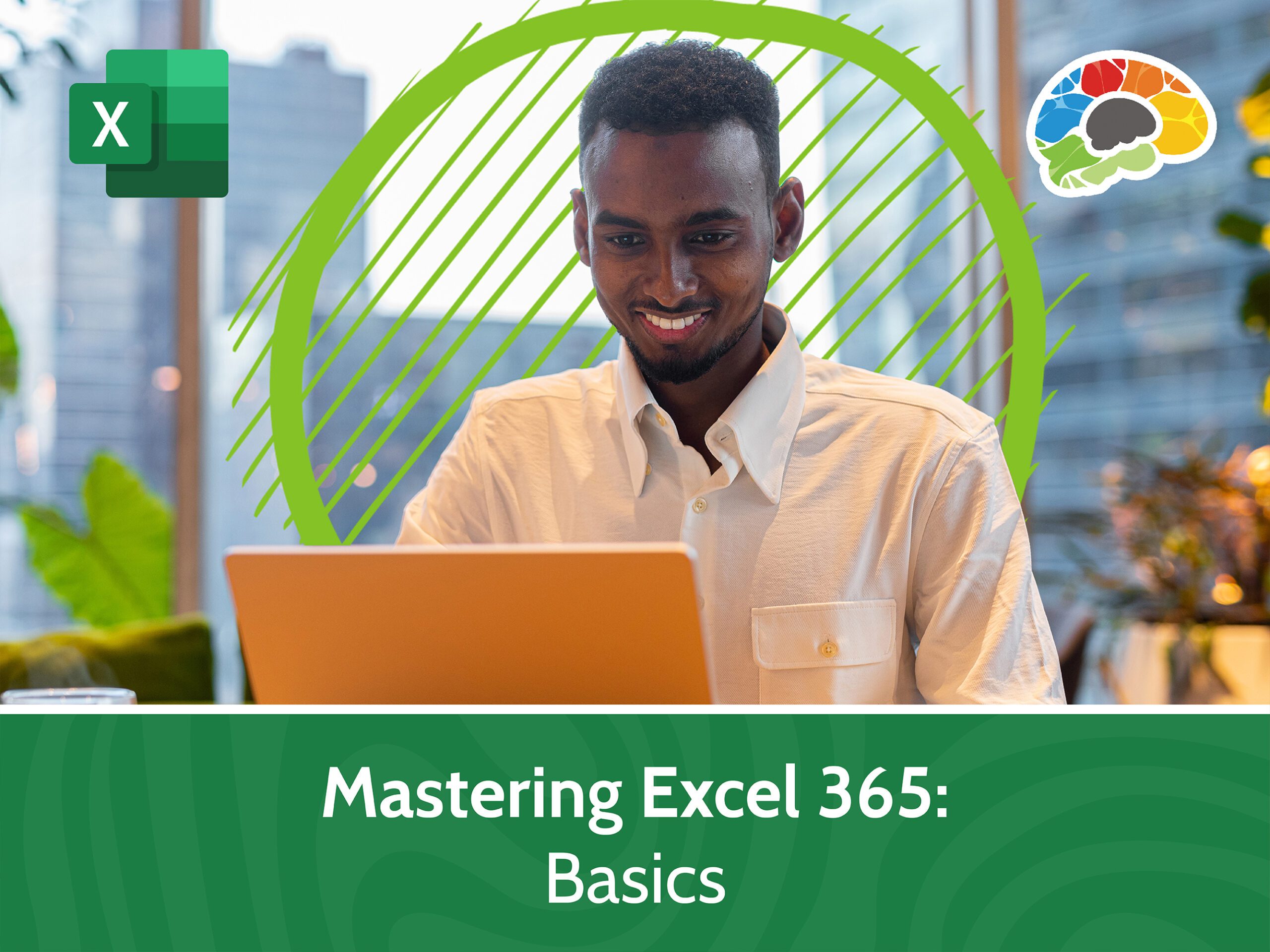
+
Yes, conditional formatting helps in visually identifying key information, making your sheet not only look professional but also function as a better analytical tool by highlighting trends or anomalies.
How does data validation help in wrapping up an Excel sheet?

+
Data validation ensures that the data entered into your Excel sheet is accurate and consistent, reducing errors and making the sheet ready for sharing or presenting with fewer issues.
Why should I freeze panes?

+
Freezing panes keeps headers or important rows and columns in place while you scroll through your data, making navigation and review easier for both you and others viewing the sheet.
What are the benefits of preparing an Excel sheet for sharing?

+
Preparing your Excel sheet for sharing enhances collaboration, protects your data from unintended changes, and ensures your data remains structured and accessible, allowing for effective data-driven discussions or reporting.



