5 Ways to Compare Excel Sheets in Selenium

To ensure data accuracy and consistency, comparing Excel sheets is a crucial task for anyone involved in data analysis, quality assurance, or automated testing with tools like Selenium WebDriver. Here, we explore five effective methods to compare Excel sheets in Selenium, helping you verify data seamlessly and efficiently.
Using Apache POI for Java

Apache POI is a popular library for working with Microsoft Office documents, especially Excel files. Here’s how to leverage it in Selenium:
- Download and set up Apache POI in your project.
- Open both the Excel files that need comparison.
- Compare cells from both sheets using loops or streams for efficiency.
FileInputStream file1 = new FileInputStream("path/to/file1.xlsx");
FileInputStream file2 = new FileInputStream("path/to/file2.xlsx");
Workbook workbook1 = new XSSFWorkbook(file1);
Workbook workbook2 = new XSSFWorkbook(file2);
🔹 Note: Ensure both Excel files are in the same format (.xlsx) for ease of comparison.
Utilizing Excel Interop with .NET
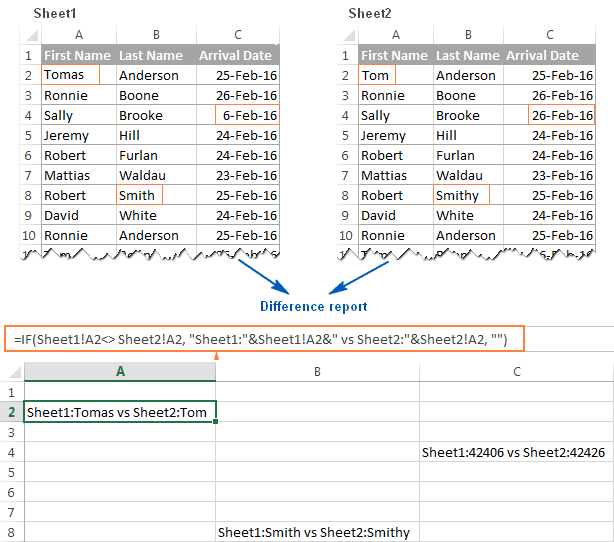
For those working in a .NET environment, Excel Interop offers a straightforward way to interact with Excel:
- Create an Excel application instance.
- Open workbooks you want to compare.
- Compare sheets by navigating through cell values.
Excel.Application excel = new Excel.Application();
Excel.Workbook wb1 = excel.Workbooks.Open("path/to/file1.xlsx");
Excel.Workbook wb2 = excel.Workbooks.Open("path/to/file2.xlsx");
Third-Party Libraries

There are libraries designed specifically for Excel comparison:
- EasyXLS - provides robust comparison features.
- ExcelDiff - a command-line utility for comparing Excel files.
- DiffEngineX - offers comparison and reporting capabilities.
Using Google Sheets API

If your files are in Google Sheets:
- Set up Google Sheets API and grant permissions.
- Use the Sheets API to read data from both sheets.
- Compare the data programmatically in Selenium.
Sheets sheetsService = getSheetsService();
Spreadsheet spreadsheet1 = sheetsService.spreadsheets().get("file1ID").execute();
Spreadsheet spreadsheet2 = sheetsService.spreadsheets().get("file2ID").execute();
Custom Selenium WebDriver Scripts

For simple comparisons, you might directly use Selenium:
- Open Excel files in browsers using Excel Online or Google Sheets.
- Use Selenium to read cell values and compare them.
driver.get("https://onedrive.live.com/view.aspx?resid=EXCEL_FILE_ID");
// Logic to extract and compare cell values
🔸 Note: This method can be slower and less reliable compared to others due to dependence on internet speed and browser performance.
Each method has its advantages, suitable for different scenarios:
- Apache POI for local file manipulation in Java environments.
- Excel Interop for a .NET setting.
- Third-party libraries for out-of-the-box solutions.
- Google Sheets API for cloud-based comparisons.
- Custom Selenium scripts for straightforward comparisons or web-based Excel manipulation.
In concluding this exploration of comparing Excel sheets using Selenium, we've covered several methodologies each designed for specific needs, environments, and levels of complexity. Whether you're working with local files, cloud-based documents, or need specialized comparison features, there's a solution tailored for you. The key is to select the method that best aligns with your project's requirements, infrastructure, and data handling policies.
What is the best method for comparing Excel sheets in Selenium?

+
The best method depends on your project’s requirements. Apache POI is versatile for local files, while Google Sheets API is excellent for cloud-based data. For simple comparisons, direct Selenium scripts might suffice.
Can Selenium read and compare Google Sheets directly?

+
Yes, by integrating with Google Sheets API, Selenium can access and compare data from Google Sheets. However, it requires additional setup and permissions.
Are there performance concerns when using third-party libraries for Excel comparison?

+
Yes, some libraries might introduce overhead due to their additional features or resource usage. It’s essential to evaluate the performance impact in your specific environment.



