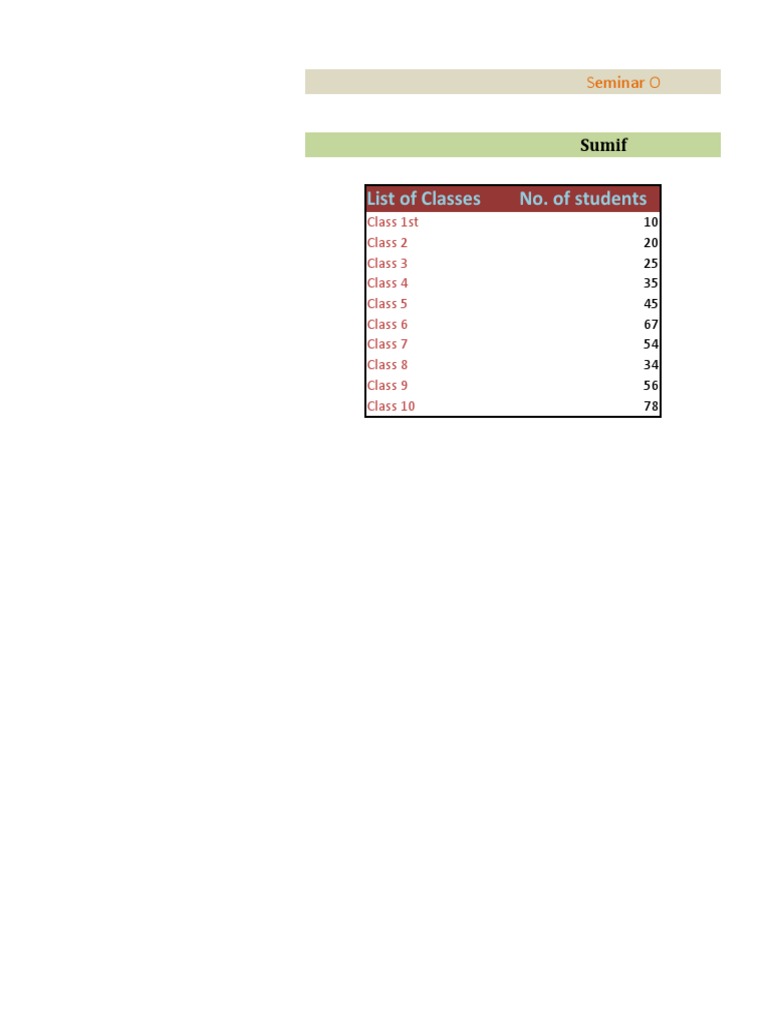Comparing Two Excel Sheets in Access: A Simple Guide

Comparing data across different Excel spreadsheets is a common task for many professionals and businesses. While Excel itself offers several ways to handle this, Microsoft Access provides an alternative, often more efficient method for data comparison. In this guide, we'll delve into how you can use Microsoft Access to compare two Excel sheets, providing a simple and streamlined approach to understanding differences or similarities in your data sets.
Why Use Access for Comparing Excel Sheets?

Before we dive into the process, let’s briefly discuss why Access might be a better tool for this task:
- Ease of Use: Access simplifies complex queries which might be cumbersome in Excel.
- Data Integrity: Access maintains relational integrity better than Excel, ensuring consistency.
- Data Management: Access can handle larger datasets more efficiently, making it ideal for extensive comparisons.
Preparing Your Data

Start by ensuring your Excel sheets are structured similarly. Here’s how:
- Make sure column names in both sheets match exactly in terms of spelling and case.
- Verify that data types (e.g., text, date, number) are consistent.
- Remove any blank columns or rows that might complicate the comparison.
Importing Data into Access

To begin comparing your Excel sheets:
- Open Microsoft Access.
- Create a new blank database or open an existing one.
- Under the External Data tab, click on Excel to import data from your first Excel file.
- Select the sheet you want to import, choosing the options to link or import the data.
- Repeat the process for the second Excel sheet, making sure both tables are named distinctly.
💡 Note: When importing, always choose ‘Link to the data source by creating a linked table’ if you want Access to reflect changes in the source Excel files.
Setting Up the Query

Now that both sheets are imported, let’s set up a query to compare them:
- In Access, under the Create tab, click on Query Design.
- Add both tables from the Show Table dialogue.
- Join the tables by dragging the key field from one table to the corresponding field in the other. Use the = join type to find matches.
- To find differences, add fields to the grid from both tables. Use the Show checkbox to exclude unnecessary fields.
- Select Run to execute the query.
This will give you a dataset showing where the sheets differ or are the same, depending on how you’ve set your join criteria.
Advanced Comparison Techniques

For more detailed analysis, consider these advanced methods:
- Left Join: Use to find all records in one sheet that do not have a match in the other.
- Union Queries: Combine data from both tables to spot unique entries.
- Field Comparisons: Directly compare specific fields for inconsistencies.
| Method | Use Case |
|---|---|
| Left Join | Identify records in Table A not found in Table B. |
| Right Join | Find records in Table B not in Table A. |
| Union | Merge all unique records from both tables. |
| Outer Join | List records from both tables where there are matches or mismatches. |

These techniques allow for deeper analysis, revealing not just differences but also insights into data quality and integrity.
Visualizing Differences

After running your queries:
- Use Access’s report feature to visually present your findings.
- Create charts or pivot tables to illustrate differences or trends in the data.
- Consider exporting the results back to Excel for further analysis or for sharing with others.
This exploration has highlighted the efficiency and effectiveness of using Microsoft Access for comparing Excel sheets. Access offers tools that make data comparison not just feasible but also insightful, allowing you to maintain high data integrity, manage large datasets effortlessly, and even visualize your findings. By setting up your data correctly, importing into Access, and crafting smart queries, you can turn data comparison from a chore into a streamlined process, enhancing both the quality of your work and your productivity.
Remember, for best results:
- Keep your data clean and well-organized in Excel before importing.
- Take advantage of Access’s query capabilities for tailored comparisons.
- Utilize Access’s visualization tools to convey your findings effectively.
What if my Excel sheets have different structures?

+
If your sheets have different structures, align them before importing or consider using Access’s ability to restructure data through queries.
Can Access handle large Excel files?

+
Yes, Access is designed to manage large datasets better than Excel, allowing for efficient querying and comparison even with extensive data.
How do I ensure my changes in Excel are reflected in Access?

+
When importing your Excel files into Access, choose to link to the data source. This way, any changes in Excel will automatically reflect in Access.
What are some common errors to watch out for?

+
Watch for mismatches in data types, missing or additional columns, and ensure that primary keys or unique identifiers are present for accurate comparison.