How To Compare Two Excel Sheets And Combine Data

In the world of data management, Excel reigns supreme for its versatility and user-friendly interface. One common task that many professionals face is the need to compare and combine data from two different Excel sheets. Whether it's for reconciling financial records, updating inventory lists, or merging customer databases, this process can significantly streamline workflows and improve data accuracy. Let's delve into how you can effectively compare two Excel sheets and merge their data using both manual and automated methods.
Manual Comparison and Merging

Before we dive into automated tools, understanding how to manually compare and combine data is fundamental:
- Open Both Files: Begin by opening the two Excel files you wish to compare.
- Arrange Side by Side: Use Excel’s “View Side by Side” feature from the “View” tab to facilitate the comparison.
- Use Colors: Highlight differences or similarities with different colors to make tracking easier.
- Copy and Paste: Manually copy relevant data from one sheet to another, ensuring you maintain data integrity.
💡 Note: Manual comparison is time-consuming but gives you control over the merging process.
Using Excel’s Built-in Tools

Excel provides several tools that can assist in comparing and combining data:
- VLOOKUP or INDEX/MATCH: These functions allow you to find corresponding data in different sheets based on a key value.
=IFERROR(VLOOKUP(A2, Sheet2!A:B, 2, FALSE), “”)
This formula will look up the value in cell A2 from the first sheet in the range A:B of Sheet2, returning the corresponding value from the second column if found.
- Conditional Formatting: Highlight cells with different values using Conditional Formatting for a visual comparison.
- Data Consolidation: Use Data > Consolidate to summarize and combine data from multiple ranges.
🔧 Note: While these tools can speed up the process, they might not capture all discrepancies or be suitable for large datasets.
Using VBA for Automation

For those comfortable with programming, Visual Basic for Applications (VBA) can automate the comparison and merging process:
- Open the Visual Basic Editor via “Developer” tab or press Alt + F11.
- Create a new module or use an existing one and write a VBA script like:
Sub CompareAndMergeSheets() Dim ws1 As Worksheet, ws2 As Worksheet, ws3 As Worksheet Dim LastRow As Long, i As Long, x As Long Set ws1 = Sheets(“Sheet1”) Set ws2 = Sheets(“Sheet2”) Set ws3 = Sheets.Add ws3.Name = “Combined Data”' Code to compare and merge data goes here
End Sub
VBA scripts can be customized to perform various tasks like finding differences, merging data, or even creating a new sheet with combined results.
External Tools and Add-Ins

For more complex scenarios, consider using:
- Spreadsheet Compare: A Microsoft add-in for comparing Excel files.
- XL Comparator: Allows for detailed comparison and data merging.
- Automated Data Merger: Tools like AbleBits’ Merge Tables wizard can automate the process with pre-defined rules.
Managing Large Datasets

When dealing with extensive data:
- Freeze Panes: Keep headers visible while scrolling through data.
- Use Tables: Excel tables facilitate sorting, filtering, and referencing data.
- Power Query: Import data, clean, and transform before combining.
| Tool | Function |
|---|---|
| Power Query | Transforms and merges data from various sources |
| Advanced Filter | Filters data from one sheet into another based on criteria |

🔍 Note: Power Query is excellent for handling large datasets, providing a user-friendly interface for data manipulation.
Wrapping Up
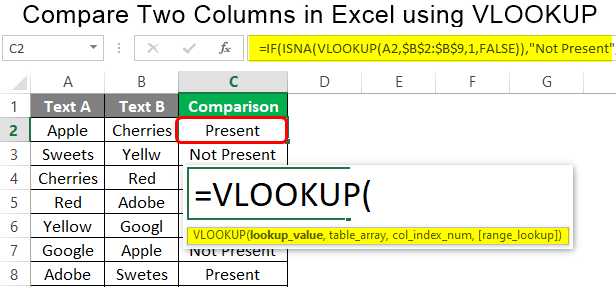
Merging and comparing Excel data can be approached in multiple ways, from manual methods to sophisticated automation. Each method offers its advantages, depending on your dataset size, complexity, and your familiarity with Excel’s features. By choosing the right approach, you can efficiently manage your data, save time, and ensure accuracy in your work.
What’s the best method to compare large Excel sheets?

+
Power Query or VBA scripts are typically best for handling large datasets due to their ability to automate complex data tasks.
Can I undo changes made by a VBA script?

+
Yes, if you create a backup or have autosave enabled, or if you write the script to make changes in a new sheet, you can easily revert changes.
How do I ensure data integrity when merging sheets?

+
Ensure key identifiers remain unique, use formulas or scripts for merging, and always have a backup of original sheets before merging.
Is there an easy way to combine sheets from different workbooks?

+
Yes, Power Query can pull data from various sources, including multiple workbooks, into one consolidated dataset.



