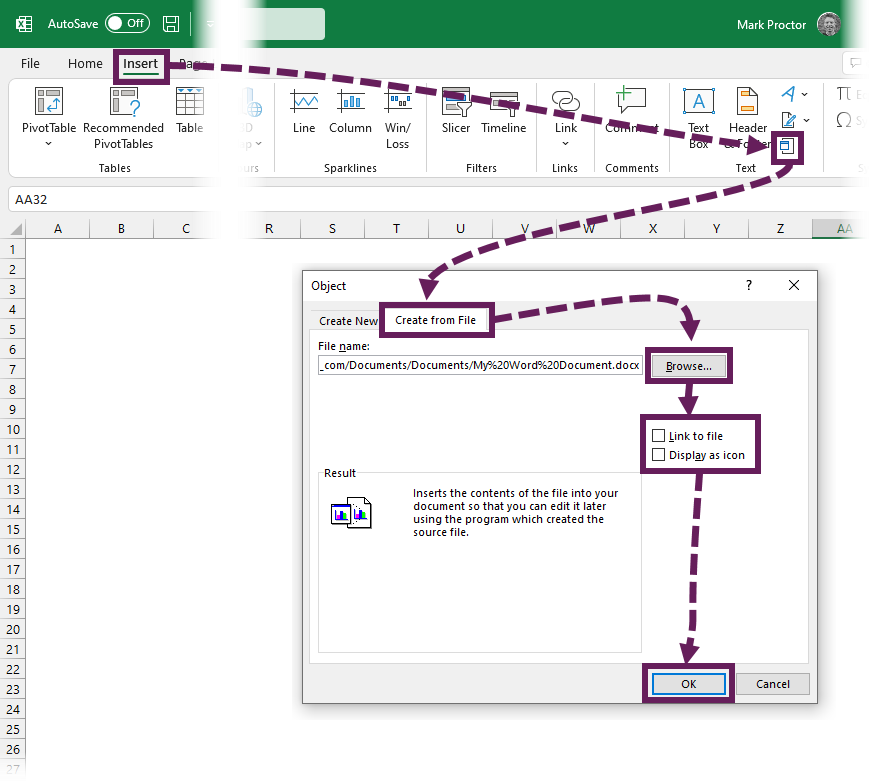5 Ways to Combine Sheets in Excel Easily

Combining sheets in Excel can significantly improve productivity and data management. Whether you are merging sales data from different regions, consolidating financial reports, or just trying to make sense of scattered data, Excel provides several methods to bring all this information together seamlessly. Here are five straightforward ways to combine sheets in Excel:
1. Manual Copy and Paste

The simplest approach to combine sheets is the manual copy and paste method. Here’s how you do it:
- Open the Excel workbook with all the sheets you want to combine.
- Select the data range in the first sheet you wish to combine.
- Right-click and choose ‘Copy’ or press
Ctrl + C. - Go to the destination sheet where you want all the data to appear.
- Click on the first cell where you want to paste the data, then press
Ctrl + Vto paste. - Repeat this process for all other sheets, ensuring you paste the data below or next to the previous data set.
📌 Note: This method is prone to errors, especially with large datasets, and can be time-consuming.
2. Using the Consolidate Tool
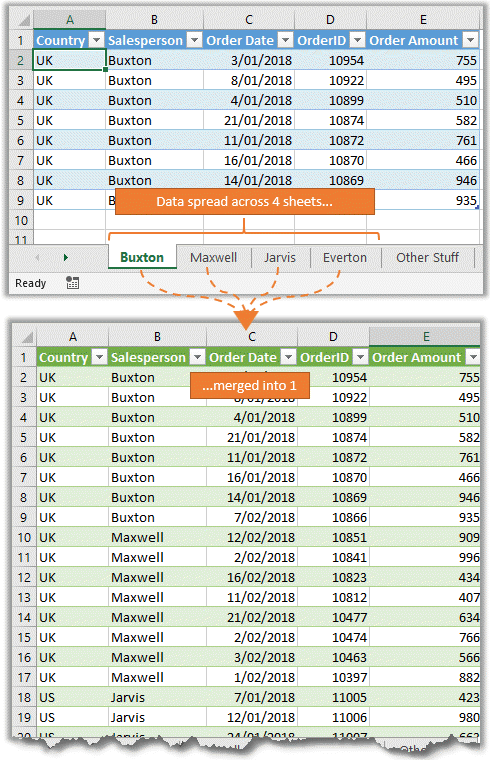
Excel’s Consolidate feature is perfect for aggregating data from multiple sheets:
- Go to the worksheet where you want to combine data.
- Choose
Data > Consolidate. - Select the function you want to use (e.g., Sum, Count).
- Add each range from the other sheets you want to combine by clicking ‘Add’.
- Choose if you want to link back to the source data, and click ‘OK’.
This method is ideal for summing or counting data from various sheets, especially useful for financial consolidations or inventory tracking.
| Consolidate Method | Best Used For |
|---|---|
| Sum | Total Sales, Expenses |
| Count | Inventory Counts, Customer Counts |

3. Power Query for Dynamic Data Consolidation

Power Query in Excel 2010 and later versions is a powerful tool for combining sheets with dynamic updates:
- Go to
Data > Get Data > From File > From Workbook. - Select and load the Excel file with multiple sheets.
- Choose the sheets you want to combine in the Navigator window.
- Use the Append feature in Power Query Editor to merge these sheets.
- Once combined, you can load the query back into Excel or refresh it to update from the source sheets automatically.
Power Query offers robust functionality, making it suitable for automated data consolidation tasks.
4. VBA Macro for Custom Combination

Using Visual Basic for Applications (VBA) allows for tailored data manipulation:
- Open the Visual Basic Editor with
Alt + F11. - Insert a new module and write a VBA script to combine sheets:
Sub CombineSheets() Dim ws As Worksheet Dim wsMaster As Worksheet Set wsMaster = Sheets(“Sheet1”) ‘Set destination sheet Dim lastRow As LongFor Each ws In ThisWorkbook.Worksheets If ws.Name <> wsMaster.Name Then lastRow = wsMaster.Cells(wsMaster.Rows.Count, "A").End(xlUp).Row + 1 ws.Range("A1:D" & ws.Cells(ws.Rows.Count, "A").End(xlUp).Row).Copy wsMaster.Cells(lastRow, "A") End If Next ws
End Sub
This method is ideal for complex data manipulation and when you need a reusable script to combine sheets periodically.
5. Excel Add-ins and Third-Party Tools

While Excel has built-in methods, some third-party add-ins or tools can provide more advanced functionalities:
- XL-Comparator - Combines and compares Excel sheets efficiently.
- Kutools for Excel - Offers multiple merging options with user-friendly interfaces.
- Ablebits Merge Tables Wizard - Automatically combines tables from different sheets based on conditions.
📌 Note: These tools might have a learning curve but can save time in the long run, especially for frequent users.
In wrapping up, combining sheets in Excel can range from simple manual methods to sophisticated automated systems using Excel's own features or external tools. Each method has its place based on the task's complexity, the frequency of the data consolidation, and your comfort level with Excel functionalities. Understanding when to use each approach will help you manage data effectively, ensuring your work is both productive and accurate.
What is the easiest method to combine sheets for beginners?
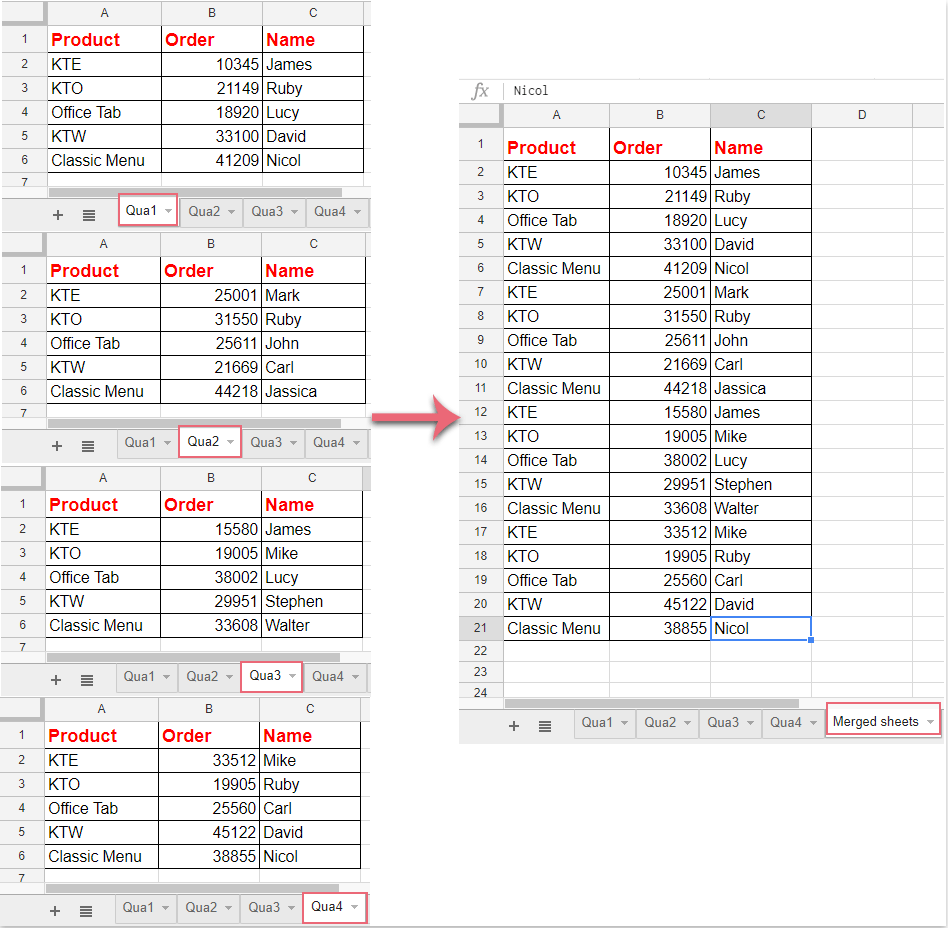
+
The easiest method for beginners is using Manual Copy and Paste. This method requires minimal knowledge of Excel’s features and can be performed with basic understanding of how to navigate sheets and use copy-paste functions.
Can I automate the sheet combining process?
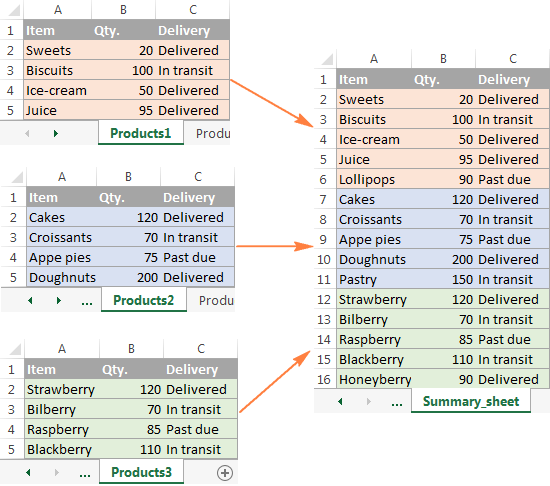
+
Yes, using Power Query or VBA Macros allows for automated and dynamic data consolidation, making the process repeatable and efficient, especially when dealing with frequently updated data.
Is it possible to combine sheets from different workbooks?

+
Absolutely. With tools like Power Query, you can combine sheets from different workbooks by loading multiple Excel files into the query editor and then appending their data together.