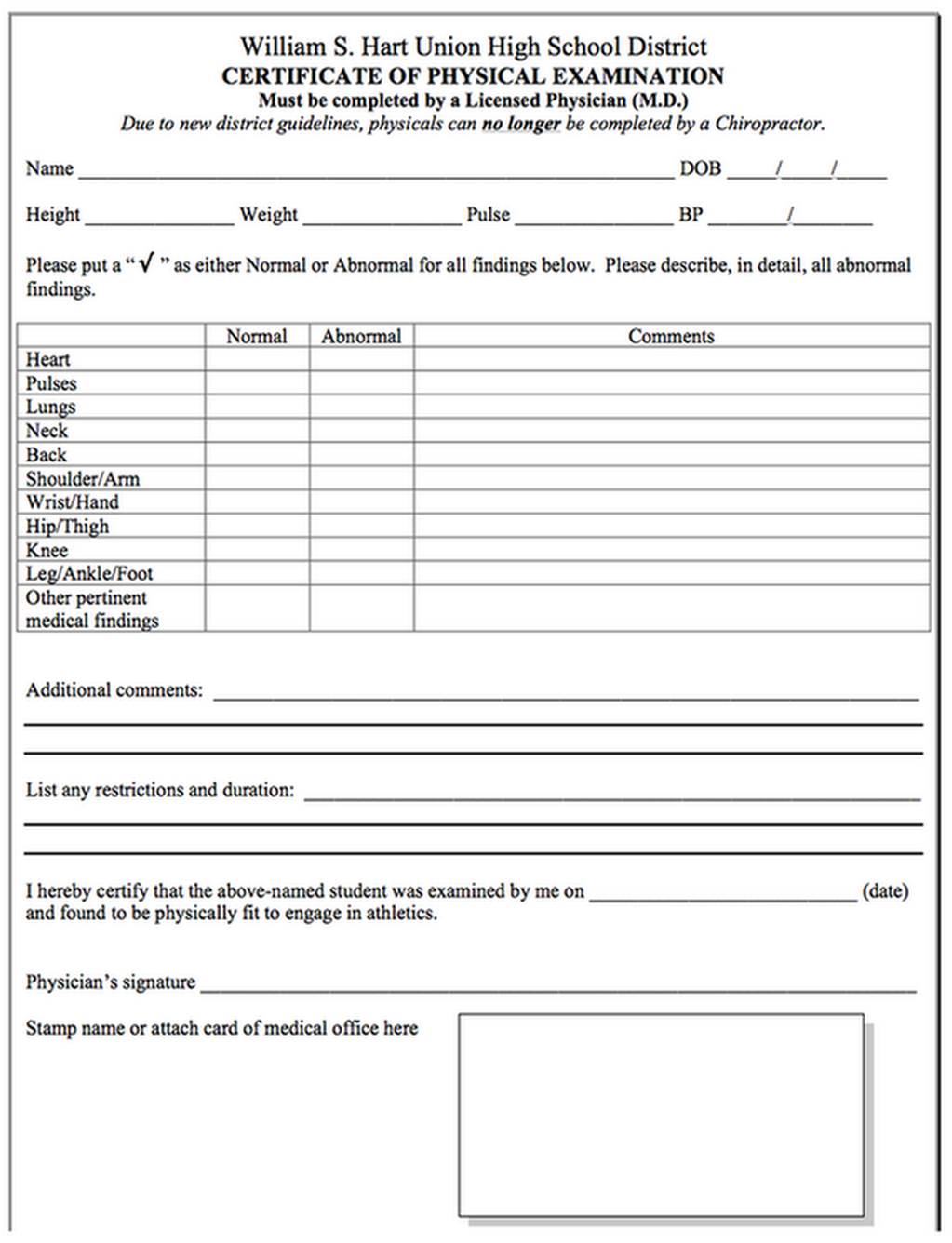Effortlessly Combine Excel Sheets: Your Ultimate Guide

Managing multiple Excel sheets can quickly turn into a daunting task, particularly when the need arises to combine data from various sources for comprehensive analysis or reporting. Whether you're compiling financial reports, merging survey results, or assembling customer data, this guide will walk you through the most efficient methods to combine Excel sheets seamlessly.
Why Combine Excel Sheets?

Combining Excel sheets is an integral part of data management for several reasons:
- Unified View: Consolidating data provides a single, comprehensive view of information, making it easier to analyze trends or make decisions.
- Efficiency: It saves time by reducing the need to switch between sheets or manually copy-paste data.
- Accuracy: Combining sheets correctly minimizes errors that can occur from manual data entry or from using outdated sheets.
Methods to Combine Excel Sheets

1. Manual Copy-Paste Method

This is the most straightforward method, suitable for small datasets or when you have only a few sheets to combine:
- Open the Excel workbook where you want to combine the sheets.
- Open each source sheet in separate windows.
- Select and copy the data from each sheet.
- Paste the data into the destination sheet. You can choose to keep source formatting or match destination formatting.
⚠️ Note: This method can become time-consuming and error-prone with large datasets or many sheets.
2. Excel’s Consolidate Feature

If you’re dealing with data that shares commonalities across multiple sheets, Excel’s Consolidate feature is incredibly useful:
- Select the destination cell where you want to place the consolidated data.
- Go to the Data tab, and select Consolidate.
- Choose the function to use for consolidating (e.g., Sum, Average).
- Add each range from the source sheets. Use the Browse button to navigate to the sheets.
- Check Top row, Left column to create headers, or uncheck if your data doesn’t have headers.
- Click OK.
Excel will then combine the data according to your specifications.
3. Using Excel’s Power Query

For more advanced users, Power Query offers a dynamic and powerful way to combine multiple Excel sheets:
- From the Data tab, click Get Data > From File > From Workbook.
- Select and load the Excel file containing the sheets you want to combine.
- In the Navigator window, choose all the sheets you need, then click Transform Data.
- Use Combine to merge these sheets. You can append data vertically (appends data one after another) or merge horizontally (creates new columns).
- Power Query allows you to clean, transform, and combine data in multiple ways, offering significant flexibility.
Best Practices for Combining Excel Sheets

- Maintain Consistency: Ensure all sheets have the same structure (e.g., column headers, data types).
- Use Headers: Headers help in matching and aligning data when combining sheets.
- Check for Duplicates: After combining, look for duplicate entries to maintain data integrity.
- Save Backups: Always keep a copy of the original data sheets before combining or modifying them.
Tips for Smooth Data Integration

- Use clear and descriptive names for your sheets to easily identify them.
- Before combining, ensure all sheets are up-to-date with the latest data.
- Consider using Excel macros or VBA if you need to automate the process of combining sheets frequently.
- Use conditional formatting or data validation to catch errors or inconsistencies in data before merging.
To summarize, combining Excel sheets can streamline your workflow, reduce errors, and enhance data analysis by providing a unified view of your information. Whether you opt for manual methods, Excel's built-in features like Consolidate, or advanced tools like Power Query, there's a method suited to every user's level of expertise and the complexity of the task at hand.
What is the best method to combine sheets if I have only a few?

+
For a small number of sheets, the manual copy-paste method works well due to its simplicity and the fact that you can control exactly where data goes.
How can I combine sheets with different structures?

+
Using Power Query gives you the flexibility to transform and align data from different sheets even if they initially have different structures or missing data fields.
Can I automate the process of combining Excel sheets?

+
Yes, with Excel VBA scripting, you can automate the process of combining sheets, making it ideal for repetitive tasks.