Master Excel: Combine Sheets with Power Query Easily

In today's fast-paced work environment, managing and analyzing large volumes of data is a fundamental skill. Excel, a staple in most business settings, offers various tools for data manipulation, with one standout feature being Power Query. This powerful add-in allows you to not only transform but also combine data from various sheets efficiently. Here, we'll delve into how you can master the art of combining Excel sheets using Power Query.
Understanding Power Query

Power Query is a data transformation tool integrated into Excel since Excel 2016. It enables users to:
- Connect to various data sources like databases, web pages, and of course, Excel files.
- Clean, shape, and transform data before loading it into Excel.
- Combine and merge data from multiple sources.
- Automate data retrieval and updates.
Why Use Power Query to Combine Sheets?

Power Query simplifies the task of combining data from multiple sheets or workbooks by:
- Ensuring consistency in data formatting.
- Automating repetitive data manipulation tasks.
- Handling large datasets that might be too cumbersome for traditional Excel functions.
- Offering a visual and intuitive interface for data transformation.
Step-by-Step Guide to Combine Sheets

To combine multiple Excel sheets with Power Query, follow these steps:
1. Open Excel with Power Query

- If you’re using Excel 2016 or later, Power Query is already built-in. For earlier versions, you might need to download Power Query as an add-in.
2. Navigate to Power Query

- Go to the Data tab on the Ribbon, then click on Get Data > From File > From Workbook.
3. Select the Workbook

- Choose the Excel file that contains the sheets you want to combine.
4. Choose Sheets to Combine

- In the Navigator window, you’ll see a list of all sheets. Select the sheets you need to combine by holding Ctrl (Cmd on Mac) and clicking on each sheet.
5. Apply Append Queries

- After loading the sheets into Power Query Editor:
- Go to Home > Combine > Append Queries > Append Queries.
- Select Two tables or Three or more tables as per your need.
6. Configure Append Queries
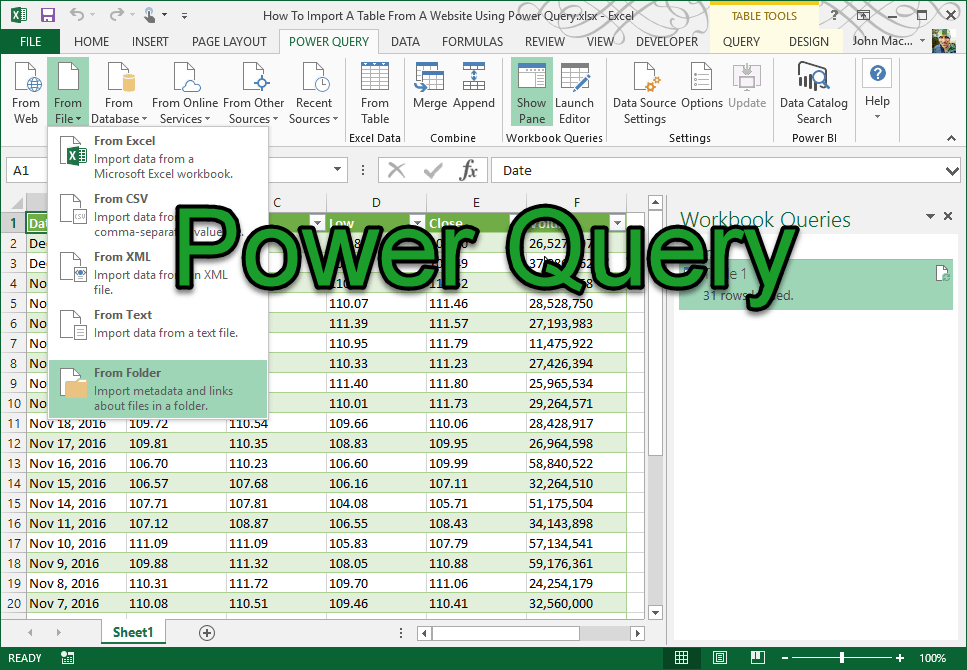
- Choose the primary table that you want to append data into.
- Select the additional tables one by one to append.
7. Review and Adjust

- Review the combined data in the Power Query Editor.
- Make any necessary transformations or adjustments to ensure data consistency.
🔗 Note: Remember to check the data types of columns to ensure they match across all combined sheets to avoid errors.
8. Close and Load

- Once you’re satisfied with the results, click Close & Load to send the combined data back to Excel as a new sheet.
Key Points to Remember
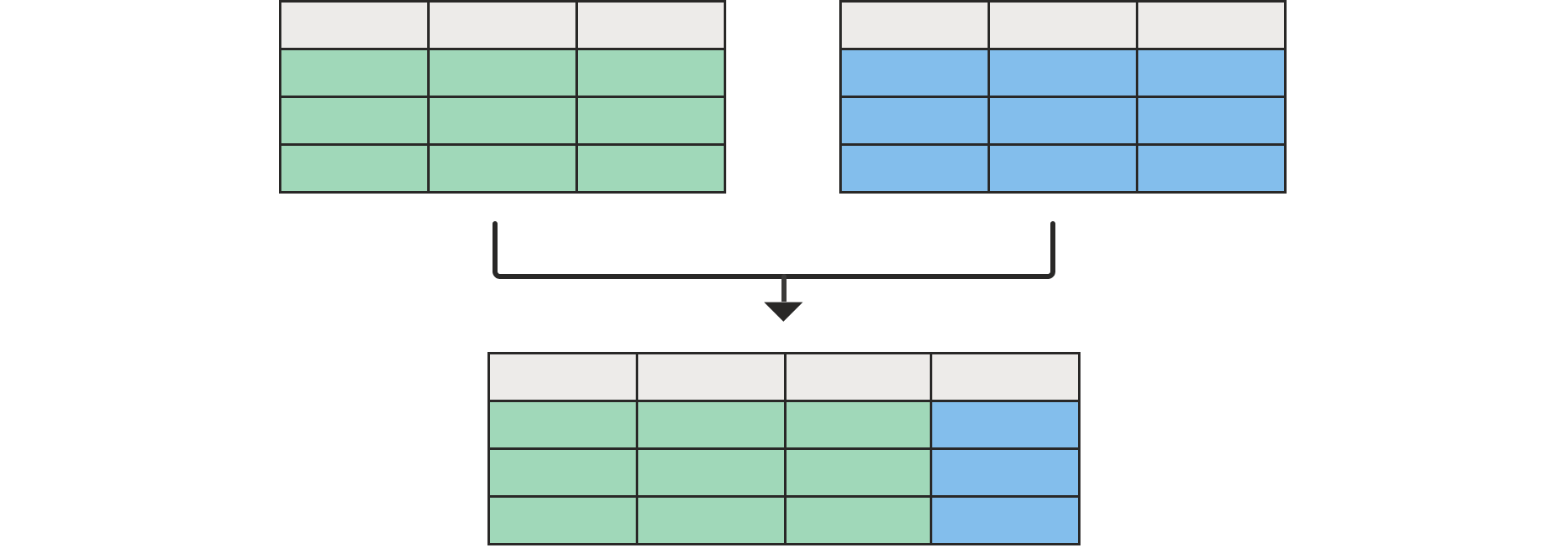
- Power Query works on a step-by-step transformation which can be edited at any time.
- If your sheets have different structures, you might need additional steps for column alignment.
- Use Power Query for dynamic data sets where sheets or data keep changing.
🔄 Note: Power Query transformations are not applied until you refresh the data. Use this to your advantage for quick updates without manual work.
Combining sheets with Power Query is not just about merging data; it's about doing so with efficiency and precision. Excel's Power Query tool empowers you to automate the laborious process of data consolidation, ensuring that your work with multiple datasets is streamlined and error-free. Whether it's for financial reports, inventory management, or any data-intensive project, mastering Power Query can elevate your Excel skills and productivity. The intuitive interface combined with the robust functionality of Power Query makes it an indispensable tool for anyone dealing with complex data in Excel. With this knowledge, you are now equipped to transform, combine, and analyze data more effectively, making your Excel experience smoother and more powerful.
Can Power Query combine sheets from different Excel files?

+
Yes, Power Query can combine sheets from different Excel files by using the “From File” option and selecting multiple workbooks.
What if my sheets have different structures?

+
You can manually adjust column names and positions in Power Query, or use conditional logic to align data structures dynamically.
How often can I update combined data?
+Power Query allows for automatic refresh which updates your combined data whenever changes are made in the source sheets or workbooks.



