5 Ways to Open a New Excel Sheet on Mac

There are various methods to open a new Excel sheet on a Mac, each catering to different user preferences or the context in which they're working. Whether you're a seasoned Excel user or new to this powerful spreadsheet tool, these methods will help you work more efficiently and streamline your workflow. Here's how you can open a new Excel sheet on a Mac:
Method 1: Using the Application Menu


One of the most straightforward ways to start a new Excel sheet is through the application menu:
- Open the Excel application from your Applications folder or via the Launchpad.
- Click on File in the menu bar at the top of the screen.
- Select New from the dropdown menu, and Excel will open a blank workbook.
Method 2: Using Shortcut Keys
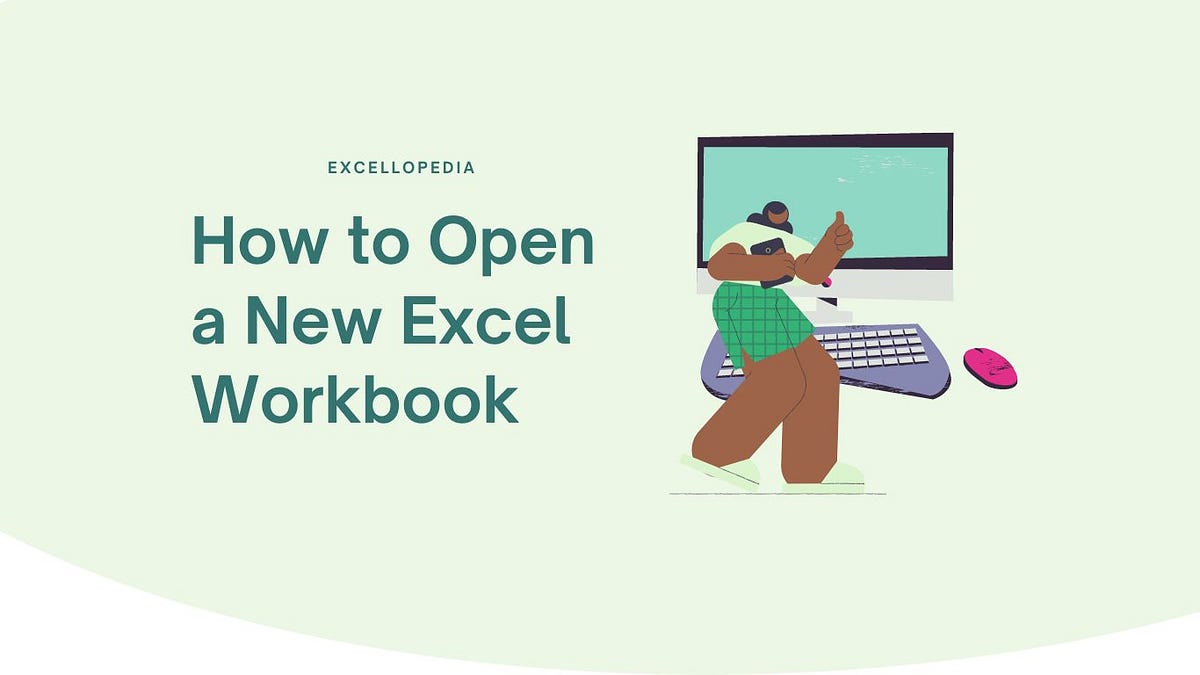

If you’re looking for speed and efficiency, using shortcut keys can save you time:
- Ensure that your focus is on Excel or any application within the Office suite.
- Press Command+N to open a new Excel sheet. This command is universal in many Mac applications for creating a new document or file.
Method 3: From the Dock


When Excel is already part of your daily toolset, the Dock becomes a handy shortcut:
- If Excel is pinned to your Dock, right-click on the Excel icon.
- Select New from the context menu that appears. Excel will then open a new workbook.
Method 4: Using Terminal or Automator


For advanced users or those interested in automating tasks, opening Excel from the Terminal or creating an Automator script can be quite powerful:
- Terminal: Open Terminal, then type
open -a Microsoft\ Excel –newand hit Enter. This command will launch Excel with a new workbook. - Automator:
- Open Automator.
- Create a new Quick Action or Application.
- Drag Run AppleScript from the Utilities library into your workflow.
- Insert the following AppleScript:
tell application "Microsoft Excel" to activate tell application "System Events" keystroke "n" using command down end tell<li>Save the script as a service or application for easy access in the future.</li> </ul>
Method 5: Using iCloud or OneDrive


If you use cloud services like iCloud or OneDrive for work, you can directly access or create new Excel sheets:
- iCloud: Open icloud.com, sign in, and use the “Pages”, “Numbers”, or “Keynote” app for spreadsheets. Click New Document to create a new Excel-compatible sheet.
- OneDrive: Navigate to onedrive.live.com, log in with your Microsoft account, and click New to create a new Excel sheet directly in your cloud storage.
🌟 Note: The methods provided offer different levels of speed and automation, choose what best fits your workflow. Using cloud services ensures your work is accessible from any device and automatically backed up, enhancing productivity and security.
FAQ Section
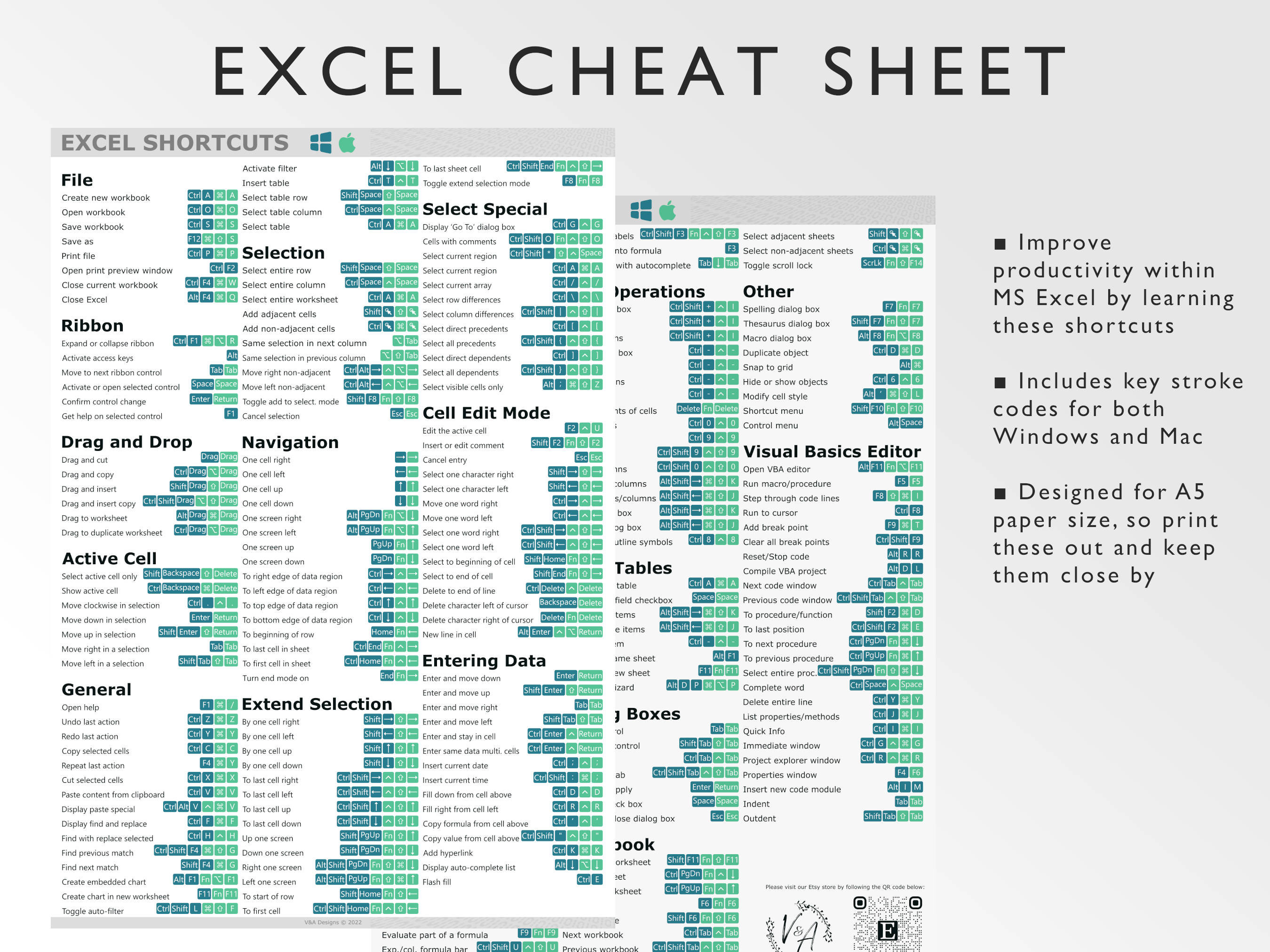
Can I open multiple Excel sheets at once?
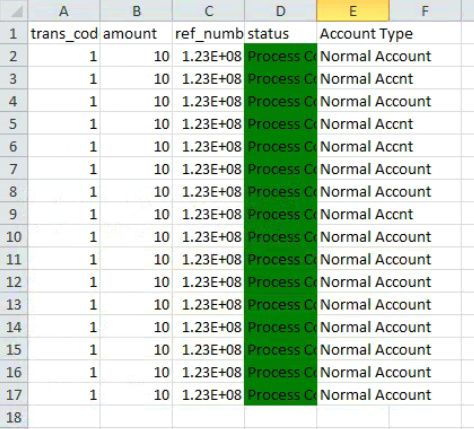
+Yes, Excel allows you to have multiple workbook windows open simultaneously. Simply open one or more Excel sheets using any of the above methods.
How do I save an Excel sheet opened in iCloud or OneDrive?

+Your work is automatically saved when using cloud services like iCloud or OneDrive. However, you can choose to save a copy locally or to a different cloud service by using the File menu to export or save.
Is it possible to customize the opening behavior of Excel?

+Yes, through the Preferences settings in Excel, you can customize the startup behavior, including opening to a blank workbook, a template, or the last session.
Can I open Excel sheets in other formats on Mac?
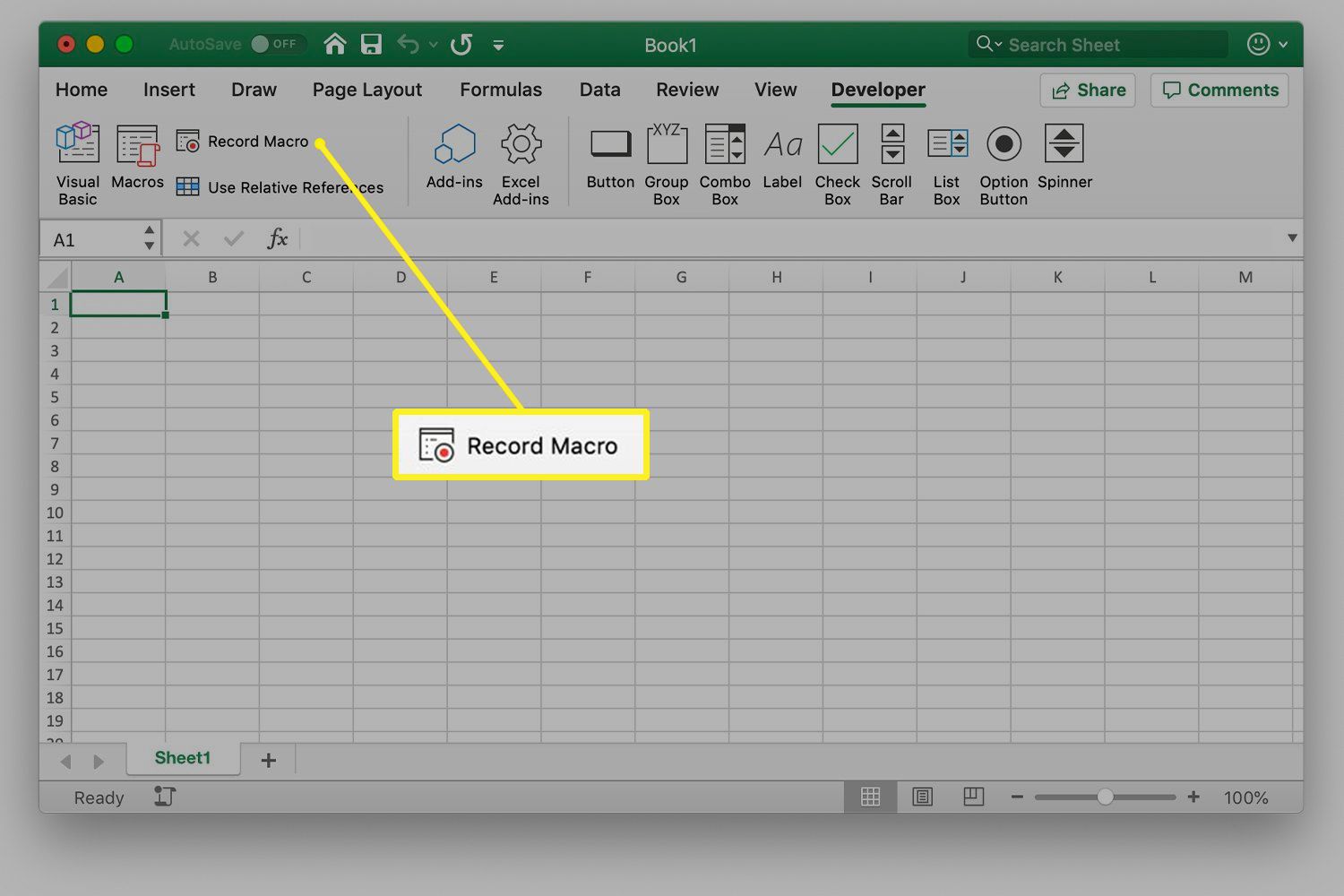
+Excel for Mac supports various file formats like .xlsx, .xls, .ods, .csv, .txt, and more. Simply double-click the file, or use the File > Open option to load different formats.
To sum up, Excel on Mac provides several avenues to launch new sheets, from simple menu interactions to advanced automation techniques. The versatility in opening new sheets not only caters to different user preferences but also allows for integration into complex workflows. Whether you need to start a fresh spreadsheet or want to automate repetitive tasks, these methods empower you to make the most out of your work with Excel.