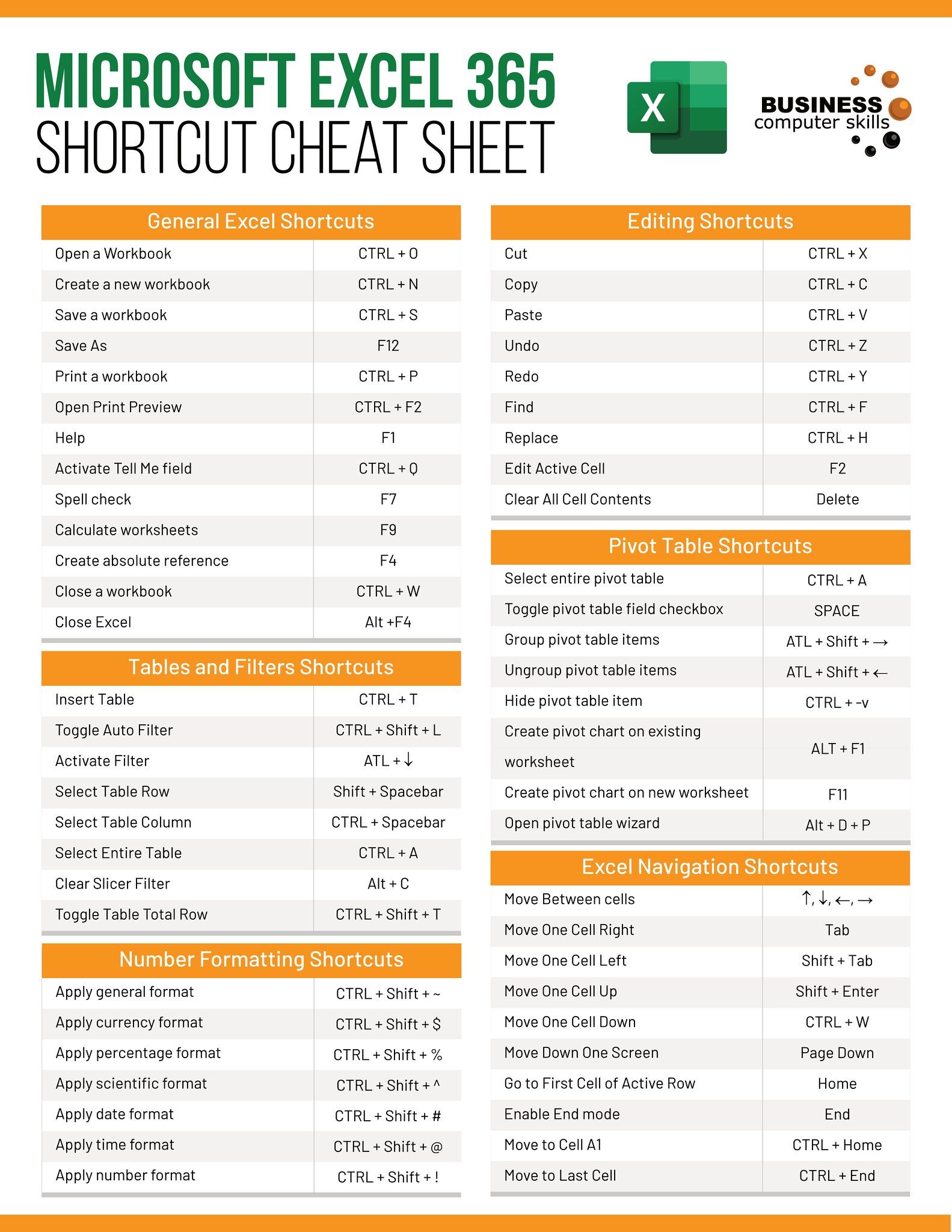Combine Multiple Excel Sheets into One: Easy Guide

In today's digital age, the ability to efficiently manage data across multiple spreadsheets is crucial, especially when working with vast amounts of data in business environments. Excel, one of the most popular tools for data analysis, offers functionalities to merge multiple sheets into a single, comprehensive dataset. This guide will walk you through the process of combining multiple Excel sheets into one, ensuring you can handle your data with ease and accuracy.
Preparation Steps
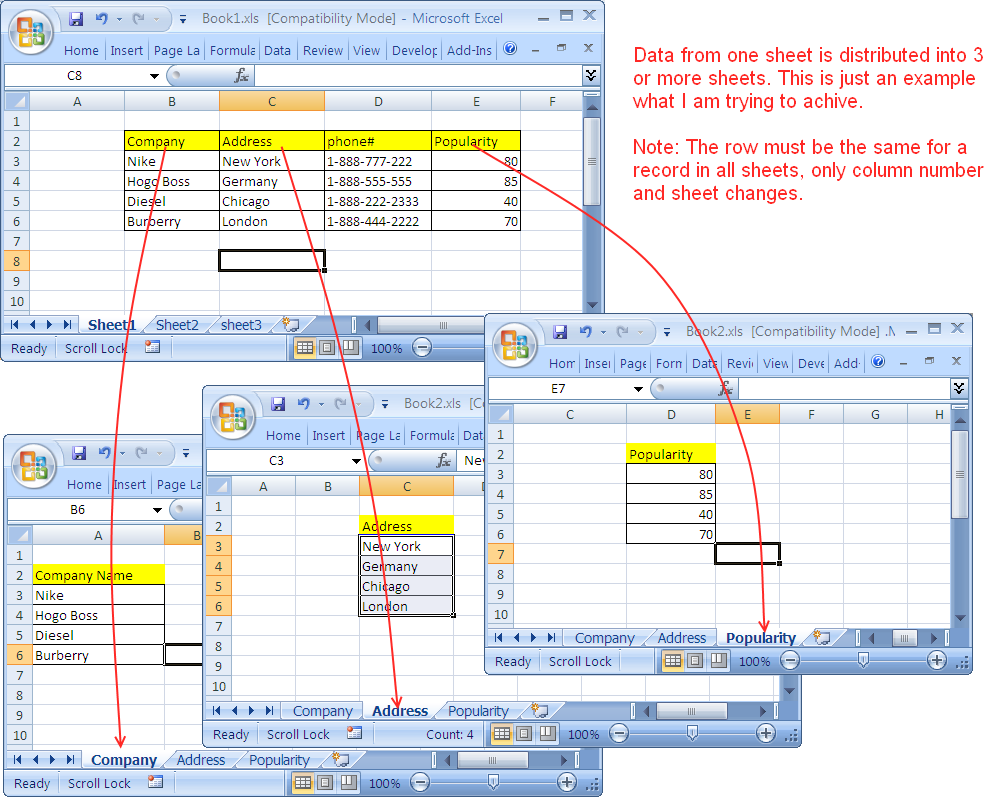
Before diving into the process, here are some preparatory steps to consider:
- Backup Your Data: Always save or backup your original files. Merging can alter data, so having a copy is crucial.
- Ensure Similar Structures: The data in all sheets should ideally have the same columns or at least share common headers for ease of merging.
- Check for Duplicate Entries: If you have duplicate data across sheets, decide how you will handle these entries (e.g., keep first, last, or create a rule).
- Clean Your Data: Remove any unnecessary spaces, correct formatting issues, or data inconsistencies to ensure smooth merging.
Merging Sheets Manually

For those not keen on using VBA or advanced Excel functions, merging can be done manually:
- Open the workbook that contains all your sheets or have all relevant Excel files open.
- Create a new workbook or sheet where you want to combine all data.
- Copy and Paste: Select all cells in one sheet (Ctrl+A), copy (Ctrl+C), switch to the new sheet, select the starting cell, and paste (Ctrl+V).
- Repeat this process for each sheet, ensuring the data aligns properly. Use Paste Special options to match format or values if necessary.
Using Power Query to Combine Sheets

Power Query is an excellent tool in Excel for data manipulation, especially useful when merging data from multiple files or sheets:
- Navigate to the Data tab and click on Get Data.
- Choose From File and then From Folder if all files are in one folder.
- Select the folder, and Excel will load all Excel files within it.
- Use the Combine function, choosing to Combine & Load or Combine & Transform Data to merge data from these files.
- Power Query will automatically match headers and data types, allowing you to review and refine the combined dataset before loading it back into Excel.
Using VBA Macros to Automate Merging
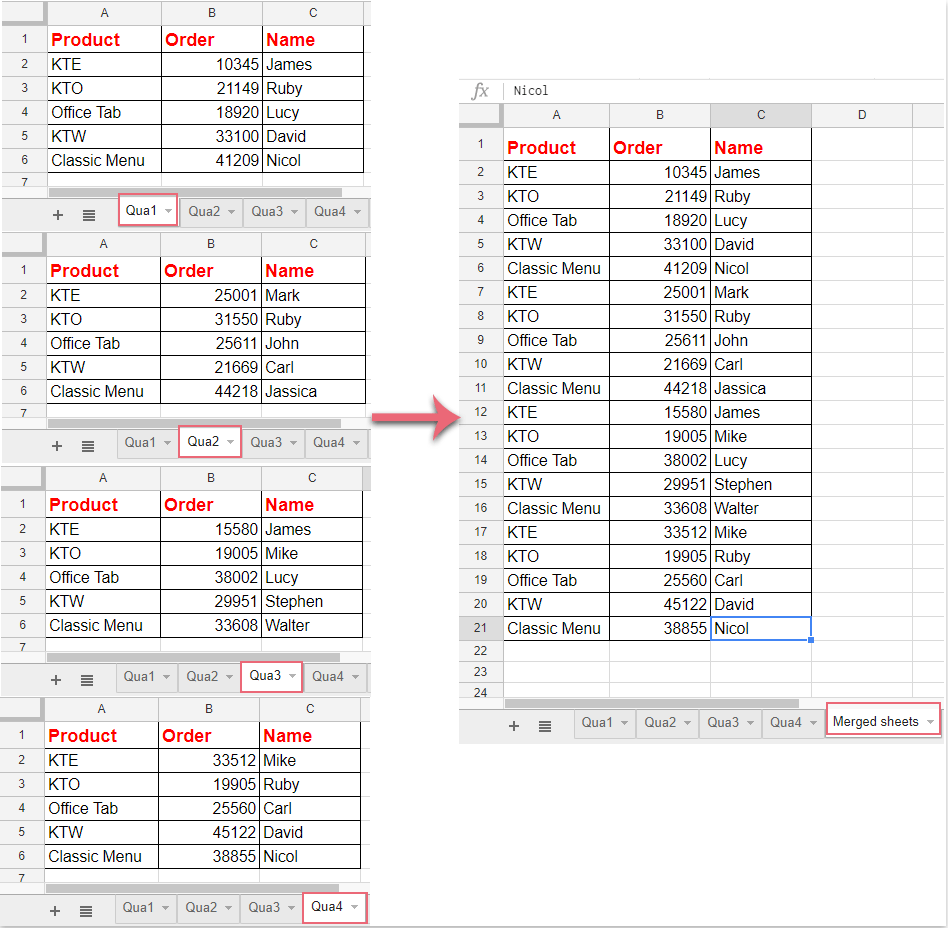
For repetitive tasks, VBA (Visual Basic for Applications) can be used to automate the merging process:
- Open the Visual Basic Editor with Alt + F11.
- Insert a new module (Insert > Module).
- Paste the following VBA code to merge all sheets from a workbook into one:
Sub MergeWorksheets() Dim ws As Worksheet Dim wb As Workbook Dim mergedWS As Worksheet Dim lastRow As Long Dim lastColumn As Long Dim startRow As LongApplication.ScreenUpdating = False Set wb = ThisWorkbook Set mergedWS = wb.Sheets.Add mergedWS.Name = "CombinedData" startRow = 1 For Each ws In wb.Worksheets If ws.Name <> mergedWS.Name Then lastRow = ws.Cells(ws.Rows.Count, "A").End(xlUp).Row lastColumn = ws.Cells(1, ws.Columns.Count).End(xlToLeft).Column ws.Range(Cells(1, 1), Cells(lastRow, lastColumn)).Copy Destination:=mergedWS.Range("A" & startRow) startRow = mergedWS.Cells(mergedWS.Rows.Count, "A").End(xlUp).Row + 1 End If Next ws Application.ScreenUpdating = True
End Sub
Save your workbook as a macro-enabled workbook (*.xlsm) to use this script.
💡 Note: Remember to enable macros when opening the workbook. Macros can automate tasks but also pose security risks if not from a trusted source.
Troubleshooting Common Issues

When merging Excel sheets, you might encounter these issues:
- Different Column Orders: Ensure all sheets have the same column order, or use Power Query to realign data.
- Data Type Mismatches: Power Query can also help in automatically matching data types.
- Large Datasets: For very large datasets, VBA might be slow; consider breaking the process into steps or using Power Query’s ability to handle large volumes of data efficiently.
This guide has covered various methods to combine multiple Excel sheets into one, from manual processes suitable for one-time tasks to automated VBA and Power Query solutions for more frequent merging needs. By following these steps, you can manage your Excel data with greater efficiency, ensuring all your data is consolidated in one place for easier analysis, reporting, or any other data-driven task. Remember to always backup your data, keep structures consistent, and use the appropriate tool based on the task's complexity and frequency. This knowledge will significantly streamline your data management processes.
Can I merge sheets from different Excel files?

+
Yes, using Power Query or VBA, you can merge data from multiple Excel files as long as they are accessible within the same directory or you provide the full path to each file.
What if my sheets have different structures?
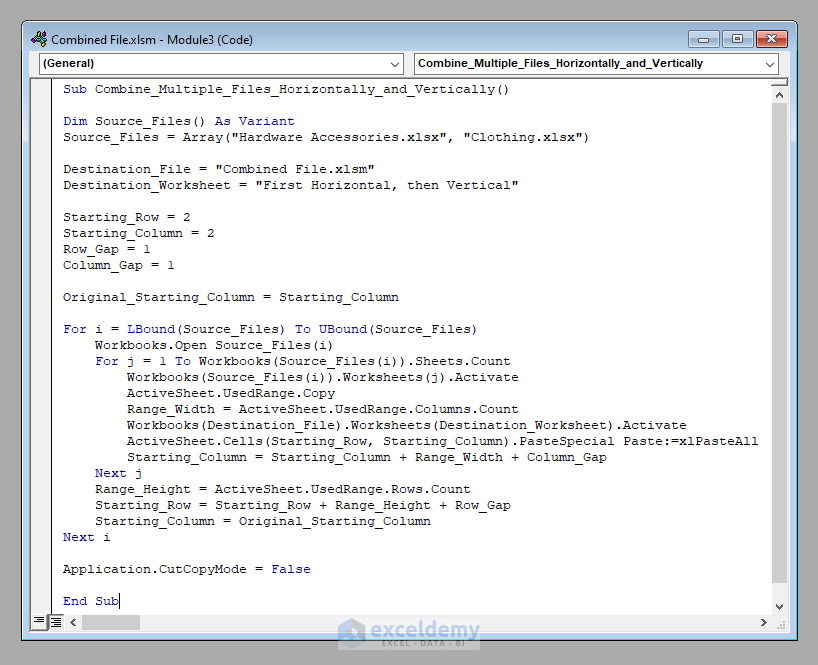
+
If the structures differ significantly, you’ll need to manually align the data or use advanced Power Query transformations to match headers and data types.
How do I avoid overwriting data when merging?

+
To avoid overwriting, ensure you select a cell that has no existing data before pasting the new data, or use Power Query to append data, which will not overwrite existing data.
Can macros be used to merge sheets automatically?

+
Yes, VBA macros can automate the merging process, but they require initial setup and should be used with caution as they can perform operations that might overwrite or delete data.