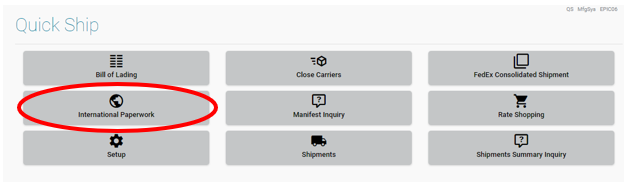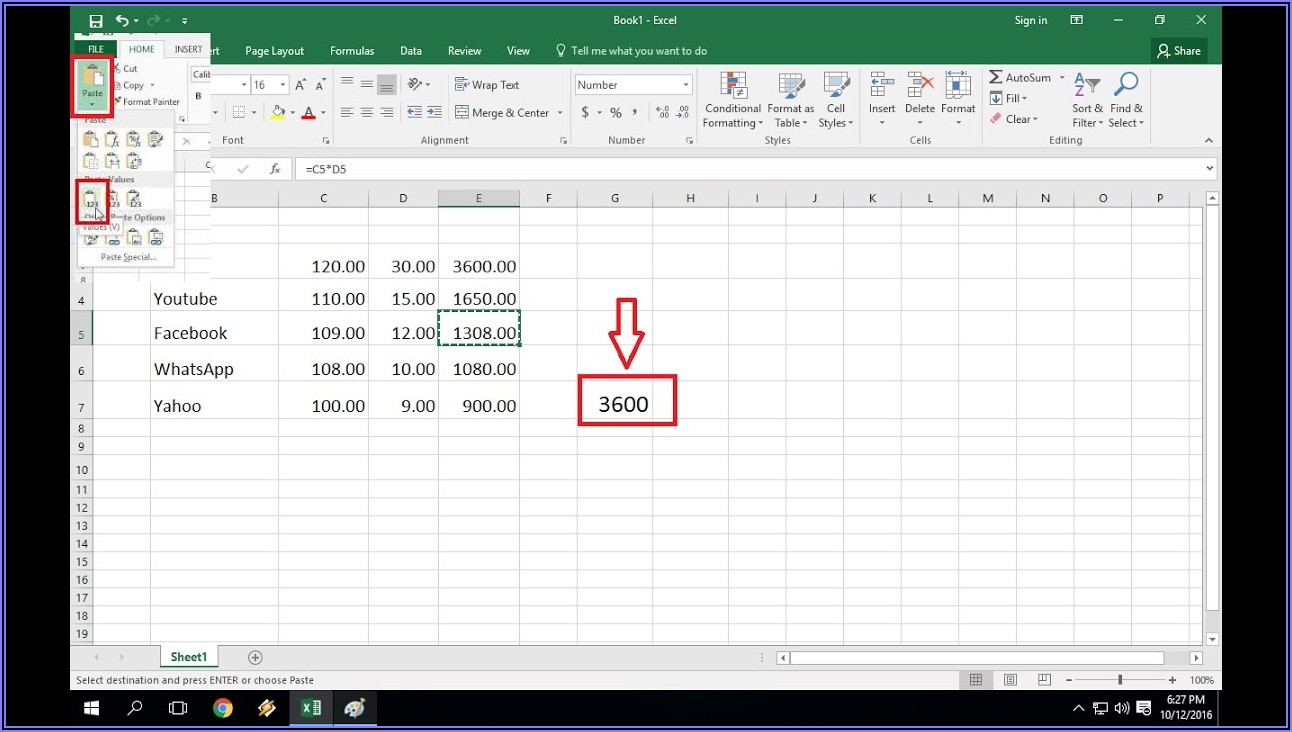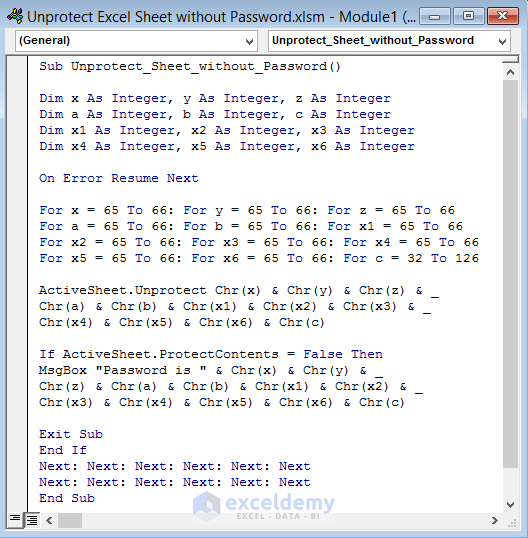5 Easy Ways to Merge Excel Sheets in Excel 2007

Excel 2007 introduced several features that made data management easier, one of which was the ability to merge data from multiple Excel sheets efficiently. Whether you're looking to combine data for reporting or analysis, Excel provides versatile methods to merge sheets. Here are five easy and practical ways to achieve this:
Using Vlookup or Index Match

If you’re looking to merge data based on a common identifier, VLOOKUP or INDEX MATCH functions are your go-to tools:
- Create a new sheet where you want the merged data.
- In your new sheet, use VLOOKUP or INDEX MATCH in one column to pull data from the first sheet you want to merge. For example, if you have an employee ID in both sheets, use VLOOKUP to bring in the corresponding data.
- Ensure the lookup values are accurate to avoid errors.
🔍 Note: VLOOKUP assumes the lookup value is in the first column of the table_array. If it’s not, consider using INDEX MATCH for flexibility.
Using Power Query

Power Query, which was added in later versions but can be used in Excel 2007 with add-ins, provides a powerful way to merge data:
- Go to the Data tab, click on From Other Sources, and select From Microsoft Query.
- Choose your data sources, and use the Append Queries feature to combine the data from multiple sheets.
- After appending, you can transform or clean the data as needed before loading it into your Excel workbook.
👁 Note: Power Query in older versions might not support all the features available in newer Excel releases.
Consolidate Data Using Data Tool

Excel’s Data Consolidation tool is excellent for summarizing and merging data:
- On the Data tab, click Data Tools > Consolidate.
- Choose the function to summarize your data (Sum, Average, etc.)
- Select the ranges from each sheet you want to consolidate. Ensure you’ve set a common reference point.
- The consolidated data will appear in the sheet where you initiated the consolidation.
| Sheet | Reference Range | Data Type |
|---|---|---|
| Sheet1 | A1:B5 | Numeric |
| Sheet2 | C1:D5 | Date |

Using Macros or VBA

For those comfortable with VBA, merging sheets can be automated:
- Open the Visual Basic Editor (VBE) by pressing Alt + F11.
- Insert a new module and write a VBA script to loop through sheets, gather data, and combine it.
- Here’s a basic example:
Sub MergeSheets() Dim ws As Worksheet Dim wsMaster As Worksheet Dim LastRow As Long, i As LongSet wsMaster = Worksheets("Sheet1") LastRow = wsMaster.Cells(wsMaster.Rows.Count, 1).End(xlUp).Row For Each ws In ThisWorkbook.Worksheets If ws.Name <> wsMaster.Name Then For i = 2 To ws.Cells(ws.Rows.Count, 1).End(xlUp).Row wsMaster.Cells(LastRow + 1, 1).Value = ws.Cells(i, 1).Value LastRow = wsMaster.Cells(wsMaster.Rows.Count, 1).End(xlUp).Row Next i End If Next ws End Sub </pre> - Run the macro to merge data into one master sheet.
Copy and Paste with Consistency

While not the most sophisticated method, it’s effective for small datasets:
- Manually copy data from each sheet and paste it into one master sheet.
- Ensure to align headers and data types correctly to avoid formatting issues.
- Use the Paste Values option to avoid bringing over formulas or formats that might not be necessary or could cause errors.
Each method has its advantages, and your choice will depend on factors like the size of your dataset, your familiarity with Excel functions, and how you need the data to be formatted after merging. Excel 2007 has a suite of tools tailored to make your work with data seamless, empowering you to efficiently combine information from different sheets.
By understanding these techniques, not only can you merge data with ease, but you also enhance your overall Excel skills. Whether you're pulling data from multiple sources, consolidating sales figures, or creating a comprehensive employee directory, Excel 2007 provides the tools necessary to handle any merging task effectively.
Can I merge sheets with different structures?

+
Yes, you can merge sheets with different structures, but you might need to manually align headers or use Power Query to transform data before merging.
Is there a limit to the number of sheets I can merge?
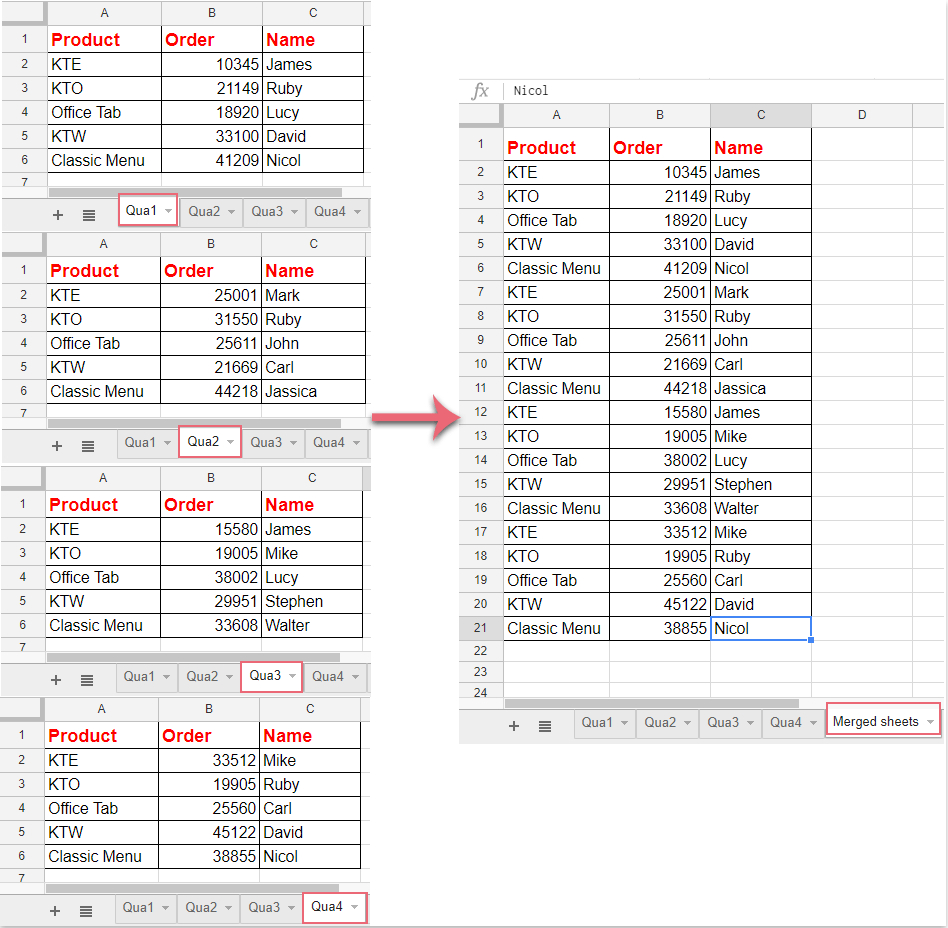
+
Excel has a limit of approximately 255 sheets in a single workbook. However, merging depends more on the size of the data rather than the number of sheets.
What if my sheets have different row counts?

+
When merging, ensure the data alignment. Use conditional formatting or manually adjust the data to match row counts or use Power Query to append data from different sheets seamlessly.