5 Python Tricks to Merge Excel Sheets Fast

Merging Excel sheets can often feel like a daunting task, especially when dealing with large datasets or multiple files. However, with Python, this process can become significantly more efficient and straightforward. In this post, we'll explore five Python tricks that can help you merge Excel sheets quickly and effectively.
1. Using Pandas for DataFrame Operations
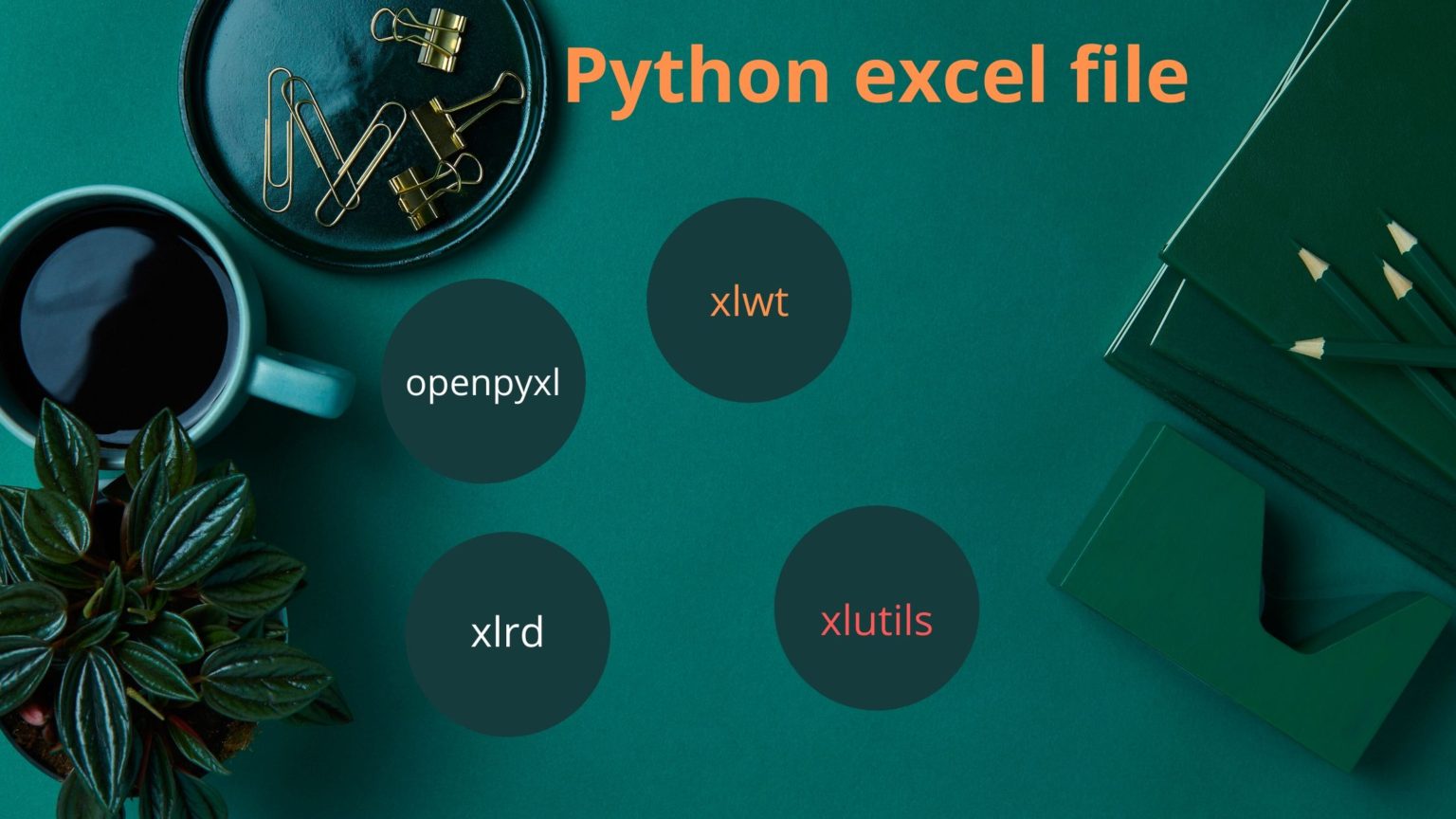
Pandas is an incredibly versatile library in Python for data manipulation and analysis. It handles Excel files with ease, allowing for merging operations across different sheets.
import pandas as pd
# Reading files
df1 = pd.read_excel('file1.xlsx')
df2 = pd.read_excel('file2.xlsx')
# Merging data
merged_df = pd.concat([df1, df2], ignore_index=True)
# Optionally, save to a new Excel file
merged_df.to_excel('merged_output.xlsx', index=False)
Benefits:
- Speed: Pandas excels at handling large datasets.
- Simplicity: The
concatfunction simplifies the merging process. - Flexibility: Offers various options for how to merge or join data.
📌 Note: Always ensure column headers are consistent across files for a seamless merge.
2. Using OpenPyXL for Direct Sheet Manipulation

OpenPyXL is another library focused on working directly with Excel files. It’s particularly useful when you need more control over individual cells or sheets.
from openpyxl import load_workbook
from openpyxl import Workbook
# Load workbooks
wb1 = load_workbook(filename = 'file1.xlsx')
wb2 = load_workbook(filename = 'file2.xlsx')
# Create a new workbook to hold the merged data
wb_merge = Workbook()
ws_merge = wb_merge.active
# Loop through and merge sheets
for ws1, ws2 in zip(wb1.worksheets, wb2.worksheets):
for row in ws1.iter_rows(values_only=True):
ws_merge.append(row)
for row in ws2.iter_rows(min_row=2, values_only=True):
ws_merge.append(row)
# Save the merged workbook
wb_merge.save("merged_file.xlsx")
Advantages:
- Control: Direct manipulation of cell values.
- Speed for small files: Efficient for smaller datasets or when fine-grained control is needed.
3. Batch Processing with Glob and Pandas

If you have many files to merge, you can use Python's glob module along with Pandas to process them in batches.
import glob
import pandas as pd
# Get a list of all Excel files
file_list = glob.glob('*.xlsx')
# Merge all files
excel_list = []
for file in file_list:
df = pd.read_excel(file)
excel_list.append(df)
# Concatenate all DataFrames
merged_df = pd.concat(excel_list, ignore_index=True)
# Save the merged data to a new file
merged_df.to_excel('batch_merged.xlsx', index=False)
Pros:
- Automation: Automatically processes all files in a directory.
- Efficiency: Ideal for merging large numbers of files quickly.
📌 Note: Be cautious with memory usage when dealing with very large datasets.
4. Utilizing xlwings for VBA-like Operations

xlwings enables Python to interact with Excel as though it were VBA, providing an interface that many Excel users find familiar.
import xlwings as xw
# Open the Excel files
wb1 = xw.Book('file1.xlsx')
wb2 = xw.Book('file2.xlsx')
# Create a new workbook for the merge
wb_merge = xw.books.add()
# Get sheets
sheet1 = wb1.sheets['Sheet1']
sheet2 = wb2.sheets['Sheet1']
sheet_merge = wb_merge.sheets[0]
# Copy data
sheet_merge.range('A1').options(pd.DataFrame, header=True).value = sheet1.range('A1').expand('table').options(pd.DataFrame, header=True).value
sheet_merge.range('A'+str(sheet_merge.cells.last_cell.row+1)).options(pd.DataFrame, header=False).value = sheet2.range('A2').expand('table').options(pd.DataFrame, header=False).value
# Save the merged workbook
wb_merge.save('merged_file.xlsx')
xw.apps.active.quit()
Advantages:
- Integration: Works directly with Excel, enabling more complex operations.
- Visual Feedback: Operations can be seen live in Excel for better control.
5. Using pyexcel for Data Merging

pyexcel provides a simple way to read, write, and manipulate data in various formats including Excel. It's particularly useful for basic merging tasks.
import pyexcel as pe
# Read the files
sheet1 = pe.get_sheet(file_name='file1.xlsx')
sheet2 = pe.get_sheet(file_name='file2.xlsx')
# Combine sheets
merged_sheet = pe.Sheet([sheet1.array + sheet2.array])
# Save the merged file
merged_sheet.save_as('merged_file.xlsx')
Benefits:
- Simplicity: Easy to learn and use, especially for straightforward tasks.
- Versatility: Supports multiple file formats.
In this exploration of Python’s capabilities for merging Excel sheets, we’ve covered five powerful techniques to streamline your data management tasks. Each method has its strengths, tailored to different needs:
- Pandas for quick, data-frame-based merging.
- OpenPyXL for fine control over Excel workbooks.
- glob with Pandas for batch processing.
- xlwings for VBA-like operations.
- pyexcel for simple, format-agnostic merging.
By leveraging these techniques, you can enhance your productivity and ensure accurate data merging across multiple Excel files. Remember, the best tool often depends on the complexity of the task, the size of your datasets, and the specific operations you need to perform.
Now, whether you’re dealing with financial reports, scientific data, or any other type of information stored in Excel, Python provides you with the tools to manage it efficiently. With these Python tricks at your disposal, merging Excel sheets will no longer be a time-consuming or error-prone task.
Let’s recap the key points:
- Pandas is your go-to for high-speed, straightforward merging.
- OpenPyXL offers granular control over Excel sheets.
- Batch Processing can automate the merging of numerous files.
- xlwings provides a familiar interface for those used to Excel VBA.
- pyexcel is excellent for basic and format-agnostic data manipulation.
By incorporating these methods into your workflow, you’re set to handle Excel data merging with confidence, accuracy, and efficiency.
Can I merge Excel files with different sheet names?

+
Yes, you can! With Pandas, you can specify which sheets to merge by passing the sheet names or indices when reading the files.
How do I handle duplicates when merging sheets?
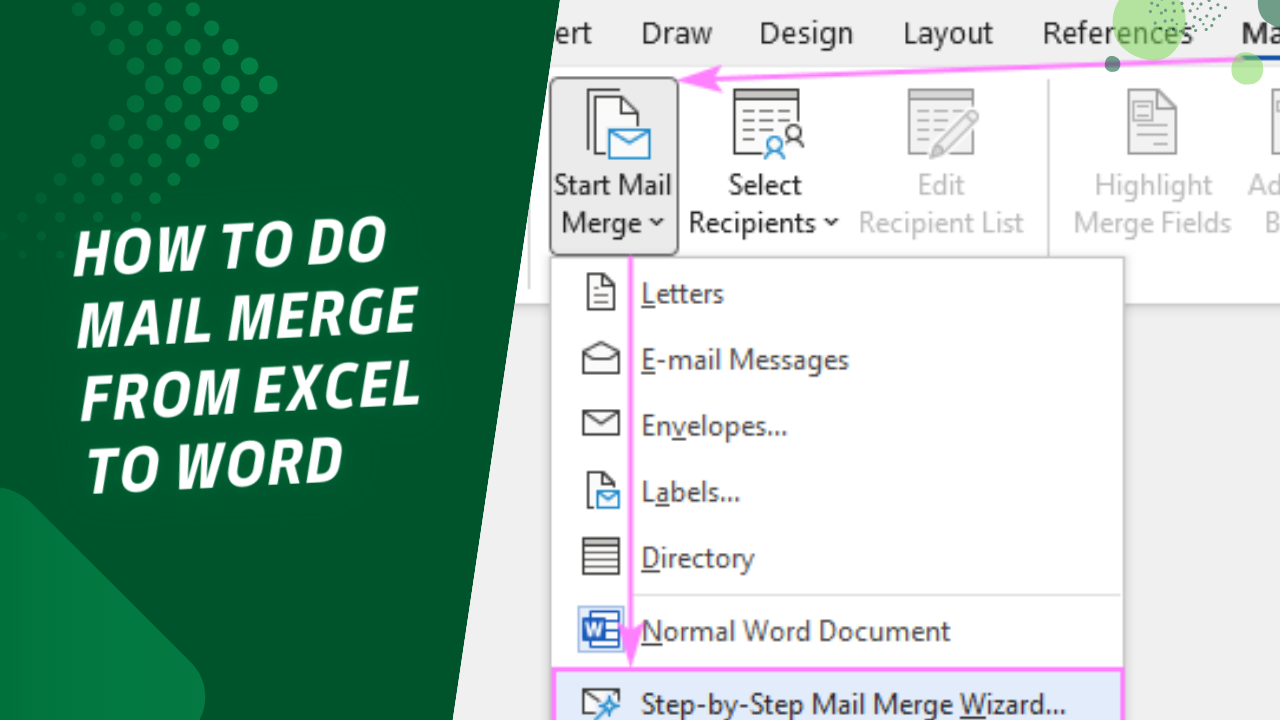
+
Use the pd.concat() function with the ignore_index=True parameter to avoid index conflicts, and then use DataFrame.drop_duplicates() to remove duplicates based on specific columns if needed.
What should I do if my Excel files are too large for memory?
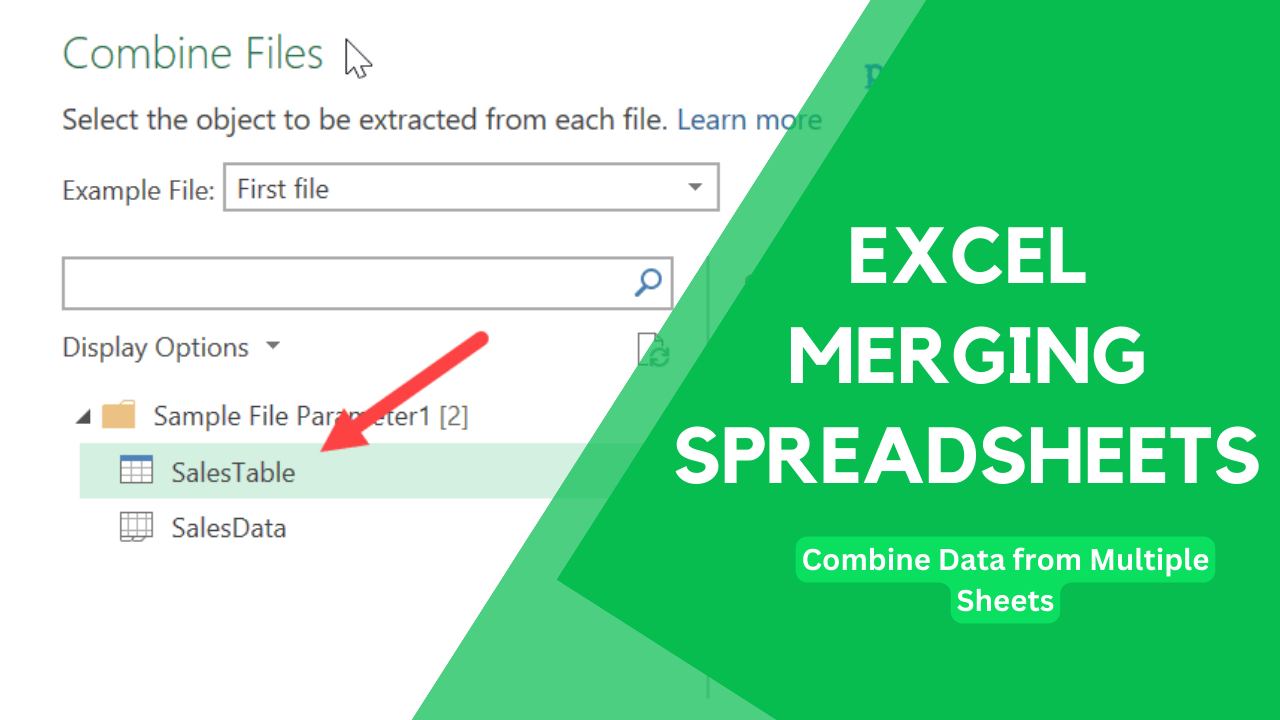
+
For very large files, consider processing them in chunks using Pandas or using a database to temporarily store and merge data, which can handle large volumes more efficiently.



