Combine Excel Sheets from Multiple Files Easily

Managing and consolidating data across multiple Excel files can be a challenging task, especially for businesses and researchers dealing with large datasets. The need to merge excel sheets arises frequently, whether you're compiling financial reports, tracking inventory, or aggregating survey results. Fortunately, modern software offers various methods to merge excel sheets from multiple files seamlessly. This blog post will guide you through different approaches to effortlessly combine Excel sheets, using both Microsoft Excel's native functions and external tools. Let's dive into how you can combine excel sheets from multiple files to streamline your workflow.
Why Combine Excel Sheets?

Before we jump into the methods, understanding the reasons behind merging Excel sheets can provide clearer motivation. Here’s why you might want to combine Excel sheets:
- Data Consolidation: Bringing data from various sources into a single, coherent dataset helps in analysis, reporting, and decision-making.
- Time Efficiency: Automating the merging process saves significant time compared to manual data entry.
- Error Reduction: Merging sheets programmatically reduces the risk of human error associated with copying and pasting data.
- Enhanced Data Management: Having all related data in one place simplifies data management, backup, and recovery processes.
Method 1: Using Microsoft Excel Power Query

Microsoft Excel’s Power Query (also known as Get & Transform in newer versions) is a powerful tool designed for merging excel sheets from multiple files.
Steps to Combine Excel Sheets with Power Query:

- Open Excel and navigate to the Data tab, then click on Get Data followed by From File > From Folder.
- Browse to the folder containing the Excel files you want to combine and select OK.
- In the Navigator pane, select the tables you want to merge and click Combine.
- Choose the merge options, such as how to match column headers and combine rows.
- Click OK to load the combined data into Excel as a new query.
🚀 Note: Ensure all Excel files you wish to merge have the same structure for easier consolidation.
Method 2: VBA (Visual Basic for Applications)

Excel users familiar with programming might opt for VBA to create custom solutions for merging sheets. Here’s how you can use VBA:
Creating a VBA Script to Merge Excel Sheets:

- In Excel, press Alt + F11 to open the Visual Basic Editor.
- Click Insert > Module to create a new module.
- Paste the following code:
Sub CombineSheets() Dim FolderPath As String, FilePath As String Dim FileName As String Dim wbSource As Workbook Dim wsSource As Worksheet Dim wbMaster As Workbook Dim wsMaster As Worksheet Dim LastRow As Long' Set folder path where files are located FolderPath = "C:\Your\Folder\Path\Here\" ' Change to your path FileName = Dir(FolderPath & "*.xls*") ' Open the master workbook Set wbMaster = ThisWorkbook Set wsMaster = wbMaster.Sheets("MasterSheet") ' Loop through each file in the folder Do While FileName <> "" FilePath = FolderPath & FileName Set wbSource = Workbooks.Open(FilePath) ' Loop through each worksheet in the source workbook For Each wsSource In wbSource.Worksheets ' Append data to master worksheet LastRow = wsMaster.Cells(wsMaster.Rows.Count, "A").End(xlUp).Row wsSource.UsedRange.Copy Destination:=wsMaster.Cells(LastRow + 1, 1) Next wsSource wbSource.Close False FileName = Dir Loop MsgBox "Merging Complete!"End Sub
- Adjust the FolderPath to your directory.
- Close the VB Editor and return to Excel. Run the macro by pressing Alt + F8, select the macro, and click Run.
💾 Note: Make sure to back up your files before running macros, as they can potentially modify your data.
Method 3: Third-Party Software

There are numerous third-party tools available that can simplify the process to merge excel sheets from multiple files. Here are a few options:
- Kutools for Excel: This add-in provides a feature to combine multiple workbooks or worksheets with ease.
- ExcelCompare: This tool can compare and merge Excel files, making it useful for both merging and spotting discrepancies.
- Ablebits Data: Offers advanced merging options, including the ability to handle different sheet structures.
Using such software can be particularly beneficial if you're dealing with a complex scenario where Excel's native functions might fall short.
Comparison of Methods

Here’s a comparative look at the methods discussed:
| Method | Complexity | Flexibility | Cost |
|---|---|---|---|
| Power Query | Low to Medium | High (Custom transformations possible) | Included with Excel (2016 and later) |
| VBA | Medium to High | Very High (Fully customizable) | Included with Excel |
| Third-Party Software | Low to Medium (Depending on software) | Medium to High | Paid Software or Subscription |

Each method has its strengths and suits different user preferences and needs. Power Query offers an intuitive GUI for data transformation; VBA provides unparalleled customization at the cost of learning a new language, while third-party tools can offer specialized functions tailored to specific merging needs.
Wrapping up, the ability to merge excel sheets from multiple files is a critical skill for anyone working with data in Excel. Whether you choose to use Microsoft Excel's built-in tools like Power Query, delve into VBA, or invest in third-party software, the key is to find a method that aligns with your data management requirements, complexity level, and budget. By mastering these techniques, you can enhance productivity, reduce errors, and make data analysis and reporting much more efficient. Remember, the process of combining data can reveal insights, consolidate information, and provide a clearer view of the bigger picture.
What are the benefits of using Power Query to combine Excel sheets?

+
Power Query provides a user-friendly interface for data transformation, allowing you to load, clean, and combine data from multiple files with predefined steps, ensuring consistency and efficiency.
Can I merge Excel sheets with different structures using VBA?

+
VBA can be customized to handle sheets with different structures. You would need to write logic to match columns or handle discrepancies by either skipping unmatched data or attempting to map it to a standard format.
Are there free tools available for merging Excel sheets?
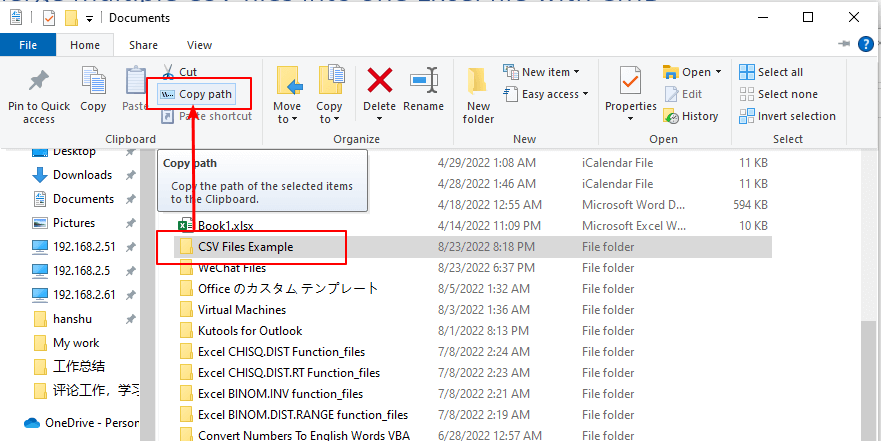
+
Yes, some free options exist, like open-source software or browser-based tools, but their functionality might be limited compared to paid solutions.
How secure is using third-party software to merge Excel sheets?

+
Security depends on the software provider. Check for encryption of data, privacy policies, and user reviews. Always ensure you’re dealing with reputable software companies to safeguard your data.



