5 Quick Tips to Print Excel Sheets Flawlessly

5 Quick Tips to Print Excel Sheets Flawlessly

In the digital age, most of our work is done on computers, but there are still times when we need to have our data in physical form. Printing your Excel sheets can be an essential step in the workflow, whether for reporting, record-keeping, or presentations. However, printing spreadsheets can sometimes yield unexpected results like incorrect scaling, cut-off content, or messy layout. Here are five quick tips to ensure you print your Excel sheets flawlessly every time.
1. Define Print Area
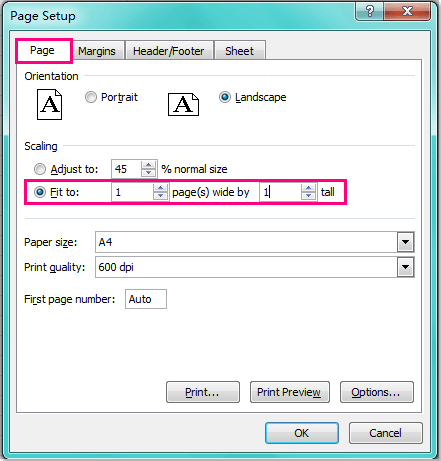
Before hitting that print button, it's crucial to define the print area. This prevents you from printing unnecessary rows and columns, saving paper and ensuring clarity.
- Select the range of cells you want to print.
- Go to the Page Layout tab.
- Click on Print Area and choose Set Print Area.
✅ Note: Remember to reset the print area if you plan to print different parts of the sheet later.
2. Adjust Page Setup

Excel gives you the power to customize how your sheets will look when printed. Here are some settings to tweak:
Scale to Fit

- Navigate to Page Layout > Scale to Fit.
- Adjust the Width and Height to fit the printed page. You might choose ‘Automatic’ or ‘1 Page’ for each.
Page Orientation

- Select Portrait for vertical content or Landscape for wider spreadsheets.
Margins

- Go to Margins and set appropriate margins for your document.
- Use Custom Margins for precise adjustments.
Print Gridlines and Headings

- Check Print Gridlines to keep the grid on the printed page.
- Check Print Headings if you need row and column labels for better data reading.
3. Use Page Breaks

Page breaks help to ensure that your data does not get awkwardly split across pages. You can manually insert or adjust these breaks.
- In the View tab, enable Page Break Preview.
- Drag the blue lines to adjust where the page breaks should occur.
⚠️ Note: When you print, make sure to turn off the Page Break Preview to avoid printing the preview lines.
4. Review Headers and Footers

Headers and footers can provide important context like the document's title, date, or page number:
- Go to Insert > Text > Header & Footer.
- Add the necessary information you want repeated on each printed page.
📋 Note: Keep headers and footers concise to avoid cluttering the printed content.
5. Final Print Preview

The final step before printing should always be a preview. This helps you catch any formatting issues in time:
- Click on File > Print to enter the print settings window.
- Use the navigation arrows to flip through each page of your document.
- Ensure the layout and all necessary data are visible and legible.
This print preview will show you exactly how your document will appear on paper, allowing you to make last-minute tweaks.
Printing from Excel doesn't have to be a guessing game. By taking these steps, you can ensure that your data is represented accurately and professionally on paper. Whether you're printing for personal use, sharing with colleagues, or presenting to clients, these tips will streamline your printing process and improve the quality of your printouts. Remember, efficient printing is not just about getting data onto paper, but also about presenting your information in a manner that's easy to read and understand.
What should I do if my Excel sheet doesn’t fit on one page?
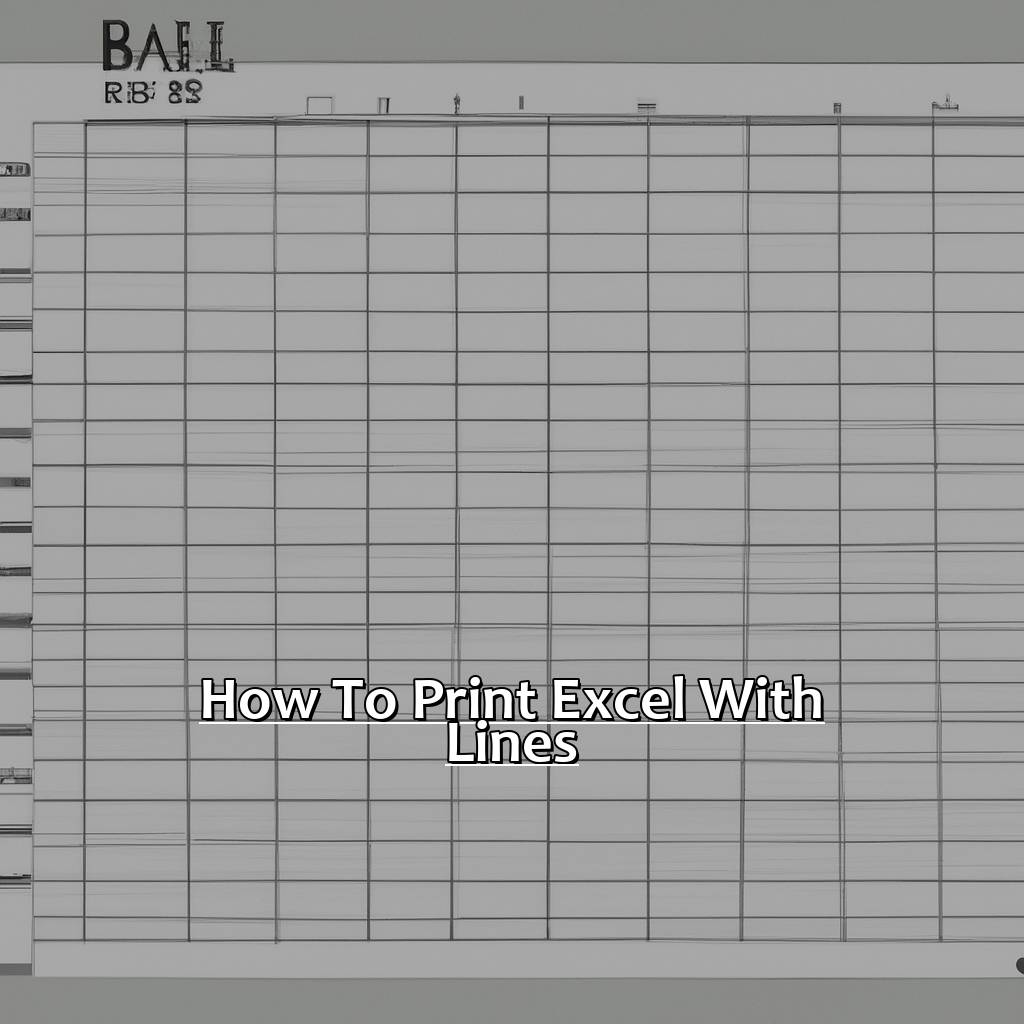
+
Adjust the scale in the ‘Scale to Fit’ section of Page Layout to fit your content onto fewer pages, or manually adjust page breaks to control where the page divides the content.
How can I ensure my headers appear on every printed page?

+
Use the ‘Header & Footer’ option under the Insert tab to add headers that will repeat on each printed page.
Can I print only the selected range in Excel?

+
Yes, you can set a print area. Select the cells you wish to print, go to Page Layout > Print Area > Set Print Area. Only the selected area will be printed.