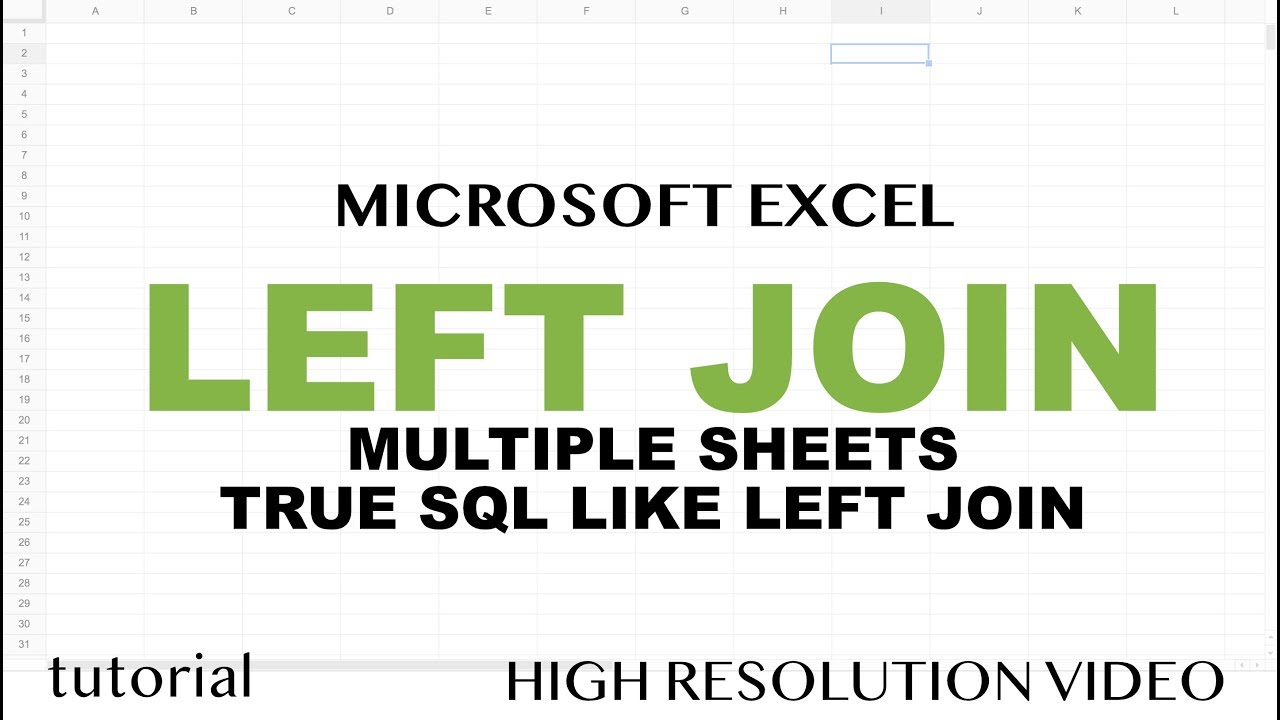5 Ways to Merge Excel Sheets Easily

Are you a data wizard frequently juggling multiple Excel sheets? Or maybe you've just inherited an overwhelming number of spreadsheets and need to consolidate them? Merging Excel sheets can be a daunting task, but with the right strategies, it can be straightforward and efficient. This comprehensive guide explores five effective ways to merge Excel sheets, ensuring you're equipped with the knowledge to handle any data merging challenges with ease.
Using Power Query

Power Query, introduced in Excel 2010 under the name “Get & Transform,” is a powerful tool for data merging. Here’s how you can use it:
- Open Excel and navigate to the “Data” tab.
- Click on “Get Data” and choose “From File” then “From Workbook.”
- Select the workbook containing the sheets you want to merge.
- Choose the sheets you need to combine and click “Load” or “Edit” to refine the data before loading.
🔍 Note: Power Query is extremely versatile, allowing you to perform a wide range of transformations before merging the data.
Manual Copy-Paste Method

Sometimes, simplicity is king. Here’s how you can manually merge Excel sheets:
- Open all workbooks you need to merge.
- Go to the sheet where you want to consolidate data.
- Select and copy data from the source sheets, then paste it into your target sheet.
- Repeat for all sheets, ensuring to match headers or columns.
Consolidate Tool

If you’re looking for a more automated approach:
- Select the range where you want to merge data.
- Go to the “Data” tab, click on “Consolidate.”
- Choose the function (like ‘Sum’ or ‘Average’), and add the ranges from other sheets.
- Click “OK,” and Excel will merge your data based on the specified function.
VBA Scripting

Automation through Visual Basic for Applications (VBA) can handle complex merging tasks:
- Open the VBA Editor (press ‘ALT + F11’).
- Insert a new module and write a script to open workbooks, select ranges, and merge data as needed.
- Here’s a basic script to start with:
Sub MergeExcelFiles() Dim xRg As Range Dim xTxt As String Dim xCell As Range Dim xFilDialog As FileDialog Dim xFileName As String'Specify the range to merge Set xRg = Range("A1") 'Select multiple files Set xFilDialog = Application.FileDialog(msoFileDialogFilePicker) With xFilDialog .AllowMultiSelect = True .Title = "Select Excel Files to Merge" .ButtonName = "Merge" If .Show = -1 Then For Each xFile In .SelectedItems 'Work on each selected file xFileName = xFile Workbooks.Open Filename:=xFileName For Each xCell In Workbooks(xFileName).ActiveSheet.Range("A1:A" & ActiveSheet.UsedRange.Rows.Count) If xCell <> "" Then xTxt = xCell.Value xRg.Value = xTxt Set xRg = xRg.Offset(1, 0) End If Next Workbooks(xFileName).Close Next End If End With End Sub </code></pre>
🧑💻 Note: VBA can be a game-changer for repetitive tasks, but it requires some learning curve to master.
Using Add-ins or Third-Party Tools

There are several Excel add-ins or third-party tools designed to simplify data merging:
- Tools like “ASAP Utilities,” “XLSTAT,” or “Power BI” can be integrated with Excel.
- These tools often provide user-friendly interfaces to perform advanced data operations with ease.
Merging Excel sheets, while initially appearing complex, can be streamlined with the methods outlined above. Whether you prefer the manual control of copy-pasting, the automation of Power Query, or the customizability of VBA, there's a solution tailored for everyone's skill level. By understanding these techniques, you'll not only save time but also enhance your data management capabilities, making you adept at tackling any data merging challenge with confidence.
What if I need to merge sheets with different structures?

+
You might need to use Power Query to align and combine data from different sheet structures by manually defining transformations or using VBA to write custom logic for handling different column headers and data types.
Can I merge sheets from different Excel versions?

+
Yes, as long as the newer version of Excel can open files from older versions, you can use any of the merging methods discussed. Ensure compatibility by saving files in a common format.
Is there a limit to how many Excel sheets I can merge?

+
The practical limit depends on your system’s memory, Excel’s capabilities, and the size of the data you’re merging. However, theoretically, there’s no hard limit imposed by Excel itself.