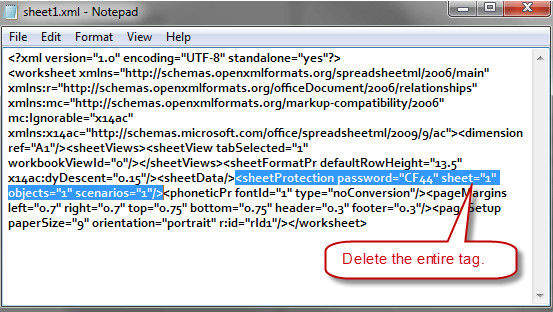Easily Combine Two Excel Sheets: Step-by-Step Guide

Merging data from two different Excel sheets can significantly enhance your data analysis capabilities, allowing you to consolidate information for a more comprehensive overview. Whether you are combining sales data from different regions, customer information, or any other dataset, Excel provides several methods to achieve this efficiently. In this guide, we'll explore three easy steps to combine Excel sheets, ensuring your data is clean, accurate, and ready for analysis or reporting.
Step 1: Preparing Your Data

Data Consistency is key for seamless merging. Here are steps to prepare your sheets:
- Identify Key Columns: Ensure both sheets have at least one common column (e.g., ‘ID’, ‘Name’, ‘Date’) which will be used to match rows for merging.
- Check for Duplicates: Duplicate rows can skew your results. Remove or consolidate duplicates in each sheet before merging.
- Standardize Formats: Ensure that data formats match in both sheets (e.g., dates, currency). This reduces the likelihood of mismatches or errors.

📌 Note: If your data has different structures, consider normalizing it before merging to avoid complications.
Step 2: Merging Sheets with VLOOKUP
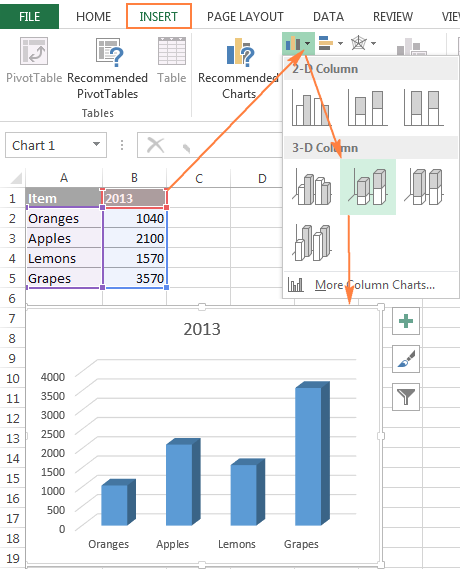
VLOOKUP is a popular Excel function for combining data from two sheets when you have a common column. Here’s how to use it:
- Select Destination Sheet: Open the workbook where you want to merge data.
- Formula: In a new column, enter the VLOOKUP formula. Here is an example formula:
| Sheet 1 Column | Sheet 2 Column | VLOOKUP Formula |
|---|---|---|
| A | B | =VLOOKUP(A2, Sheet2!B$2:$E$100, 3, FALSE) |

- Copy Formula Down: Drag the formula down to populate all cells.
- Verify Results: Ensure the data matches correctly across sheets.

🔍 Note: VLOOKUP only looks right, not left. If you need to pull data from a column on the left, consider using INDEX and MATCH instead.
Step 3: Using Power Query for Advanced Merging

If your data requires more sophisticated merging or if you’re dealing with large datasets, Power Query is your best tool:
- Access Power Query: Go to Data > Get Data > From Other Sources > From Microsoft Query or use the shortcut ‘Ctrl + E’.
- Select Source: Choose your Excel file or other data source for each sheet.
- Merge Queries: Use the ‘Merge Queries’ feature to join your datasets based on common columns.
- Configure Merge: Choose the appropriate join type (e.g., Inner Join, Left Join) and select the keys for merging.
- Transform Data: Apply any necessary transformations (e.g., split columns, change data types).
- Load Data: Once satisfied with your transformations, click ‘Close & Load’ to bring the merged data back into Excel.

💡 Note: Power Query offers a user-friendly interface to join and transform data, making it suitable for complex merging tasks.
By following these steps, you can effectively combine data from different Excel sheets, enhancing your ability to analyze, report, or make data-driven decisions. The choice between VLOOKUP and Power Query often depends on the complexity of your data and your familiarity with Excel's tools. Remember, always verify the merged data for accuracy before making any final decisions.
Key takeaways from this guide include the importance of data preparation, the utility of VLOOKUP for simple merges, and the power of Power Query for more complex data integration. Combining Excel sheets not only saves time but also opens up a world of possibilities for data analysis and reporting.
How do I handle duplicates when merging data in Excel?

+
Before merging, use the ‘Remove Duplicates’ feature in Excel or use Power Query to filter out or consolidate duplicate records based on your needs.
What if my Excel sheets have no common columns?

+
If there are no common identifiers, consider creating a unique key by concatenating columns from both sheets to create a surrogate key for merging. Power Query can also handle this task by matching rows based on multiple criteria.
Can I merge sheets from different Excel files?

+
Absolutely. Power Query allows you to combine data from different files or even data from external sources like SQL databases or web services.