Excel Coding for Beginners: Unlock Spreadsheet Power

If you're like many people around the globe, Microsoft Excel has probably been part of your toolkit at work, school, or home. Yet, for many, Excel remains a daunting piece of software, filled with features that seem both essential and enigmatic. Today, I'll guide you through the basics of Excel coding, helping you unlock the true potential of spreadsheets. Whether you're looking to automate tasks, analyze data, or simply make your work more efficient, understanding Excel's programming aspects is crucial.
Understanding the Basics of Excel

Before diving into coding, let’s understand what Excel is:
- Data Organization: Excel helps in organizing data into rows and columns, facilitating easy analysis and visualization.
- Calculation Engine: It performs basic to complex calculations using formulas.
- Data Analysis: Excel offers tools for pivot tables, data sorting, and filtering.
- Visualization: Create charts and graphs to represent data visually.
- Programming Capability: With Visual Basic for Applications (VBA), you can automate tasks, create custom functions, and interact with other Office applications.
Excel’s core strength lies in its versatility, allowing you not only to manage data but also to program it to do exactly what you need.
🔍 Note: For beginners, starting with the basic interface and operations of Excel can make understanding its coding capabilities much easier.
Introduction to Excel VBA

Visual Basic for Applications (VBA) is Excel’s built-in programming language:
- Macro Recording: Simplifies repetitive tasks by capturing your actions into code.
- Custom Functions: Create user-defined functions for complex calculations.
- User Interaction: Build forms and custom dialogues to interact with users.
- Automation: Automate large-scale data processing or report generation.
Let’s explore how to start coding in Excel:
Steps to Begin Coding in Excel
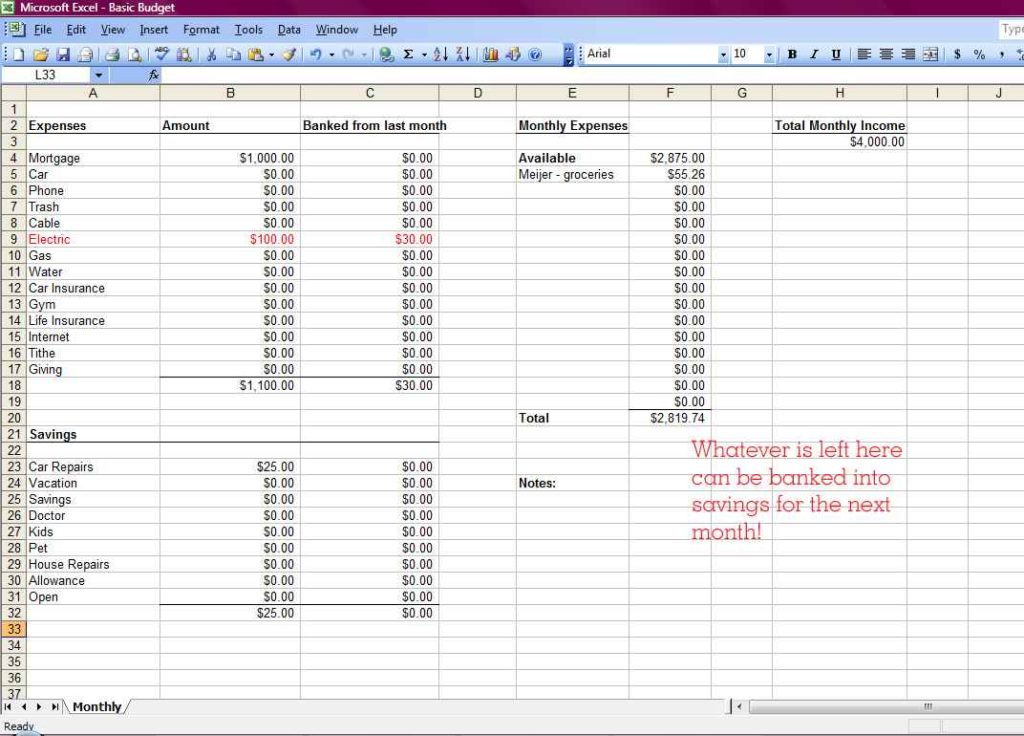
To get started with VBA:
- Enable Developer Tab:
- Navigate to File > Options > Customize Ribbon.
- Check “Developer” under Main Tabs.
- Access the VBA Editor:
- Go to the Developer Tab and click on “Visual Basic.”
- Create a New Module:
- In the VBA Editor, click Insert > Module.
- Write Your First VBA Code:
Sub HelloWorld() MsgBox “Hello, Excel World!” End Sub
This simple code will display a message box with “Hello, Excel World!”
⚠️ Note: Always save your work before running new macros to avoid unintended changes to your data.
Exploring VBA Fundamentals

Now that you have the basics:
- Subroutines: These are named sequences of instructions (e.g.,
Sub HelloWorld()). - Variables: Store data temporarily using
Dimstatements (e.g.,Dim x As Integer). - Control Structures: Use loops like
For,Do While,If-Then-Elsefor logical control. - Functions: Similar to subroutines but return values (e.g.,
Function Add(x, y)). - Objects and Collections: Excel’s hierarchical structure; e.g.,
Worksheets(1),Cells(1, 1).
Excel VBA is object-oriented, meaning everything you interact with is an object, like worksheets, cells, or even Excel itself.
Practical Applications of VBA in Excel

Here are some practical uses of VBA:
- Data Manipulation: Automate data cleaning, formatting, or merging.
- Custom Reports: Generate reports tailored to your specific needs.
- Automation: Automate routine tasks like emailing reports or updating data from external sources.
- User Interfaces: Create custom dialogs for easier user input.
- Integration with Other Office Apps: Control other Microsoft Office applications from Excel.
Writing Your First Useful Macro

Let’s create a macro to remove duplicates from a list:
Sub RemoveDuplicates()
Dim ws As Worksheet
Set ws = ThisWorkbook.Sheets(“Sheet1”)
ws.Range(“A1:A100”).RemoveDuplicates Columns:=1, Header:=xlYes
End Sub
This macro will remove duplicates from the range A1:A100, considering the first row as a header.
💡 Note: Before applying macros to real data, always work with a copy or backup to prevent data loss.
In summary, Excel VBA coding is a powerful tool to enhance your productivity. By understanding and applying VBA, you can automate tasks, analyze data more efficiently, and create custom functionalities that cater specifically to your needs. The journey from a beginner to an Excel power user involves mastering the basics, learning VBA syntax, and continuously exploring new functionalities Excel offers. With practice, the mysterious world of Excel becomes a playground of possibilities, allowing you to handle complex data with ease.
What are the benefits of learning VBA for Excel?

+
VBA allows you to automate repetitive tasks, customize Excel for your needs, and interact with other Office applications, significantly increasing productivity and efficiency.
Do I need to know programming to learn Excel VBA?

+
No prior programming experience is required. VBA has a gentle learning curve, starting with recording macros, which acts as an introduction to coding by translating your actions into code.
Can VBA run without Excel being open?

+
While VBA usually runs within Excel, there are ways to automate it externally, but this requires setting up additional tools or using Microsoft’s Task Scheduler.



