Easily Check if Two Excel Sheets are Identical: Simple Steps

In the realm of data management and analysis, ensuring the accuracy and integrity of datasets is crucial. One common task many professionals encounter is comparing two Excel sheets to check for differences. Whether you're a financial analyst reconciling reports, a data manager validating backups, or an academic verifying research data, there are several approaches to make this task straightforward and efficient.
Why Compare Excel Sheets?

Before delving into the how-to, let’s explore why comparing sheets is necessary:
- Data Integrity: Ensure the data hasn’t been accidentally modified or corrupted.
- Reconciliation: Verify that reports or datasets from different sources are in sync.
- Backup Verification: Confirm that backups are exact copies of the original data.
- Audit: Perform internal or external audits by checking consistency across datasets.
Method 1: Manual Comparison

Manual comparison might seem like a no-brainer, but it has its applications:
- Open both Excel sheets side by side.
- Ensure both sheets are formatted similarly for easier comparison.
- Go through each cell row by row to spot any discrepancies.
⚠️ Note: This method is practical for small datasets but can be time-consuming and error-prone for larger ones.
Method 2: Excel’s Built-in Feature

If you’re comparing within the same workbook:
- Highlight the range of cells you want to compare on Sheet1.
- Click on the “Formulas” tab, then “Name Manager”.
- Enter a name like “Sheet1Data” for the selected range and click OK.
- Do the same for the corresponding range in Sheet2, naming it “Sheet2Data”.
- Go to an empty sheet or area, and use the following formula:
=IF(Sheet1Data=Sheet2Data,“Match”,“Mismatch”)
🔍 Note: This method is handy for small to medium-sized datasets but might become unwieldy with complex, large sheets.
Method 3: Using Excel’s VLOOKUP
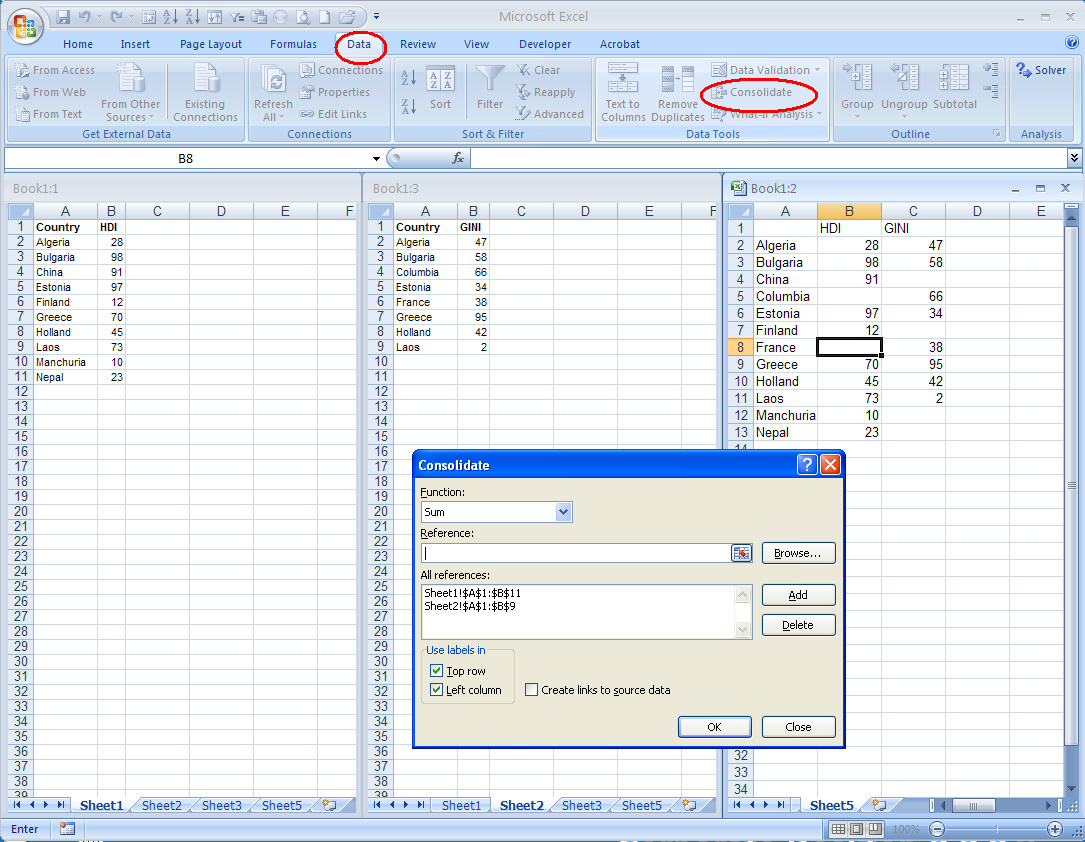
VLOOKUP can help automate the comparison process:
- Go to the sheet where you want to compare the data.
- Assume your key (e.g., ID) is in column A and the value to compare is in column B on both sheets.
- Use this formula to check for matches:
=IF(ISERROR(VLOOKUP(A2,Sheet2!A:B,2,FALSE)),“Not in Sheet 2”,IF(A2=Sheet2!A2,“Match”,IF(B2=Sheet2!B2,“Match”,“Mismatch”)))
| Column A | Column B |
|---|---|
| Sheet1 ID | =IF(ISERROR(VLOOKUP(A2,Sheet2!A:B,2,FALSE)),"Not in Sheet 2",IF(A2=Sheet2!A2,"Match",IF(B2=Sheet2!B2,"Match","Mismatch"))) |

🔒 Note: The VLOOKUP method can be useful, but it assumes your datasets have unique identifiers. Ensure your key columns are sorted to improve VLOOKUP performance.
Method 4: Using Conditional Formatting

To visually identify differences:
- Select the range in Sheet1.
- Go to “Home” > “Conditional Formatting” > “New Rule”.
- Select “Use a formula to determine which cells to format.”
- Enter this formula for the entire sheet:
=B2<>Sheet2!B2 - Choose a formatting style and apply it. Repeat for Sheet2.
This method highlights cells in different colors if the values do not match, making visual inspection much easier.
Method 5: External Tools and Add-ins

Several third-party tools or Excel add-ins like XL Compare or Spreadsheet Compare can automate the comparison:
- XL Compare: Offers detailed comparisons with features for ignoring specific differences.
- Spreadsheet Compare: A Microsoft tool designed for side-by-side comparison of workbooks.
These tools provide functionalities like:
- Side-by-side comparisons
- Reporting of differences
- Handling of different sheet structures
In wrapping up our exploration on checking if two Excel sheets are identical, let’s revisit the key methods:
- Manual Comparison: Suitable for small datasets, but labor-intensive and error-prone.
- Built-in Excel Formulas: Efficient for smaller datasets with defined data ranges.
- VLOOKUP: Ideal for datasets with unique identifiers, needing less manual intervention.
- Conditional Formatting: Visual approach for identifying differences swiftly.
- External Tools/Add-ins: For thorough, automated comparisons with features to address complex scenarios.
Each approach has its unique advantages, making the choice dependent on the dataset’s size, structure, and the user’s familiarity with Excel. By mastering these techniques, you’ll enhance your ability to ensure data integrity and consistency in your professional tasks.
What are the signs that two Excel sheets might differ?

+
Signs include mismatching row counts, cell format discrepancies, or when certain cells contain different values or formulas.
Can Excel natively compare sheets if the order of data is different?

+
VLOOKUP and other built-in functions can compare values but require unique identifiers. For differing data orders, external tools might be more effective.
How can I quickly undo the conditional formatting I applied for comparison?

+
Go to “Home” > “Conditional Formatting” > “Clear Rules” and choose the area where the rules are applied.



