5 Easy Tips to Verify Code in Excel

The Importance of Code Verification in Excel

In a world where data reigns supreme, Microsoft Excel stands as a stalwart tool for analysis, organization, and calculations. With its capacity to handle large datasets and its familiar interface, Excel is a mainstay in various industries, from finance to education and beyond. However, as the complexity of spreadsheets grows, so does the potential for errors in the code that underpins these analyses. Verifying and validating the formulas, macros, and data integrity within Excel becomes not just a good practice but a necessity for accuracy and reliability. Here, we will dive into five easy tips to verify your code in Excel, ensuring your work remains as precise as possible.
1. Use the Formula Auditing Tools
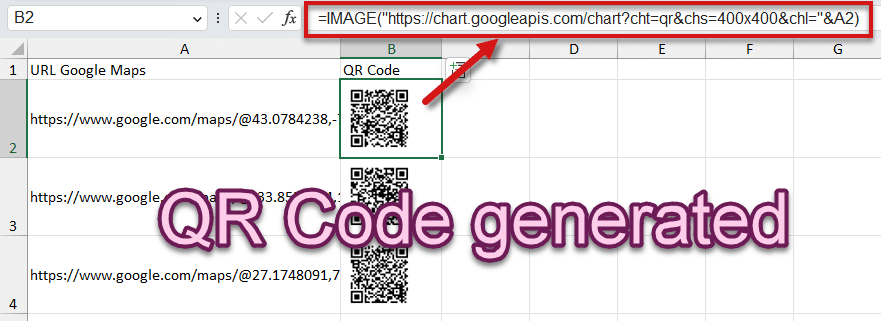
Excel offers a suite of tools under the Formula Auditing group within the Formulas tab. These tools are indispensable for examining formulas:
- Trace Precedents: Shows which cells impact the current cell’s formula. This is particularly useful for understanding dependencies.
- Trace Dependents: Reveals which cells rely on the current cell. You can track how changes will propagate through your spreadsheet.
- Error Checking: Identifies cells with potential errors.
- Watch Window: Allows you to keep an eye on specific cells when scrolling through your document.
⚠️ Note: Using these tools not only helps with troubleshooting but also educates you on how formulas interact within your worksheet.

2. Regularly Check for Circular References

Circular references occur when a formula refers back to itself either directly or through a chain of formulas, which can cause inaccurate calculations. Excel's Circular Reference Warning tool is a lifesaver for:
- Identification: Locate the cells involved in a circular reference.
- Resolution: Correct the formulas or ensure they do not loop back to themselves.
🔍 Note: Circular references can sometimes be intentional, but more often than not, they arise from oversight. Always verify and understand their purpose before allowing them in your sheet.
3. Utilize the Evaluate Formula Feature

The Evaluate Formula tool provides a step-by-step breakdown of how Excel processes a formula, which can reveal:
- Logic errors: Understand where a formula might be going awry.
- Order of operations: Verify the correct order of calculations.
By stepping through the evaluation, you can pinpoint which part of a complex formula isn't working as intended.
4. Implement Named Ranges for Clarity

Named Ranges are a powerful feature for:
- Readability: Formulas become easier to understand when cells and ranges have meaningful names.
- Error Reduction: Naming ranges reduces the chance of misreferencing cells.
- Documentation: Named ranges serve as self-documenting elements within your spreadsheets.
The following table provides an example of how named ranges can improve readability:
| Formula Without Named Ranges | Formula With Named Ranges |
|---|---|
| =A1 + B1 * C1 | =Total_Sales + Unit_Price * Units_Sold |

💡 Note: Named ranges not only make formulas more intuitive but also help in quickly finding references when auditing formulas.
5. Test with Sample Data

Testing your Excel calculations with sample data or controlled datasets can reveal:
- Edge cases: Check how formulas behave at the extremes of your data ranges.
- Data Integrity: Ensure that your code handles missing or invalid data gracefully.
- Consistency: Verify that your formulas return consistent results under different scenarios.
By experimenting with different input values, you can validate whether your formulas are robust and accurate.
In a final summary, code verification in Excel is an essential practice that ensures the accuracy, reliability, and integrity of your work. By leveraging Excel's built-in formula auditing tools, checking for circular references, evaluating formulas, using named ranges, and testing with sample data, you can prevent common errors and produce dependable outputs. Remember, these tips are just the beginning. Continuously refining your verification process as you expand your knowledge of Excel’s capabilities will lead to even more efficient and error-free spreadsheets.
What are Named Ranges in Excel?

+
Named Ranges are cell references or ranges that have been given a descriptive name, making formulas easier to understand and manage.
Can Circular References be useful?

+
Yes, circular references can be intentionally used in financial modeling for iterative calculations, but they should be used cautiously and with a clear understanding of their implications.
How can I test Excel formulas with sample data?

+
You can manually input controlled datasets or use Excel’s data analysis tools to generate sample data. Then, observe how your formulas react to this data.
Are there shortcuts to accessing Excel’s formula auditing tools?

+
Yes, Excel provides several keyboard shortcuts like Ctrl + [ for Trace Precedents and Ctrl + ] for Trace Dependents to speed up your verification process.



