Freeze Excel Header Rows Easily with These Simple Tricks

If you find yourself frequently working with long Excel spreadsheets, you understand the importance of keeping your header rows visible at all times. Whether you're tracking financial data, managing inventory, or organizing project timelines, the ability to freeze header rows in Excel can significantly enhance your productivity. In this blog post, we'll explore straightforward methods to freeze header rows in Excel, ensuring you maintain a clear view of your headers while navigating through your data.
Understanding Excel’s Freeze Panes Feature

Freezing panes is a feature in Microsoft Excel that allows you to lock specific rows or columns so they remain visible as you scroll through your worksheet. This functionality is particularly useful when dealing with extensive datasets where headers contain important labels or descriptions.

How to Freeze Top Row in Excel

Here’s a simple guide on how to freeze the top row in Excel:
- Open your Excel workbook and navigate to the worksheet where you want to freeze the top row.
- Select the View tab from the ribbon at the top of the Excel window.
- Click on the Freeze Panes dropdown menu in the Window group.
- From the dropdown options, choose Freeze Top Row.
Once you complete these steps, a thin line will appear below the top row, indicating that the header row is now frozen.
💡 Note: The Freeze Top Row option locks only the first row. If you need to freeze multiple rows, proceed to the next section.
How to Freeze Multiple Rows in Excel
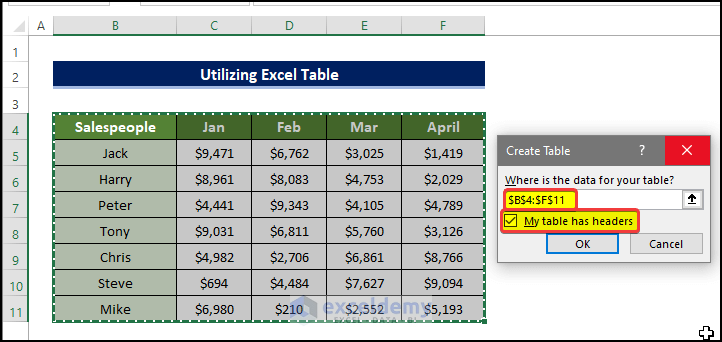
Sometimes, you might need to keep more than one row visible as you scroll. Here’s how:
- Open your worksheet in Excel.
- Click on the row below the last row you want to freeze. For instance, if you want to freeze the first three rows, click on row 4.
- Go to the View tab.
- Under the Window group, click on the Freeze Panes dropdown.
- Select Freeze Panes.
This action will freeze all rows above the row you’ve selected, ensuring they remain at the top of your spreadsheet view.
Freeze First Column or Both Rows and Columns

You might also find it necessary to keep both the first column and rows at the top of your worksheet. Here’s how to do that:
Freeze the First Column:

- Navigate to the View tab.
- From the Freeze Panes menu, choose Freeze First Column.
Freeze Rows and Columns Simultaneously:

- Select the cell where the row below and the column to the right are those you want to freeze. For example, selecting cell B4 will freeze rows 1-3 and column A.
- In the View tab, click on Freeze Panes.
- From the options, select Freeze Panes.
Unfreezing Panes in Excel

If you need to unfreeze panes:
- Go to the View tab.
- Under the Freeze Panes dropdown, click on Unfreeze Panes.
This will remove all frozen rows and columns, restoring normal scrolling behavior to your Excel sheet.
When Not to Use Freeze Panes

While freezing panes can be highly beneficial, there are scenarios where you might want to avoid using this feature:
- If your data set is small enough that all rows are visible on one screen, freezing might clutter your view unnecessarily.
- When working with dynamic data where rows might be inserted or deleted frequently, it might be more useful to have a dynamic header that adjusts with your data.
👨🏫 Note: Remember to unfreeze panes if they are no longer needed to improve the user experience and reduce visual clutter.
In conclusion, knowing how to freeze header rows in Excel is a fundamental skill for anyone who deals with large spreadsheets. By following the steps outlined above, you can keep your important headers in view, ensuring that you can work more efficiently and accurately. Remember, while freezing panes can help you manage extensive data sets, be mindful of when it might not serve your best interest. Now that you’re equipped with these skills, dive into your Excel work with confidence, knowing that you can easily navigate your data while keeping crucial information at hand.
Can I freeze rows in the middle of my Excel sheet?

+
Yes, you can freeze any row in Excel by selecting the row below it and then choosing Freeze Panes from the View tab.
Does freezing panes affect the sorting and filtering functions in Excel?

+
No, freezing panes does not impact sorting or filtering. Your data manipulation remains unaffected.
What happens when I insert or delete rows in a worksheet with frozen panes?

+
When rows are inserted or deleted, the frozen panes remain as they were set. Adjustments might be necessary if new headers are added or if the existing header row changes position.