5 Ways to Download Excel as View Mode in Google Sheets

When transitioning from Microsoft Excel to Google Sheets, users often appreciate the versatility and collaborative features of Google's spreadsheet tool. However, some might miss specific functionalities of Excel, including the ability to save sheets in view mode. Although Google Sheets does not natively support view mode download, there are effective workarounds to achieve similar results. Here, we will explore five methods to emulate this feature in Google Sheets.
1. Using Google Sheets’ Built-in Publish to Web Feature
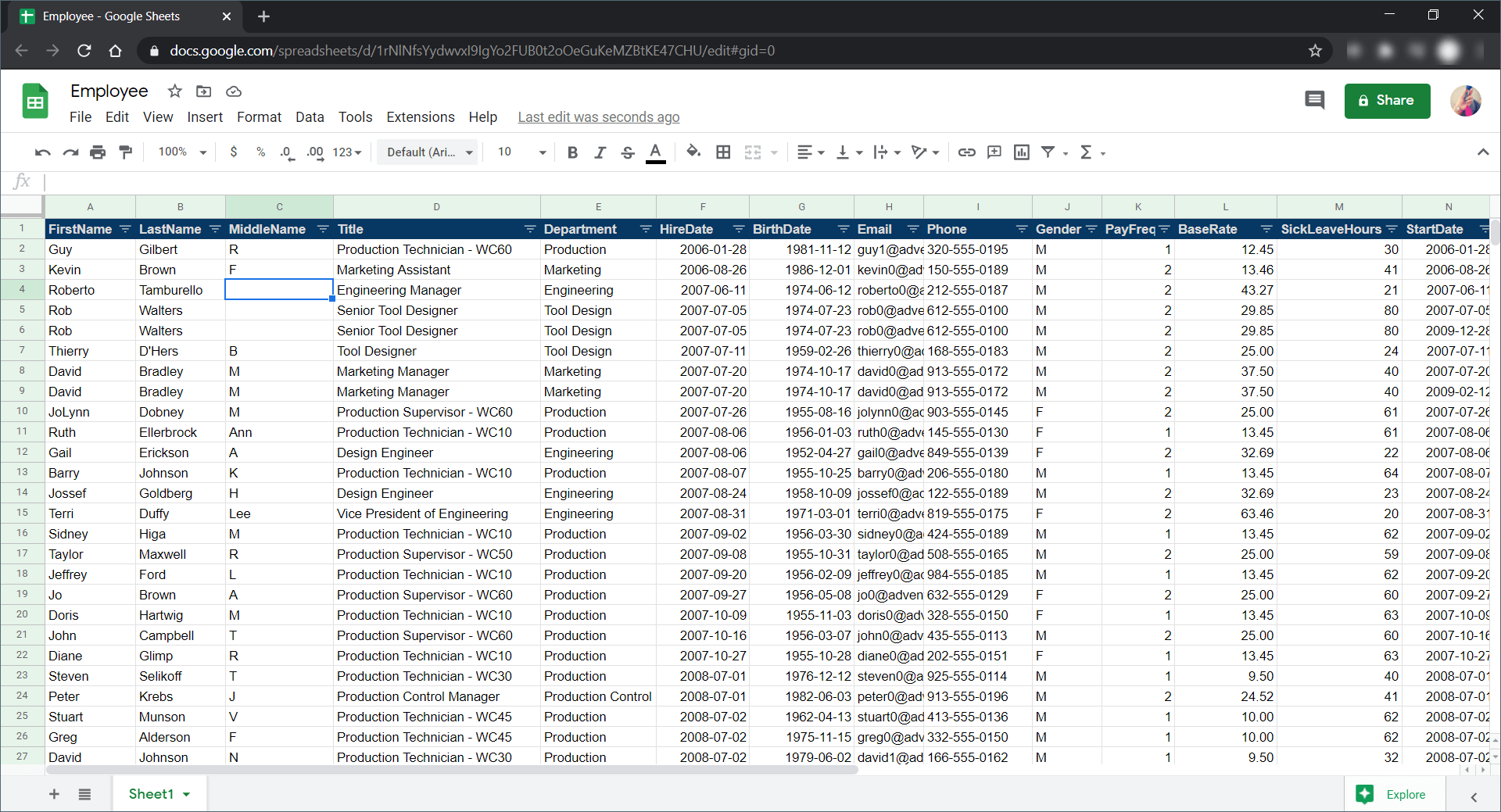
- Go to File > Share > Publish to web.
- Select the sheet or tab you want to publish.
- Choose the options for how the sheet should be displayed (Full Screen, Embed, etc.).
- Click Publish and then OK to generate a web link.
Anyone with this link will be able to view your sheet in a read-only, view-only mode. This method does not require any additional software and utilizes Google Sheets’ existing features.
📝 Note: Be aware that anyone with the link can access your published document. Use this method judiciously if your data is sensitive or confidential.
2. Exporting to PDF

- Go to File > Download > PDF document (.pdf).
- Adjust the settings for how you want the PDF to look (e.g., range of cells, layout, margins).
- Download the PDF, which inherently acts like a view-only mode.
PDFs are read-only and visually approximate the view mode in Excel. Users can view and even print the document but cannot modify it directly within the PDF viewer.

3. HTML Export with Custom Styling

- Open your Google Sheets and select File > Download > Web Page (.html, zipped).
- Edit the exported HTML for better control over how your sheet is displayed:
Column 1 Column 2 Row 1, Cell 1 Row 1, Cell 2 
- Include JavaScript or CSS to manage user interactions, like disabling editing or selecting elements.
This method provides a web page that mimics the appearance of a view-only mode. However, users can still access the underlying data if they examine the source code or modify the HTML.
🛈 Note: This approach requires a basic understanding of HTML and CSS for customization.
4. Sharing with Viewer Permissions

- Open the sheet and click Share.
- Enter the email addresses of those you wish to share with or generate a shareable link.
- Change the permission level to Viewer.
This method ensures that recipients can only view the spreadsheet, not edit or change it, providing a very straightforward way to emulate view mode.

5. Using Third-Party Add-ons

- Go to the Google Workspace Marketplace.
- Search for add-ons like Sheetgo or Document Studio that can automate PDF exports or create HTML exports with viewer controls.
- Install the add-on and follow its documentation for setup.
These tools can automate the process, providing additional options like scheduled updates and formatting controls, making it easier to distribute your sheets in a view-only format.
From the simple to the sophisticated, these methods allow you to replicate view mode functionality in Google Sheets. Each approach has its advantages, from ease of use to customization flexibility, ensuring that you can share your spreadsheets in a way that aligns with your needs for readability, security, and collaboration.
Why would I need to save a Google Sheet in view mode?

+
View mode ensures that the data is only viewed, not edited, which is useful for sharing data securely or for presentations where the audience should not alter the information.
Can I restrict access to specific parts of the sheet when sharing?

+
Yes, you can use Google Sheets’ permissions to set different access levels for different people. However, detailed access control within a sheet itself isn’t directly supported, but you can replicate this by using separate sheets or tab permissions.
Do these methods work for Google Sheets on mobile devices?

+
Yes, the methods for sharing and publishing work on mobile devices, although some advanced features like direct HTML editing might be less convenient on smaller screens.
What are the security implications of publishing to the web?

+
When publishing to the web, the document can be accessed by anyone with the link. Sensitive data should be shared through more secure methods like Viewer permissions or PDF exports.



