5 Easy Steps to Update Dates in Excel

In today's fast-paced world, proficiency in tools like Microsoft Excel can significantly streamline daily tasks, especially when dealing with date management. Whether you're scheduling, tracking deadlines, or managing projects, knowing how to efficiently update dates is essential. This guide will walk you through 5 easy steps to master date updates in Excel, enhancing your productivity and reducing errors.
Understanding Excel Date Functions
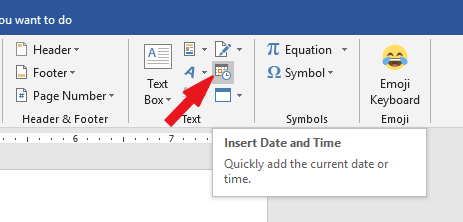
Before diving into the steps, let’s briefly explore how Excel handles dates:
- Excel stores dates as sequential serial numbers where January 1, 1900, is 1, and each subsequent day increments by one.
- Excel can interpret text representations of dates if they follow an accepted format.
📅 Note: Excel's date functions are extremely versatile, allowing for complex manipulations and calculations.

Step 1: Selecting the Date Cell

The journey to update dates begins with selecting the cell or cells where you want to make the change:
- Click on the cell with the date to activate it, or select multiple cells by dragging your mouse or using the Shift or Ctrl keys for non-adjacent cells.
Step 2: Entering the New Date

With the cell selected, it's time to input the new date:
- Click into the formula bar at the top or directly into the cell.
- Type or paste the new date. Ensure you follow a recognized date format, such as 'MM/DD/YYYY' or 'DD/MM/YYYY'.
- Press Enter or Tab to confirm the date entry.
Step 3: Formatting the Date

Properly formatting dates not only improves readability but also helps in preventing errors:
- Right-click the selected cell, choose 'Format Cells', and then select 'Date' from the list.
- Select the appropriate format from the list or customize it to match your needs.
Step 4: Using Formulas for Date Updates

Excel's formula functions can automate date updates, making repetitive tasks quicker:
- TODAY(): Updates to today's date automatically.
- EDATE(start_date, months): Adds a specified number of months to a date.
- EOMONTH(start_date, months): Finds the last day of the month a certain number of months from the start date.
📘 Note: To prevent accidental changes, lock cells containing formulas.
Step 5: Automating Date Updates with VBA

For more advanced users, VBA (Visual Basic for Applications) can provide a way to automate date updates:
- Open the Visual Basic Editor by pressing ‘Alt + F11’.
- Insert a new module, and write a VBA script to handle date updates, perhaps triggering on workbook open or at specific intervals.
Final Thoughts

Updating dates in Excel can be as simple or as complex as your task requires. From manually typing in new dates to leveraging Excel’s powerful functions and macros, there’s a method suited for everyone. Remember to:
- Keep your date formats consistent to avoid confusion.
- Regularly check your date calculations to ensure accuracy, especially when using formulas.
- Consider automating routine updates to save time and minimize errors.
By following these steps, you'll ensure that your date management in Excel is both efficient and error-free, leading to more effective project management and data analysis.
How do I change the default date format in Excel?

+
To change the default date format, go to ‘File > Options > Advanced’, scroll to ‘When calculating this workbook’ section, and change the ‘Set date system’ option. This will globally change how Excel interprets dates.
What if my date is not recognized by Excel?

+
If Excel does not recognize the date, it might be due to an invalid date format or language settings. Try adjusting the format or use Excel’s text-to-columns feature to convert text to dates.
Can I automatically update dates in multiple worksheets?

+
Yes, by using VBA, you can write a script that updates dates across multiple sheets or workbooks based on specific triggers or user actions.



