3 Ways to Trace Excel Precedents Across Sheets

Understanding how data influences other parts of your Excel workbook is crucial for efficient analysis and error checking. One of the most effective ways to do this is by tracing precedents. Precedents are cells that provide data or contribute to the calculation of a formula. This guide will show you three methods to trace Excel precedents across different sheets, enhancing your ability to audit complex spreadsheets.
Method 1: Using the Trace Precedents Feature

The simplest and most straightforward way to trace precedents is by using Excel's built-in Trace Precedents feature:
- Select the cell containing the formula whose precedents you wish to trace.
- Go to the Formulas tab on the Ribbon.
- Click on Trace Precedents. Arrows will appear, pointing from the precedent cells to the selected cell.
💡 Note: If a precedent is in a different worksheet, a black arrow will be displayed along with the sheet name.

Method 2: Utilizing the Watch Window

For tracing precedents across multiple sheets or when working with extensive workbooks, the Watch Window can be particularly useful:
- Add cells to the Watch Window:
- Right-click on a cell or range of cells.
- Select Add Watch from the context menu.
- The Watch Window will open, and you can see the current value of the selected cells.
- Identify precedents for each cell in the Watch Window:
- Right-click on the watched cell in the Watch Window.
- Choose Trace Precedents.
- Excel will show the precedents in the formula bar.
The Watch Window offers a dynamic view of cell values, making it easier to track changes and dependencies across sheets.
Method 3: Creating a Custom VBA Macro

If you frequently need to trace precedents across sheets or require a more customized approach, you can develop a VBA macro:
Here is a sample VBA code to trace precedents:
Sub TracePrecedentsAcrossSheets()
Dim ws As Worksheet
Dim c As Range
Dim prec As Range
Dim precSheet As Worksheet
For Each ws In ThisWorkbook.Worksheets
For Each c In ws.UsedRange
If c.HasFormula Then
Set prec = c.Precedents
If Not prec Is Nothing Then
For Each precCell In prec
If Not precCell.Worksheet Is ws Then
Set precSheet = precCell.Worksheet
Debug.Print "Precedent: " & precSheet.Name & "!" & precCell.Address
End If
Next precCell
End If
End If
Next c
Next ws
End Sub
This macro will loop through all used cells in the workbook, identify formulas, and then check if any of the formula's precedents are on different sheets. The results are printed to the Immediate Window.
To use this macro:
- Open the Visual Basic for Applications editor by pressing Alt + F11.
- Insert a new module and paste the above code into it.
- Run the macro by pressing F5 or from the toolbar.
🖥️ Note: This VBA method is advanced and requires familiarity with Excel programming.
Final Words

Understanding Excel precedents is indispensable for ensuring the accuracy of your data analysis and for troubleshooting complex spreadsheets. By mastering these three methods of tracing precedents—using the built-in Trace Precedents tool, utilizing the Watch Window, and employing a custom VBA macro—you'll gain a comprehensive view of how data flows within your workbook. Whether you're dealing with simple or intricate Excel models, these techniques provide clarity and control over your data, empowering you to make informed decisions with confidence.
Why do I need to trace precedents in Excel?

+
Tracing precedents helps you understand which cells are impacting the calculations in your formulas. This is crucial for data validation, error checking, and ensuring the accuracy of your analysis.
Can I trace precedents if they are on different workbooks?

+
Yes, Excel can trace precedents from other workbooks, but both workbooks must be open. When you run the trace, Excel will prompt you to open the other workbook if it isn’t already open.
Is there a way to trace precedents automatically without manual intervention?
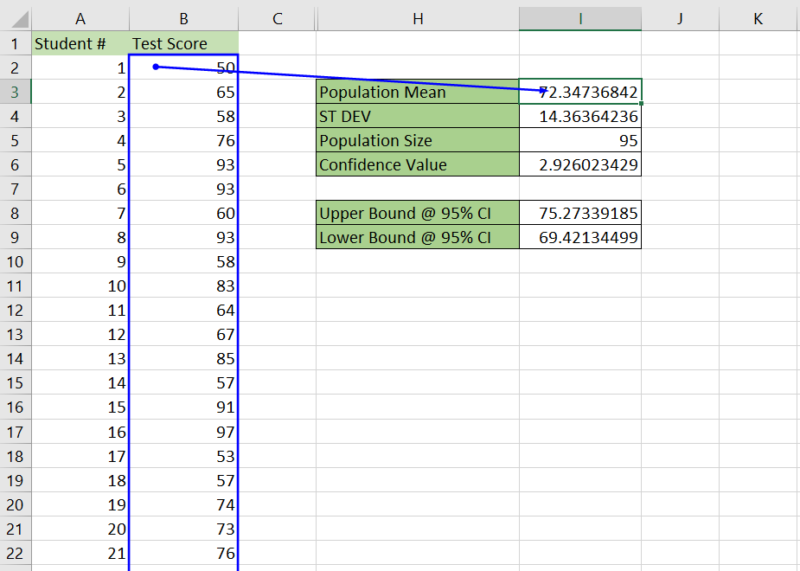
+
You can automate tracing with VBA. However, Excel does not have a built-in feature for automatic tracing across sheets, so you’ll need to rely on custom macros for this functionality.



