Easily Change Excel Sheet Colors with These Steps

Introduction to Changing Excel Sheet Colors

Customizing the visual appearance of your Excel sheets can not only make your data more visually appealing but also significantly enhance its readability and organization. Whether you’re using Excel for personal budgeting, professional project management, or educational purposes, changing sheet colors can help you to differentiate between various types of data at a glance. Here, we'll explore different methods to change the color of your Excel sheets, ensuring your spreadsheets are both functional and aesthetically pleasing.
Why Change Excel Sheet Colors?

- Visual Organization: Different colors can help categorize and separate different types of information.
- Focus Attention: Highlighting key data or important tabs can guide viewers to focus on what's most crucial.
- Enhance Readability: Proper color contrasts can make your data easier to read and understand.
- Professionalism: Well-organized, visually appealing spreadsheets often convey a level of professionalism and attention to detail.
Methods to Change Excel Sheet Colors

Changing Tab Color Manually

Here are the steps to manually change the tab color in Microsoft Excel:
- Right-click on the sheet tab you wish to color.
- Select 'Tab Color' from the context menu.
- Choose your desired color from the palette provided.
Using VBA for Tab Color

If you want to automate the color change process, you can use Visual Basic for Applications (VBA). Here's how you can do it:
Sub ChangeSheetTabColor()
Dim ws As Worksheet
For Each ws In ThisWorkbook.Worksheets
ws.Tab.Color = RGB(255, 0, 0) ' RGB color for red
Next ws
End Sub
🔧 Note: To apply this macro, you will need to enable the Developer tab in Excel and run VBA scripts.
Conditional Formatting for Sheet Tabs

While Excel does not support conditional formatting for tabs directly, you can simulate this by using VBA to color tabs based on certain criteria:
Sub ConditionalTabColor()
Dim ws As Worksheet
For Each ws In ThisWorkbook.Worksheets
If InStr(ws.Name, "Important") > 0 Then
ws.Tab.Color = RGB(0, 128, 0) ' Green color for tabs with 'Important' in name
End If
Next ws
End Sub
Advanced Techniques

For those looking to go beyond basic color changes:
- Color Coding by Category: Assign colors to different categories or stages of a project for quick reference.
- Dynamic Color Adjustment: Use VBA to dynamically change colors based on sheet content or updates, like coloring tabs red if they're overdue.
- Integration with External Data: Link your Excel colors to external data sources to update colors automatically.
Practical Applications

Here are some practical examples where changing sheet colors can be beneficial:
- Project Management: Use different colors for different project phases or milestones.
- Financial Tracking: Color-code sheets for income, expenses, and savings for quick visual summaries.
- Education: Color-code class schedules, assignment trackers, or student grades for easy access.
🌟 Note: Consistent color coding across multiple spreadsheets can make collaborative work more intuitive.
In conclusion, customizing the appearance of your Excel spreadsheets through color changes not only boosts functionality but also brings a level of visual management to your data. From simple manual adjustments to sophisticated VBA scripts, Excel offers a range of tools to make your work stand out. Whether it’s for personal use or professional presentations, understanding how to utilize these features will undoubtedly elevate your Excel skills.
Can I change the color of multiple Excel tabs at once?
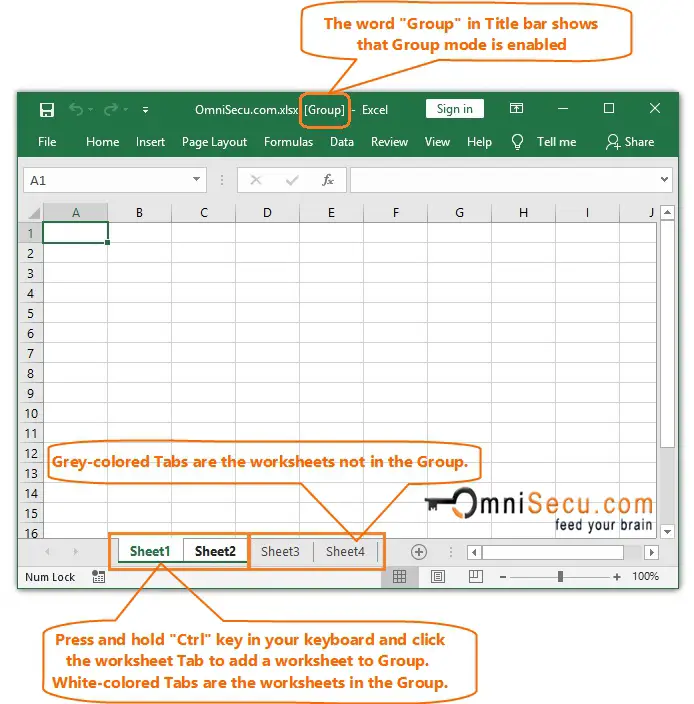
+
Yes, you can use VBA scripting to change the color of multiple Excel tabs at once by running a macro that loops through all or selected worksheets and applies a color.
How can I revert the tab color to the default white?

+
Right-click on the tab, select ‘Tab Color’, and then click on ‘No Color’ to revert to the default color.
Is there a way to color tabs conditionally in Excel?

+
While Excel doesn’t support conditional formatting for tab colors directly, you can simulate this with VBA by setting conditions in your code to change tab colors based on various criteria.



