Calculate Range in Excel: Simple Steps
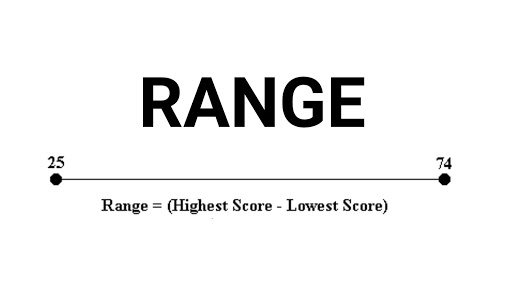
Excel offers a plethora of functions for managing and analyzing data, one of which includes the calculation of statistical ranges. Knowing how to calculate the range, which is the difference between the highest and lowest value in your dataset, can be crucial for various analyses, including understanding data distribution and variability. This article provides a step-by-step guide to calculating the range in Excel, making it easy even for beginners to grasp this fundamental statistical measure.
Understanding the Basics

Before diving into the steps, it’s essential to understand what the range means:
- Range: It’s the distance between the highest (maximum) and lowest (minimum) value in a dataset. It represents the spread of your data.
- Why it matters: Range gives you a snapshot of data variability, helping to identify potential outliers or data consistency.
Steps to Calculate Range in Excel

Let’s go through the steps to calculate the range:
Step 1: Enter Your Data

Begin by entering your dataset into an Excel worksheet. For simplicity, let’s assume your data is in column A, from row 1 to row 10.
Step 2: Find the Maximum Value

Use the MAX() function to find the highest value:
- In a blank cell (e.g., B1), type the formula: =MAX(A1:A10)
- Excel will automatically find the highest value in the range A1:A10.
Step 3: Find the Minimum Value

Similarly, use the MIN() function for the lowest value:
- In a different blank cell (e.g., B2), enter: =MIN(A1:A10)
- Excel will return the smallest number from your dataset.
Step 4: Calculate the Range

Now that you have both the maximum and minimum values:
- In another blank cell (e.g., B3), subtract the minimum value from the maximum:
- Type: =B1-B2
- The result in B3 will be the range of your dataset.
💡 Note: If you prefer a one-step solution, you can use: =MAX(A1:A10)-MIN(A1:A10)
Step 5: Formatting Your Results

For clarity and to make your results stand out:
- Select the cell with your range calculation.
- Use formatting options like Bold, Italic, or highlight the cell for emphasis.
Alternative Methods

While the above steps are straightforward, here are some alternatives:
Using Array Formulas

If you’re familiar with arrays in Excel, you can calculate range directly:
- Type: =MAX(A1:A10)-MIN(A1:A10) and press Ctrl+Shift+Enter to make it an array formula.
- This creates a one-step calculation.
Using Subtotals

Excel also has a SUBTOTAL function that can be useful:
- Enter your dataset, but ensure it has a column header.
- Use SUBTOTAL(5, A1:A10) for maximum and SUBTOTAL(4, A1:A10) for minimum, then subtract as above.
Important Notes

Here are some considerations:
🧮 Note: The SUBTOTAL function can be filtered to exclude hidden rows, making it versatile for more complex datasets.
📝 Note: Remember, Excel considers blank cells as 0 when calculating range with the MAX or MIN functions, potentially skewing results.
In conclusion, calculating the range in Excel is a simple yet powerful tool for data analysis. Whether you're looking at financial figures, scientific data, or any other numerical information, understanding the spread of your data can provide insights into its nature and variability. Following these steps, you can confidently analyze your data to uncover its inherent structure and characteristics, ensuring your decisions are data-driven and well-informed.
What if my data contains empty cells?

+
Excel treats empty cells as 0 when calculating the range. If this isn’t desirable, consider using the IF function to ignore blank cells or ensure all cells in your range have values.
Can I calculate the range for multiple datasets at once?

+
Yes, by using array formulas or by setting up a table with separate columns for each dataset’s range calculation.
How can I quickly check for outliers using range?

+
While range gives you a basic idea of data spread, you can identify potential outliers by comparing individual data points against the calculated range, or by using more advanced statistical methods like standard deviation or box plots.
Is there a visual way to represent range?
+Yes, you can create box plots or use sparklines to visually depict the range of data.



