5 Ways to Calculate Across Excel Sheets Easily

When managing data in Excel, it is common to encounter situations where data from multiple sheets must be aggregated or analyzed together. Whether it's for financial reporting, inventory management, or data analytics, Excel provides several methods to calculate across sheets effortlessly. In this comprehensive guide, we'll explore five effective techniques to seamlessly pull data from different sheets into one. This not only streamlines your workflow but also reduces the risk of errors when manually combining information from various sources.
1. Using 3D References

A 3D reference in Excel allows you to perform calculations on the same cell across multiple sheets. Here’s how you can use it:
- Select the cell where you want the total or average to appear.
- Enter the formula to use 3D references. For example, if you have sales data on sheets named Jan, Feb, and Mar, and you want to sum the cell D2 in each, your formula would look like:
=SUM(Jan:Mar!D2) - This formula will sum the value of D2 from all sheets within the specified range (Jan through Mar).
📌 Note: Sheets must be in the same workbook for 3D references to work. Ensure they are properly named without spaces or special characters to avoid formula errors.
2. The INDIRECT Function
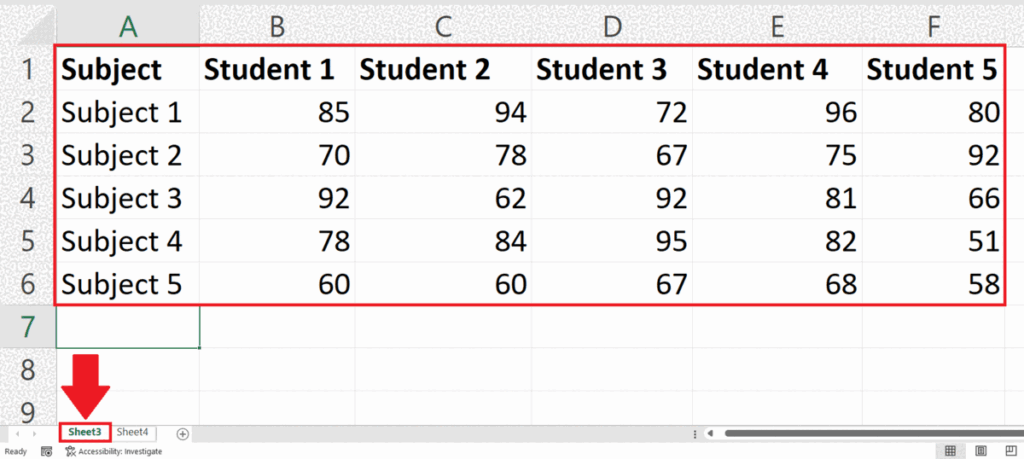
INDIRECT is a powerful function that dynamically references cells or ranges by converting a text string into a cell reference. Here’s how to apply it:
- List out the sheet names in a column (let’s say A1:A3). Assume they are ‘Sheet1’, ‘Sheet2’, and ‘Sheet3’.
- In a cell where you want the results, use the formula:
=INDIRECT(“‘” & A1 & “’!D2”). This references D2 from the sheet named in cell A1. - To sum or average values from multiple sheets, you can combine INDIRECT with SUM or AVERAGE:
=SUM(INDIRECT(“‘” & A1 & “’!D2”), INDIRECT(“‘” & A2 & “’!D2”), INDIRECT(“‘” & A3 & “’!D2”))
3. Utilizing VLOOKUP with Helper Columns
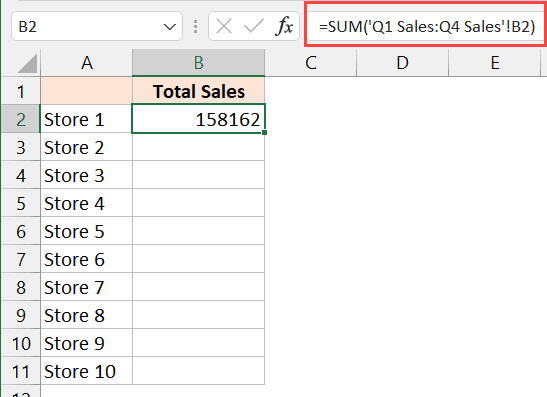
VLOOKUP is primarily used for searching and retrieving data, but with a little manipulation, it can be extended to work across sheets:
- Add a helper column on each sheet to include the sheet name. For example, a column with “Sheet1” in every cell on Sheet1.
- Create a master list with sheet names and values to look up.
- Use VLOOKUP with the sheet name to retrieve the desired data. The formula will look like this:
=VLOOKUP(Lookup_Value, CONCATENATE(“‘Sheet”, B2, “’!A:D”), 4, FALSE), where B2 contains the sheet name from the master list.
📌 Note: Ensure the helper columns in each sheet are consistently formatted and named to avoid VLOOKUP errors.
4. Using Power Query

Power Query, Excel’s ETL tool, allows you to combine data from multiple sheets with ease:
- Go to the Data tab and select From Table/Range.
- Create a new query or select from an existing one, and choose Append Queries to merge data from multiple sheets.
- Power Query provides a user-friendly interface to handle large datasets and complex operations like filtering, transforming, and merging data.
5. Creating Dynamic Named Ranges

Dynamic Named Ranges can simplify referencing cells across multiple sheets:
- Create a dynamic range name for each sheet’s data. For example, if each sheet contains sales data, you could name ranges like Sales_Sheet1, Sales_Sheet2, etc.
- Use these named ranges in your formulas across sheets. For example, to sum across sheets:
=SUM(Sales_Sheet1, Sales_Sheet2, Sales_Sheet3) - This method makes your workbook more manageable and formulas cleaner to read and maintain.
To sum it up, Excel offers multiple techniques to manage and calculate across different sheets with varying degrees of complexity and automation. From 3D references for quick summations to Power Query for extensive data manipulation, each method caters to different needs and levels of data management sophistication. By understanding and applying these methods, you can significantly enhance your data analysis and reporting capabilities, ensuring efficiency and accuracy in your workflows.
What is the advantage of using 3D references in Excel?

+
3D references allow you to calculate data across multiple sheets with a single formula, which simplifies and speeds up the process of data aggregation.
How can INDIRECT function help with calculations across sheets?

+
INDIRECT allows you to dynamically reference cells or ranges by converting text strings into references, enabling you to change what is referenced without altering the formula.
Can VLOOKUP work with multiple sheets?

+
Yes, with the use of helper columns to identify sheet names, VLOOKUP can retrieve data from multiple sheets, making data lookup more flexible.



