Excel Magic: Easily Calculate Area in Seconds

Are you struggling with calculating the area of various shapes in Excel? Whether you're a student, a professional, or just someone looking to manage household projects, knowing how to quickly calculate areas in Excel can be a game-changer. This post will guide you through different Excel techniques to compute the area of common shapes like rectangles, circles, and triangles efficiently. Let's dive in and unlock Excel's power for your spatial calculations.
Understanding Area Calculation

Before we jump into Excel formulas, let's quickly understand how to calculate the area:
- Rectangle: Area = Length × Width
- Circle: Area = π × (Radius)2
- Triangle: Area = 0.5 × Base × Height
With these basic formulas, let's now see how Excel can help us automate these calculations.
Calculating Rectangle Area in Excel
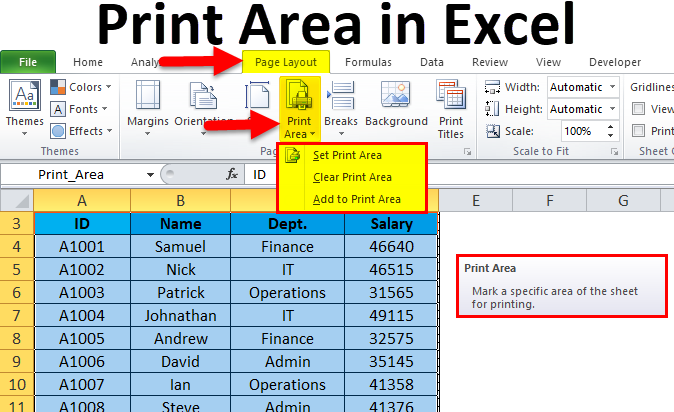

Calculating the area of a rectangle in Excel is as simple as:
- Enter the length of the rectangle in one cell, say A1.
- Enter the width in another cell, say B1.
- In a third cell, enter the formula to calculate the area:
=A1*B1
💡 Note: Ensure your cells are formatted to display decimals as needed for accurate measurements.
Calculating Circle Area in Excel


Here's how you can compute the area of a circle in Excel:
- Place the radius in a cell, let's use A2.
- In another cell, type the formula to calculate the area:
=PI()*(A2^2)
Calculating Triangle Area in Excel


For a triangle, follow these steps:
- Input the base and height into cells, say A3 for base and B3 for height.
- Use the formula:
=0.5*A3*B3to calculate the area in another cell.
Advanced Tips for Area Calculation

While the basic formulas work for straightforward shapes, here are some advanced tips:
- Use Named Ranges: Instead of cell references, you can use named ranges for your inputs, making your formulas more readable and easier to manage.
- Conditional Formatting: Highlight cells based on the area value for better visibility, like coloring cells in red when the area exceeds a certain threshold.
- Data Validation: Ensure your input values are within realistic limits, thus preventing calculation errors.
Excel’s flexibility allows for more than just basic geometric shapes. Here are some ways to tackle more complex scenarios:
- Complex Polygons: You can use vertex coordinates in Excel and apply the Shoelace Formula for area calculation.
- Dynamic Formulas: Combine formulas with conditional statements to adapt to different shape types dynamically.
Let’s summarize the key insights from this post:
Calculating areas in Excel is not only about quick computation but also about simplifying your workflow. Here are the main takeaways:
- Excel provides straightforward formulas to compute the area of common shapes like rectangles, circles, and triangles.
- Advanced Excel features like named ranges, conditional formatting, and data validation can enhance your efficiency and accuracy.
- With Excel, you’re equipped to handle both simple and complex spatial calculations, making it an invaluable tool for various projects and analyses.
Can Excel calculate areas of irregular shapes?

+
Excel can calculate the area of irregular shapes using more complex methods like the Shoelace Formula, but this requires manual input of vertex coordinates.
Is there a limit to how accurate Excel’s area calculations can be?

+
Excel’s precision depends on the number of decimal places it can handle. However, for practical purposes, Excel’s calculations are accurate enough unless dealing with extreme precision requirements.
How can I automatically adjust formulas if I change the unit of measurement?

+
Create a conversion factor cell that you can easily change to reflect different units. Multiply your length, width, or radius by this factor within your formula to auto-adjust.



