Unlock Excel Sheets Online: Password Removal Guide

If you've ever forgotten an Excel spreadsheet password or inherited a locked file, you know how frustrating it can be to access the crucial data within. Unlocking Excel sheets can seem daunting, especially when you are working with sensitive information or deadlines are looming. This guide will walk you through various methods to remove passwords from Excel spreadsheets securely and efficiently, online or offline, ensuring you regain control of your documents.
Why Unlock Excel Sheets?

There are several scenarios where you might need to unlock an Excel sheet:
- Password Recovery: You’ve forgotten the password you set on your Excel sheet.
- Data Accessibility: You need to view, edit, or share data within a protected sheet.
- Inherited Files: You have received a locked Excel file from a colleague or former employee.
- Work Around Security: Sometimes, you need to bypass security measures to fulfill your tasks.
Methods to Unlock Excel Sheets Online

When dealing with locked Excel files, online tools can be your first port of call for password removal. Here are some methods:
1. Online Password Removal Services

These platforms allow you to upload your Excel file and then attempt to unlock it:
- Security Concerns: Always ensure the service you’re using is reputable to avoid data breaches.
- Procedure:
- Visit a trusted online password removal website.
- Upload your locked Excel file.
- Wait for the tool to unlock the file.
- Download your unlocked document.
🔒 Note: While online tools are convenient, always be cautious about uploading sensitive information to such platforms.
2. Zip & Unzip Technique

Some online tools can manipulate Excel files by converting them into zip files:
- Procedure:
- Change the file extension from .xlsx to .zip.
- Extract the contents of the zip file.
- Edit specific files inside the zip to remove encryption.
- Zip the files back together and change the extension to .xlsx again.
Offline Methods to Unlock Excel Sheets

Offline methods are often preferred when working with sensitive information or when internet access is unavailable:
1. VBA Macro Scripts

VBA (Visual Basic for Applications) can be used within Excel to manipulate files:
- Benefits:
- No internet connection required.
- Keeps data within your local environment.
- Can automate repetitive tasks.
- Steps to Use VBA for Unlocking Sheets:
- Open the Excel file (even if locked for viewing).
- Press Alt + F11 to open the VBA editor.
- Insert a new module and paste the relevant VBA code.
- Run the macro.
2. XML Editing

If you’re dealing with an .xlsx file, you can edit the XML content:
- Process:
- Change the file extension to .zip.
- Open the zip file and navigate to ‘xl/workbook.xml’.
- Modify the XML to remove the sheet protection tag.
- Save changes and rezip.
Important Considerations
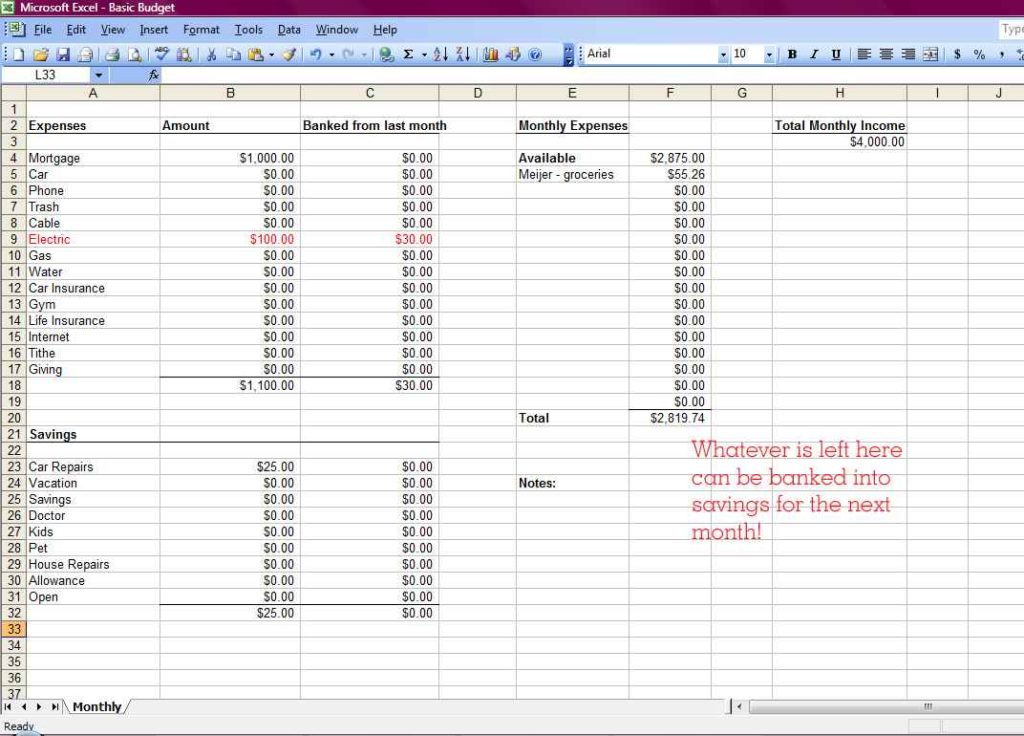
Before you proceed with any of these methods:
- Legal and Ethical: Unlocking an Excel sheet that you do not own or have permission to unlock could be illegal or unethical.
- Data Integrity: Some methods might corrupt your file if not done correctly.
- Backup: Always backup your Excel files before attempting to remove passwords.
In summary, unlocking Excel sheets can be done through various methods, each with its own set of pros and cons. Whether you opt for an online service or an offline technique, the key is to ensure that you protect your data’s integrity and privacy. Remember, accessing locked files should be done with the owner’s permission or in compliance with legal standards.
Is it safe to use online password removal tools?

+
Using online tools to remove passwords can pose security risks, especially if the service is not reputable. Always choose well-reviewed services, be cautious with sensitive data, and ensure the website uses encryption for file transfers.
Can I recover my Excel password if I forgot it?

+
Yes, various methods exist to attempt password recovery, including using online tools or third-party software designed for password recovery. However, success isn’t guaranteed, especially if the password is strong.
What should I do if my Excel file becomes corrupted after unlocking?

+
Use data recovery tools to attempt to retrieve any salvageable data. Always backup your files before attempting to unlock them to minimize data loss risk.
In this guide, we’ve explored the various methods to unlock Excel sheets, highlighting their advantages, risks, and best practices to ensure you can access the data you need while maintaining the file’s integrity and security. Always remember to approach unlocking with caution, respect for data privacy, and adherence to legal guidelines. Whether you choose an online service, a VBA macro, or XML editing, the ultimate goal is to secure and manage your Excel data effectively. Remember, unlocking sheets without permission can lead to legal issues, so ensure you have the right to do so before proceeding.



