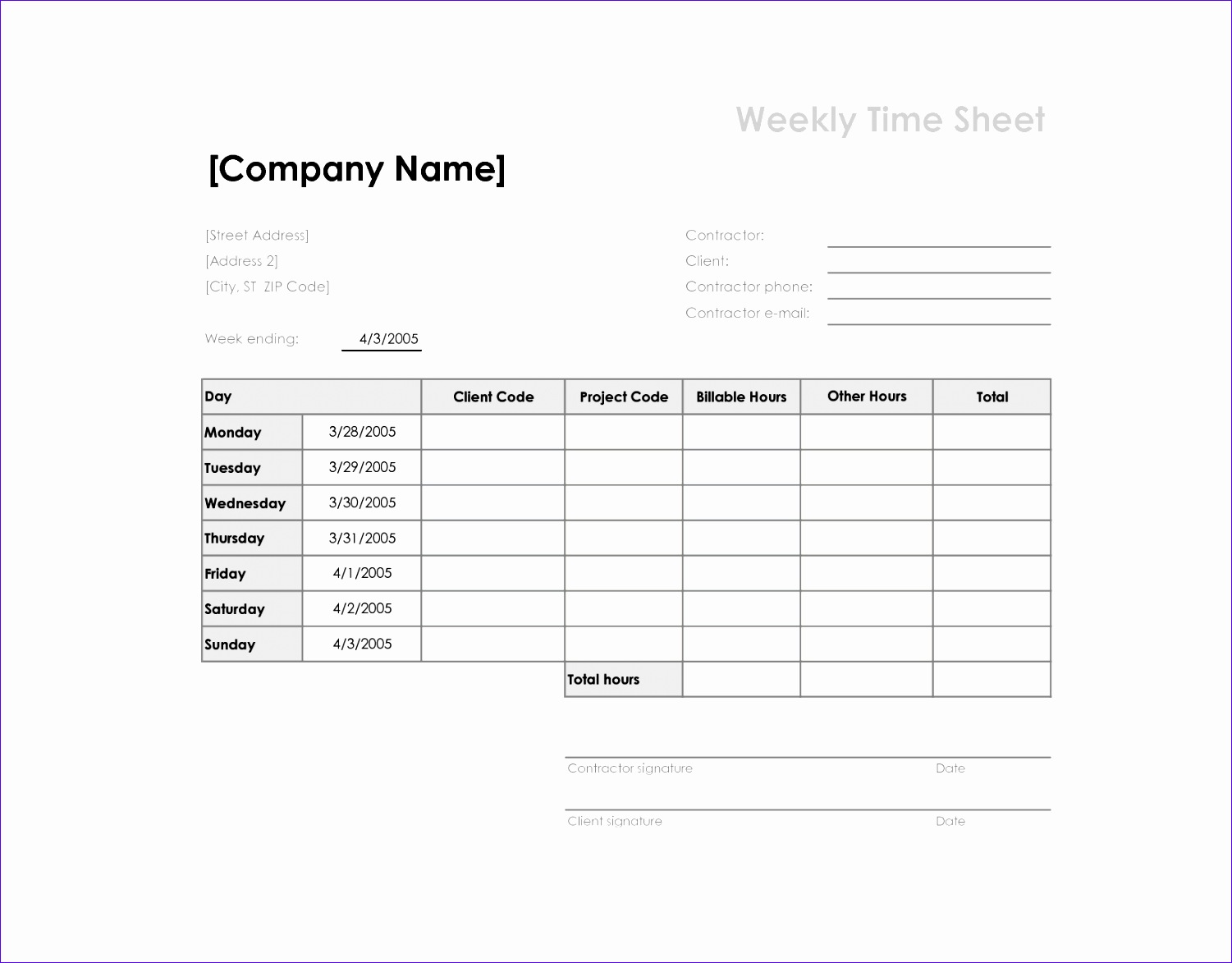5 Ways to Average Cells Across Sheets in Excel
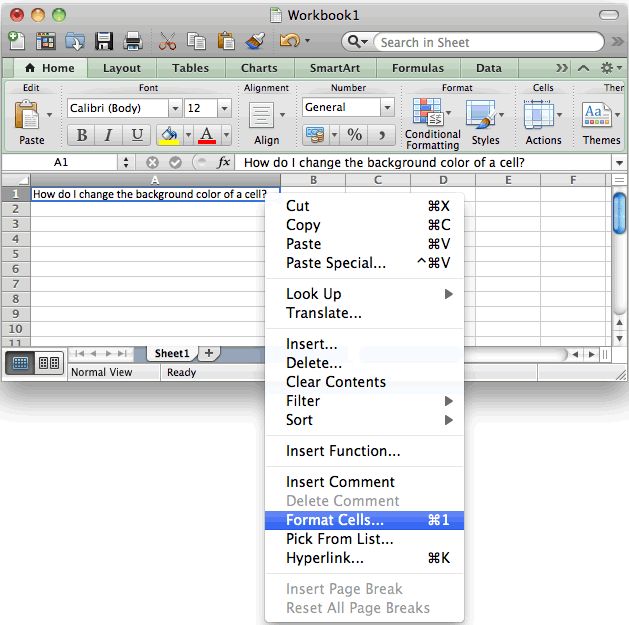
Working with large datasets in Microsoft Excel often requires users to perform intricate calculations across multiple sheets. One of the more common tasks is averaging cell values from different sheets to obtain a mean value. This operation can be a bit tricky, especially for beginners. Here's how you can master this skill with five different methods, each catering to different scenarios and levels of Excel proficiency.
Method 1: Using Simple Formula with Sheet References


The most straightforward method involves referencing individual cells from different sheets within a simple formula. Here’s how:
- Click on the cell where you want the average to appear.
- Type the formula:
=AVERAGE(Sheet1!A1, Sheet2!A1, Sheet3!A1)
This method is perfect when you’re dealing with a fixed range of cells from specific sheets.
🔍 Note: Remember to replace "Sheet1", "Sheet2", etc., with your actual sheet names.
Method 2: Using 3D References for a Range
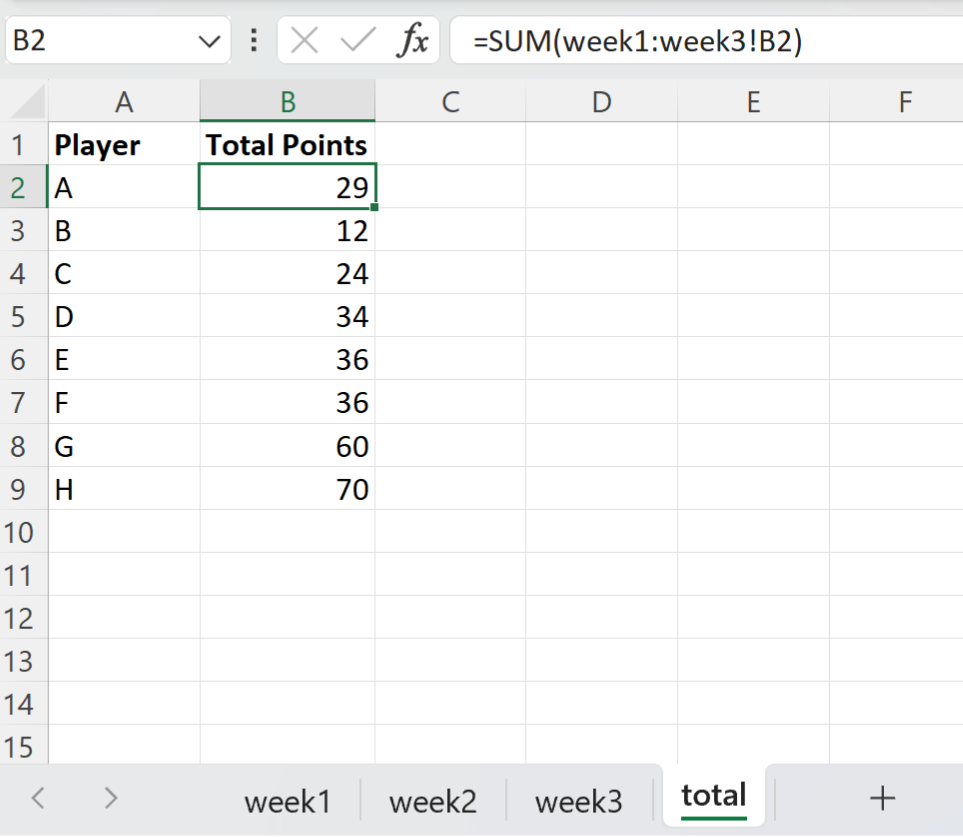

If you need to average the same range of cells across multiple contiguous sheets, 3D references are your best friend:
- Select the cell for your average.
- Type the formula:
=AVERAGE(FirstSheet:LastSheet!A1)
This method allows you to dynamically include all sheets between “FirstSheet” and “LastSheet” for your average calculation.
🔍 Note: This method only works if your sheets are contiguous in the workbook.
Method 3: Leveraging the SUMPRODUCT Function for Non-Contiguous Sheets


For non-contiguous sheets or more complex averaging, use the SUMPRODUCT function:
- Select your target cell.
- Enter this formula:
=SUMPRODUCT((Sheet1!A1:Sheet1!A10+Sheet2!A1:Sheet2!A10)/COUNTA(Sheet1!A1:Sheet1!A10,Sheet2!A1:Sheet2!A10))
This method calculates the sum of values across multiple ranges and divides by the count of cells, giving you an average for non-contiguous sheets or different ranges.
Method 4: Using a Named Range Across Sheets


Creating named ranges can simplify complex formulas:
- Go to the Formulas tab and choose Define Name.
- Name the range (e.g., “DataRange”) and set the scope to “Workbook”.
- Enter the formula:
=AVERAGE(DataRange)
Named ranges can reference cells or ranges across different sheets, making formulas cleaner and easier to update or audit.
🔍 Note: Changing the reference will automatically update formulas that use the named range.
Method 5: Utilizing VBA for Dynamic Sheet Averages


For those with VBA experience, automating averages across sheets is a powerful option:
- Open the VBA editor (Alt + F11).
- Insert a module and write your VBA code, for example:
Function AverageAcrossSheets(rng As Range) As Double Dim sh As Worksheet Dim sum As Double, count As DoubleFor Each sh In Worksheets If Not Application.Intersect(rng, sh.UsedRange) Is Nothing Then sum = sum + Application.WorksheetFunction.Sum(sh.Range(rng.Address)) count = count + Application.WorksheetFunction.CountA(sh.Range(rng.Address)) End If Next sh If count = 0 Then AverageAcrossSheets = 0 Else AverageAcrossSheets = sum / count End IfEnd Function - Call the function in your sheet:
=AverageAcrossSheets(A1:A10)
This method allows for dynamic updating of averages across all sheets in a workbook, handling missing or non-numeric cells gracefully.
🔍 Note: VBA is a powerful tool but requires some programming knowledge.
In summary, mastering these methods of averaging across multiple sheets in Excel can significantly enhance your data analysis capabilities. Whether you choose simple formulas for fixed cell references, 3D references for contiguous sheets, SUMPRODUCT for non-contiguous sheets, named ranges for cleaner formulas, or VBA for dynamic solutions, each method has its place in your Excel toolkit. Keep practicing these techniques, and over time, you'll become proficient in managing and analyzing data across spreadsheets.
Can I average cells from sheets with different names?

+
Yes, you can. Each method described above allows you to reference sheets with different names, either directly in the formula or dynamically with VBA.
What if the sheets are not in numerical order?

+
Using methods like 3D references or VBA will help you average across non-contiguous sheets or sheets that are not in numerical order.
How can I update my formulas if I add or remove sheets?
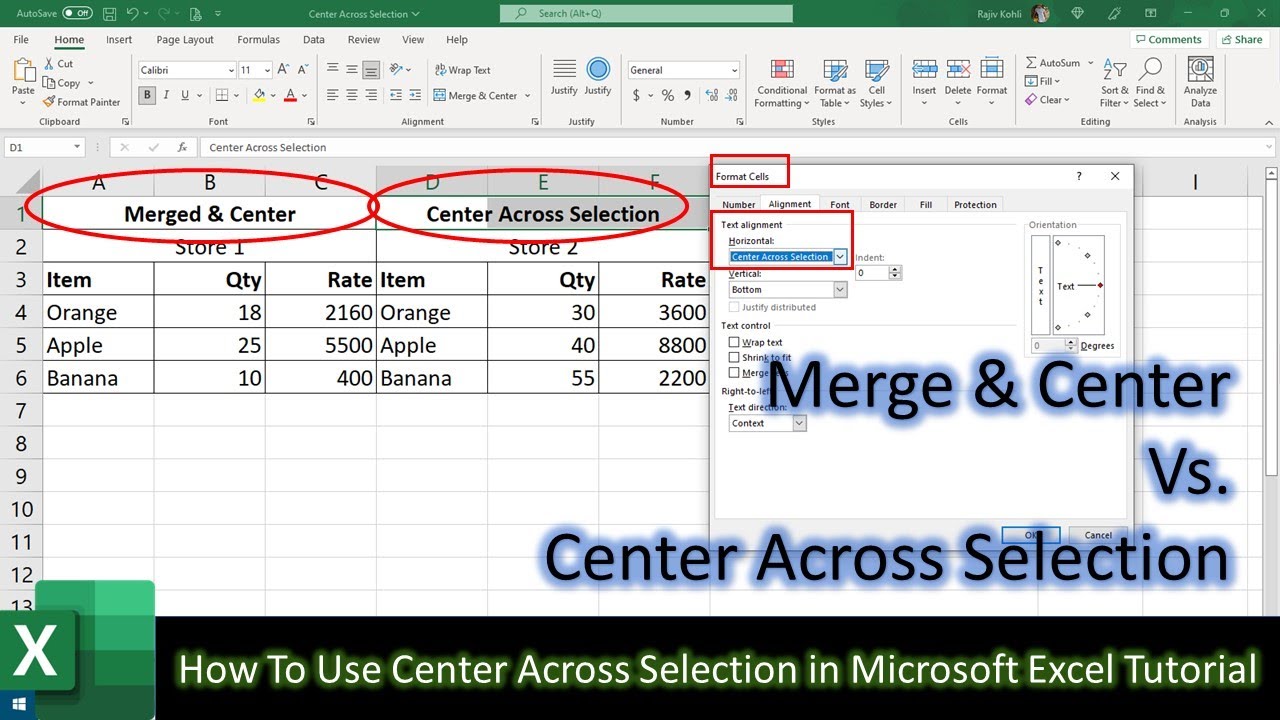
+
Use 3D references for contiguous sheets or VBA functions if you need to dynamically include or exclude sheets from your average calculations.
Do these methods work in Google Sheets?
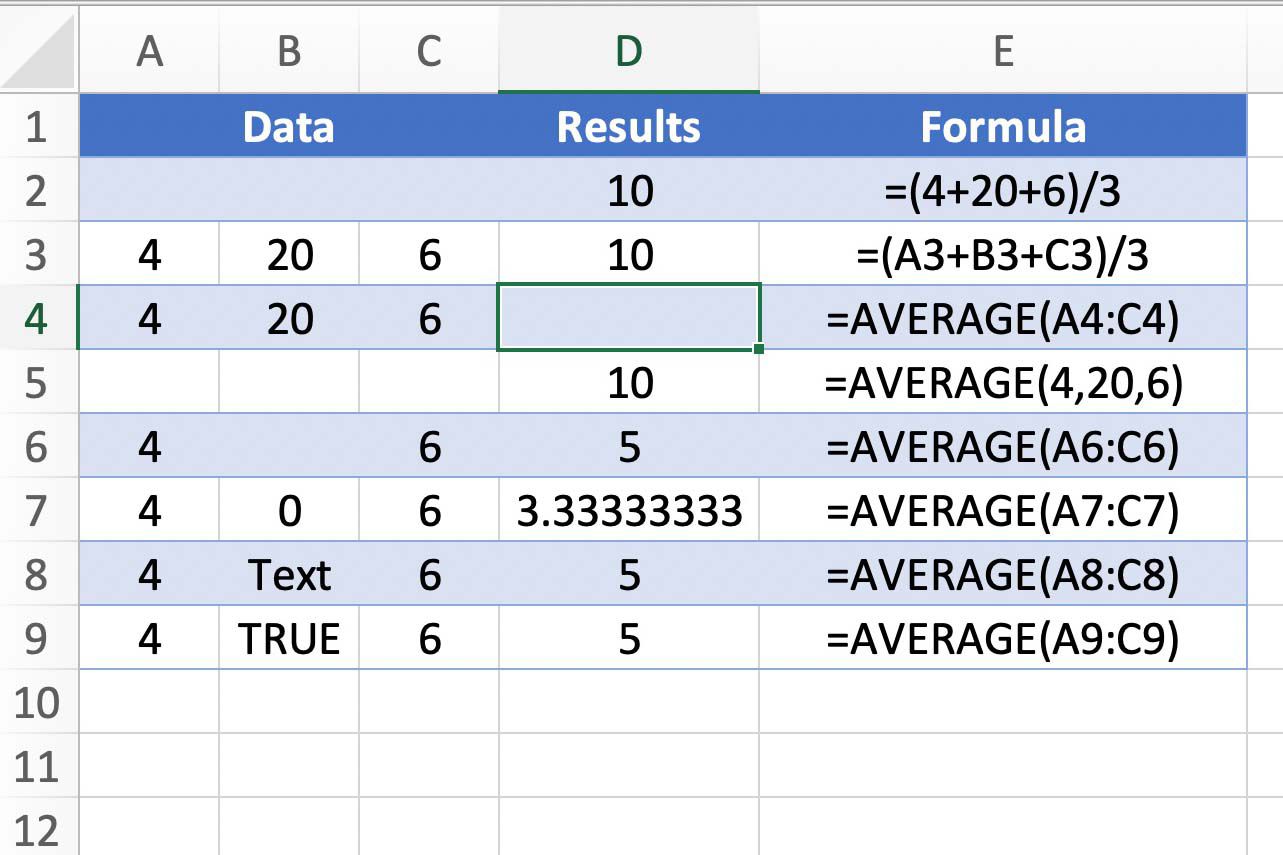
+
Some do. Simple formulas and SUMPRODUCT are available in Google Sheets, but 3D references and VBA are specific to Excel.