5 Easy Ways to Autofill Dates in Excel

Excel provides multiple tools for automating repetitive tasks, one of which is autofilling dates. This functionality not only saves time but also reduces errors in data entry. Here are five methods to autofill dates in Excel, enhancing your spreadsheet skills and productivity.
Method 1: Using the Fill Handle

The Fill Handle is the simplest way to autofill dates in Excel:
- Enter the start date into a cell.
- Select the cell with the date and hover your mouse over the bottom-right corner until it turns into a crosshair.
- Drag the Fill Handle down or across to fill the adjacent cells.
Excel will automatically increment the date based on the pattern you’ve established.
Controlling the AutoFill Pattern

If you need to control how Excel autofills dates, hold down the right mouse button as you drag the Fill Handle. Release the button, and you’ll be prompted to choose from several fill options:
- Fill Series - continues the series by day, week, month, or year.
- Fill Months - adds one month for each cell.
- Fill Years - adds one year for each cell.
- Fill Weekdays - skips weekends.
🚨 Note: Ensure the start cell has a recognizable date format for Excel to understand the pattern.
Method 2: Using Flash Fill

Flash Fill allows Excel to recognize patterns automatically:
- Enter the start date in the first cell.
- Begin typing the next date in the adjacent cell.
- Press Ctrl+E or go to Home > Editing > Fill > Flash Fill.
Excel will attempt to fill the rest of the cells based on your typing.
Method 3: Using Excel Formulas

Formulas can be used for more complex date sequences:
- Enter the start date in cell A1.
- In cell A2, use the formula:
=A1+1for consecutive days or=EDATE(A1,1)for adding months. - Copy or drag down the formula to autofill the rest of the cells.
| Formula | Description |
|---|---|
=A1+1 |
Adds one day to the previous date. |
=EDATE(A1,1) |
Adds one month to the previous date. |
=A1+7 |
Adds one week to the previous date. |

Method 4: Using the SERIES Dialog
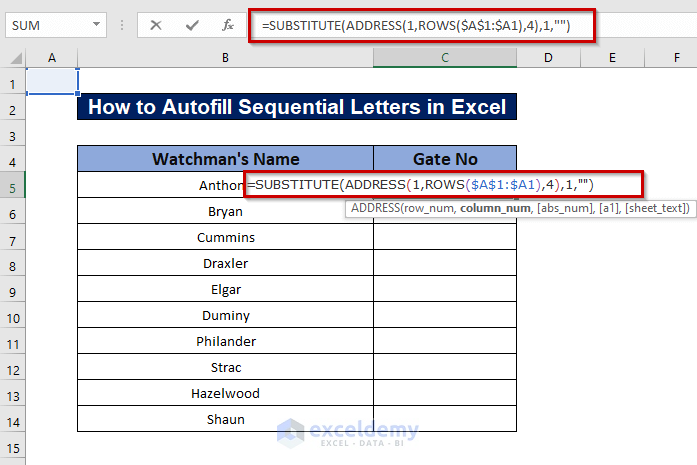
The SERIES dialog allows for precise control over the autofill process:
- Select the first cell with the date.
- Go to Home > Editing > Fill > Series…
- In the SERIES dialog, choose the date series type and specify the step value.
Choose options like Date Unit from Day, Week, Month, or Year and adjust the increment.
Method 5: Using the SEQUENCE Function

In Excel for Microsoft 365, you can use the SEQUENCE function to autofill dates:
- Use the formula:
=SEQUENCE(rows, columns, start, step)in the cell. - Replace
rows,columns,start, andstepwith your parameters. For example,=SEQUENCE(5,1,TODAY(),1)will fill 5 cells with consecutive dates starting from today.
🔌 Note: The SEQUENCE function is available only in newer versions of Excel.
By mastering these methods, you'll be able to quickly and efficiently autofill dates in Excel, tailoring your data manipulation to specific needs. Each method has its own advantages, whether you're looking for simplicity, precision, or automatic pattern recognition. The Fill Handle and Flash Fill are excellent for quick and intuitive date filling, while formulas and the SERIES dialog give you more control over the increments and pattern. Meanwhile, the SEQUENCE function caters to users with the latest Excel versions, offering a dynamic approach to filling cells.
Can I autofill non-consecutive dates?

+
Yes, you can use custom formulas or the SEQUENCE function with adjusted step values to create non-consecutive date patterns.
What if I need to autofill dates in reverse order?
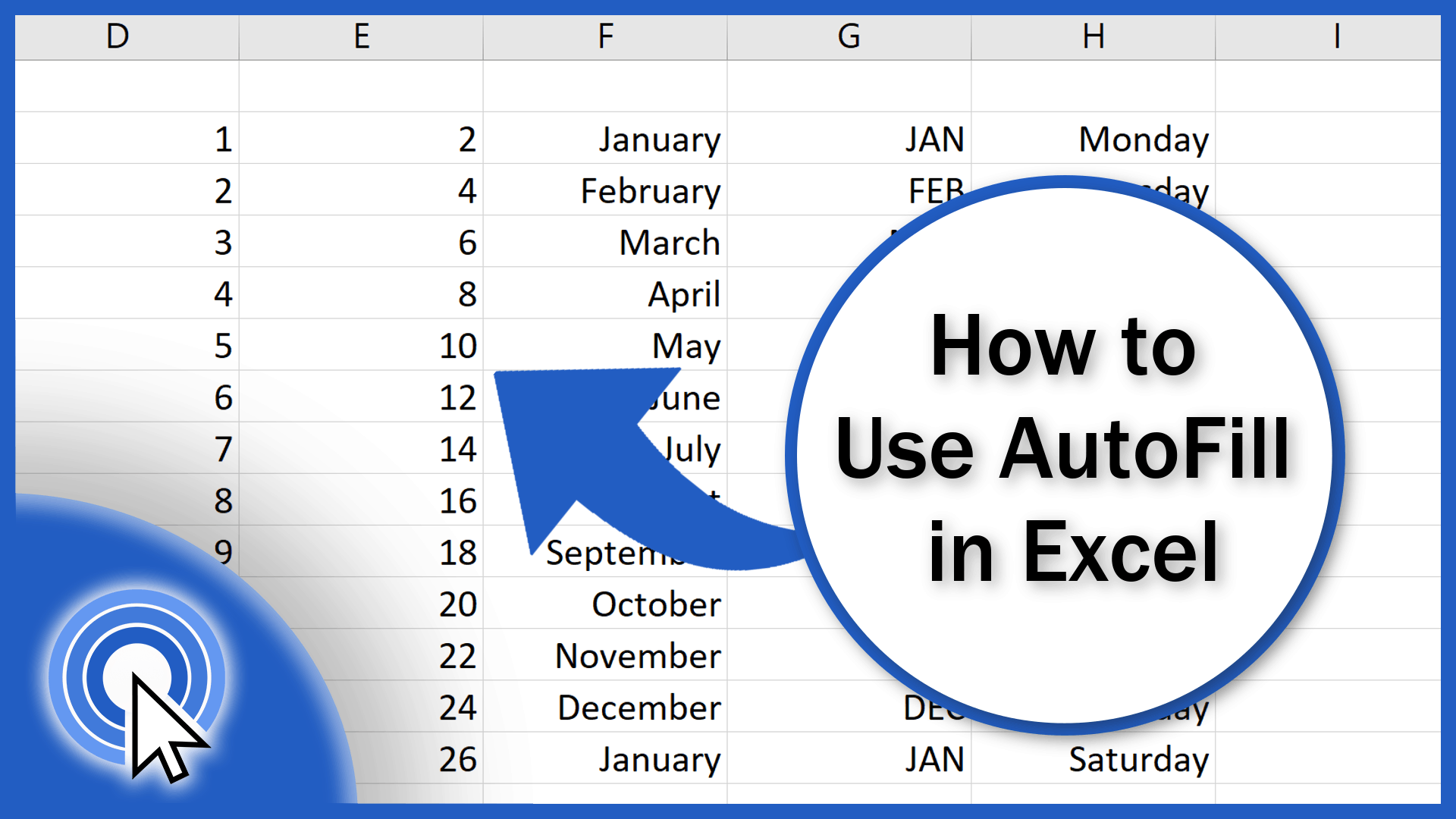
+
You can autofill dates in reverse by using a negative step value in formulas or adjusting the Fill Handle direction while holding Ctrl.
How can I autofill dates while skipping weekends?

+
Use the WEEKDAY function in combination with conditional statements to skip Saturday and Sunday.



