5 Simple Ways to Make Excel Sheets with ChatGPT

Ever wished you could automate tedious tasks in Microsoft Excel? Well, now you can, with the help of ChatGPT! Here are five simple ways to leverage this AI tool to create and manage Excel sheets, turning your mundane tasks into a breeze.
1. Creating Basic Excel Formulas

ChatGPT can be a helpful assistant when you need to create basic Excel formulas. Here’s how you can use it:
- Ask for Formula Syntax: If you’re unsure how to write a formula, simply ask ChatGPT for the correct syntax. For example, “How do I sum up a range in Excel?”
- Custom Calculations: Describe what you need to calculate, and ChatGPT can provide the formula. For instance, “How do I calculate the average of cells C1 to C10?”
💡 Note: Always double-check the formulas provided by AI tools like ChatGPT for accuracy before implementing them in your spreadsheets.
2. Generating Excel Templates

ChatGPT can generate or guide you through creating custom Excel templates:
- Request Template Design: Ask ChatGPT to design a template for specific purposes like budgeting, inventory tracking, or project planning.
- Guidance on Features: It can suggest Excel features like conditional formatting, data validation, or pivot tables to enhance your template’s functionality.
3. Automating Data Entry with Scripts

For more advanced users, ChatGPT can help write VBA (Visual Basic for Applications) scripts for automation:
- VBA Code Generation: Ask for VBA code to automate tasks like data entry, formatting, or even opening or closing workbooks.
- Debugging: If you’re having issues with your VBA scripts, describe the problem and get suggestions on how to fix or optimize it.
4. Quick Lookup Functions

Looking up data can be a time-consuming task. Here’s how ChatGPT can streamline this:
- VLOOKUP, HLOOKUP: Ask for detailed explanations or syntax for lookup functions in Excel.
- Index-Match: Get help in creating more advanced lookup formulas like Index-Match combinations.
💡 Note: Keep in mind that while ChatGPT can provide formulas, mastering Excel lookups often requires practice to understand their nuances.
5. Conditional Formatting and Data Visualization

Enhance your spreadsheets with conditional formatting and visual data representation:
- Conditional Formatting: Request help in setting up conditional formats to highlight key data points or trends.
- Chart Creation: Ask for guidance on which charts would be best for displaying your data and how to create them in Excel.
To wrap up, integrating ChatGPT with your Excel usage can significantly enhance productivity by automating tasks, providing instant formula help, and guiding you through template and script creation. While AI tools like ChatGPT are powerful, they should be used as part of a broader toolkit, including personal expertise and Excel's own features, to achieve optimal results in managing spreadsheets.
Can ChatGPT write complex Excel formulas?

+
Yes, ChatGPT can provide guidance or the syntax for complex Excel formulas, although it’s important to verify the formulas for accuracy and efficiency.
How can I ensure the data entered through VBA scripts is accurate?

+
Use error handling techniques in VBA, validate the data at the entry point, and always test your scripts with sample data before wide deployment.
Is it safe to use VBA scripts generated by ChatGPT?

+
Always review and understand the scripts before running them in your Excel environment to avoid any potential issues or data corruption.
What are some Excel features that can complement ChatGPT’s abilities?
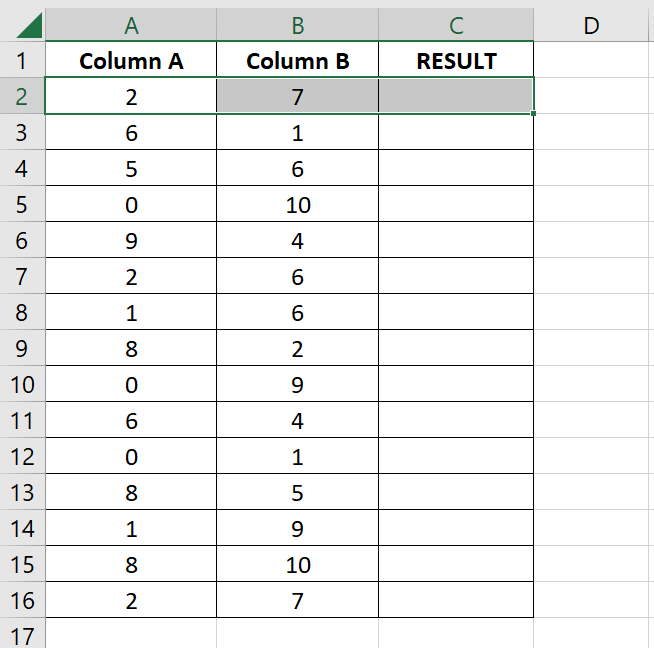
+
Features like PivotTables, macros, Power Query for data transformation, and Power BI integration can work in tandem with ChatGPT to enhance data management and analysis.
Can I use ChatGPT to teach me Excel?

+
Yes, ChatGPT can explain Excel features, functions, and formulas. However, practical exercises and real-world application are recommended for deep learning.



