Excel Filter Shortcut: Apply Quickly with Ease

In the bustling world of data analysis, time is a precious commodity. Every minute counts, and mastering shortcuts in Microsoft Excel can significantly enhance your productivity, transforming your daily workflow into a smooth, efficient process. Among the myriad of shortcuts available, the Excel filter shortcut stands out as an essential tool for anyone looking to manage, analyze, or clean data with ease.
Why Use the Excel Filter Shortcut?

Imagine you’re working with a vast spreadsheet filled with data. Filtering your data manually would consume a considerable amount of your work time. Here’s where the Excel filter shortcut comes into play:
- Speed: With a simple keystroke, you can instantly apply filters to sort or filter data.
- Efficiency: Reduces time spent on repetitive tasks, allowing you to focus on more complex analysis.
- Organization: Quickly find the information you need, improving your data management capabilities.
Mastering the Excel Filter Shortcut
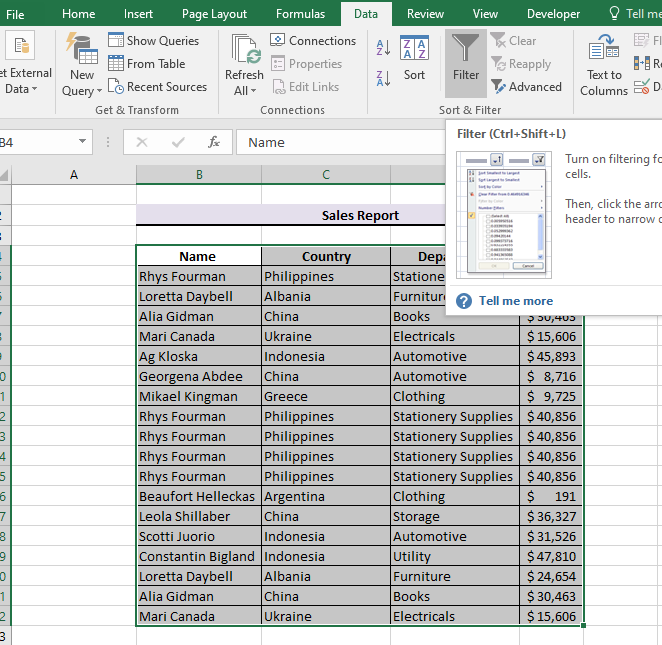
Applying the Excel filter shortcut is straightforward, yet there are nuances to make it even more powerful. Let’s dive into how to apply this shortcut:
Shortcut Keys

To toggle AutoFilter for your data:
- Ctrl + Shift + L on Windows
- Command + Shift + F on macOS
💡 Note: These shortcuts are universal across Excel versions, ensuring compatibility.
Steps to Apply Filter:

- Select your data range or ensure your cursor is within the table you want to filter.
- Press Ctrl + Shift + L or Command + Shift + F to activate the filter.
- Arrows will appear next to each column header, indicating that filtering is enabled.
- Click the arrow to reveal filtering options, allowing you to choose how to filter the data.
Customizing Your Filters

Once you’ve activated the filter, here’s how you can customize it:
- Text Filters: Filter by text, such as containing specific words or starting with certain characters.
- Number Filters: Apply filters to numbers, like greater than or less than specific values.
- Date Filters: Organize your dates easily for time-series analysis.
- Color Filters: If your data is color-coded, you can filter by cell or font color.
💡 Note: Custom filters can be saved for reuse, enhancing your workflow efficiency.
Advanced Filtering Techniques
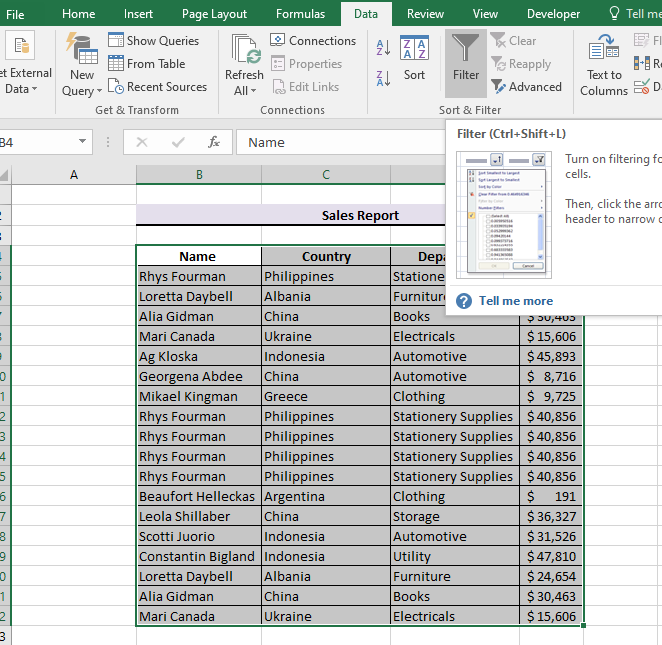
Beyond basic filtering, Excel offers several advanced techniques:
Using the Filter Menu

Excel’s filter menu allows for more granular control:
- Sort A to Z or Z to A
- Text Filters: Equals, Contains, Begins With, etc.
- Number Filters: Greater Than, Less Than, etc.
- Date Filters: Before, After, Between, etc.
Keyboard Navigation in Filters

Navigate through the filter options without a mouse:
- Tab to move between options
- Enter to select
- Shift + Tab to go back
- Esc to exit the menu
Common Issues and Solutions

Here are some common issues users encounter when using Excel filters:
Filter Not Working

If your filters aren’t working, consider these:
- Ensure you’ve selected the entire data range when enabling filters.
- Check for merged cells, which can confuse Excel.
- Look out for leading spaces or inconsistent formatting.
Data Disappearing

Data can seem to vanish after filtering:
- Use Ctrl + Shift + L or Command + Shift + F to clear all filters.
- Check if you’ve applied filters that inadvertently exclude data.
Performance Issues

Large datasets can slow down Excel:
- Consider using Data Tables for better performance.
- Use advanced filters for very large datasets.
💡 Note: For very large datasets, consider using Excel Power Query for more robust filtering capabilities.
By integrating these techniques and shortcuts into your daily Excel work, you'll find data analysis becomes not just manageable but a breeze. Your productivity will soar, and the time saved will open new opportunities for deeper analysis and insights. Keep practicing these shortcuts, and soon, Excel's filtering capabilities will feel like second nature, allowing you to navigate through your data with unparalleled ease.
Can I filter data with blank cells using Excel shortcuts?

+
Yes, you can filter for blank cells in Excel by selecting the “Blanks” option from the filter menu after activating the filter shortcut.
What should I do if my data filters are not working properly?

+
Check if your data range is properly selected when applying filters. Also, ensure there are no hidden characters or merged cells causing issues.
Are there shortcuts for advanced filters?
+While there’s no specific shortcut to apply advanced filters, you can quickly navigate to the Advanced Filter option using the Alt key sequences in Windows.



