Alphabetize Excel Sheets Easily: Quick Guide

Organizing your Excel workbook can be a daunting task, especially when you're dealing with numerous sheets. Whether you're a business analyst, a student, or an administrative professional, having a well-organized Excel file can save you time and enhance productivity. In this guide, we'll walk you through several methods to alphabetize Excel sheets effortlessly, ensuring your spreadsheets are always easy to navigate.
Why Alphabetize Excel Sheets?

Before we delve into the “how”, let’s briefly discuss the “why”. Alphabetizing sheets can:
- Reduce the time needed to find and reference data.
- Make collaborative work more efficient as team members can quickly locate the relevant sheets.
- Provide a cleaner, more professional appearance to your workbooks.
Using the Manual Method

The simplest method to alphabetize sheets in Excel involves manual reorganization. Here’s how you can do it:
- Open your Excel workbook.
- Click on the sheet tab you wish to move.
- Drag the sheet to its new position. You’ll see a small triangle showing where the sheet will be placed when you release the mouse button.
- Repeat this process until all your sheets are in alphabetical order.
💡 Note: This method works best with a small number of sheets. For larger workbooks, consider a more automated approach.
Alphabetize with VBA

If you often work with large Excel files, automating the process with Visual Basic for Applications (VBA) can save you considerable time. Here’s a step-by-step guide:
Enable the Developer Tab

- Go to File > Options > Customize Ribbon.
- Check the box next to Developer under the list of “Main Tabs”.
- Click OK.
Create a VBA Macro
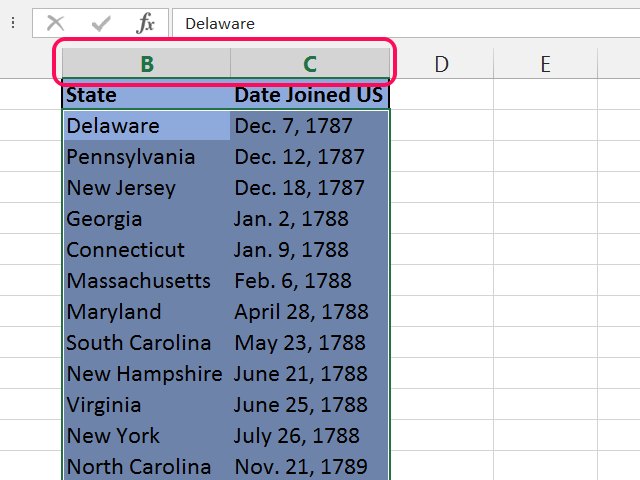
- In the Developer tab, click Visual Basic.
- In the VBA editor, go to Insert > Module to create a new module.
- Paste the following code:
Sub SortSheetsAlphabetically() Dim i As Integer Dim j As Integer Dim SheetCount As Integer Dim TempName As StringSheetCount = ActiveWorkbook.Sheets.Count For i = 1 To SheetCount - 1 For j = i + 1 To SheetCount If UCase(ActiveWorkbook.Sheets(j).Name) < UCase(ActiveWorkbook.Sheets(i).Name) Then TempName = ActiveWorkbook.Sheets(j).Name ActiveWorkbook.Sheets(j).Name = ActiveWorkbook.Sheets(i).Name ActiveWorkbook.Sheets(i).Name = TempName End If Next j Next iEnd Sub - Save the macro by clicking Save or pressing Ctrl+S.
- Close the VBA editor.
- Back in Excel, click Developer > Macros, select SortSheetsAlphabetically, and click Run.
Alphabetize with Excel’s Built-in Sorting Feature

Although not as straightforward for sheets as for data within cells, Excel does offer a feature to sort worksheets:
- Right-click on any sheet tab.
- Select Sort Sheets….
- Choose Ascending (A to Z) or Descending (Z to A) to sort your sheets alphabetically.
🌟 Note: This feature is not available in all versions of Excel. If it's missing in your version, revert to VBA or manual methods.
Using Third-Party Add-ins

Some users opt for third-party Excel add-ins to streamline their workflow:
- Excel Easy Tools: An add-in that allows you to sort sheets automatically.
- ASAP Utilities: Another popular tool with sheet sorting capabilities among many other features.
Automating with Power Query

Excel Power Query can also be used to automate tasks, but sorting sheets isn’t its primary function. Here’s how you might indirectly sort sheets:
- Create a new sheet to act as a sheet list.
- Use Power Query to pull sheet names into this list.
- Sort the sheet list in Power Query.
- Then manually reorganize sheets based on this sorted list.
By using these various methods, you can now alphabetize your Excel sheets with ease. Here's a summary:
| Method | Best For |
|---|---|
| Manual Method | Few sheets, quick reorganization |
| VBA | Workbooks with many sheets |
| Built-in Sorting | Available versions of Excel (2010 and later) |
| Third-Party Add-ins | Advanced sorting features |
| Power Query | As a secondary method for sorting sheets |
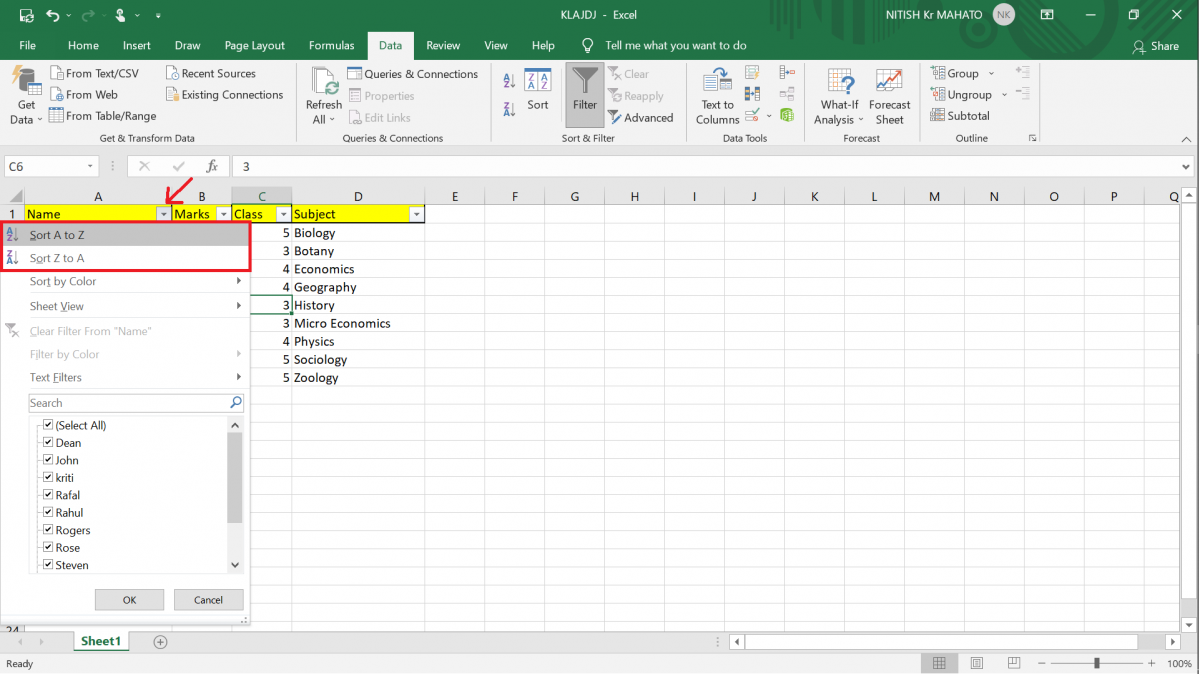
Mastering these techniques will streamline your Excel experience. Whether you're preparing for a presentation or simply organizing your data, the ability to quickly find and use the sheets you need will save you time and reduce frustration.
Can I alphabetize Excel sheets on a Mac?
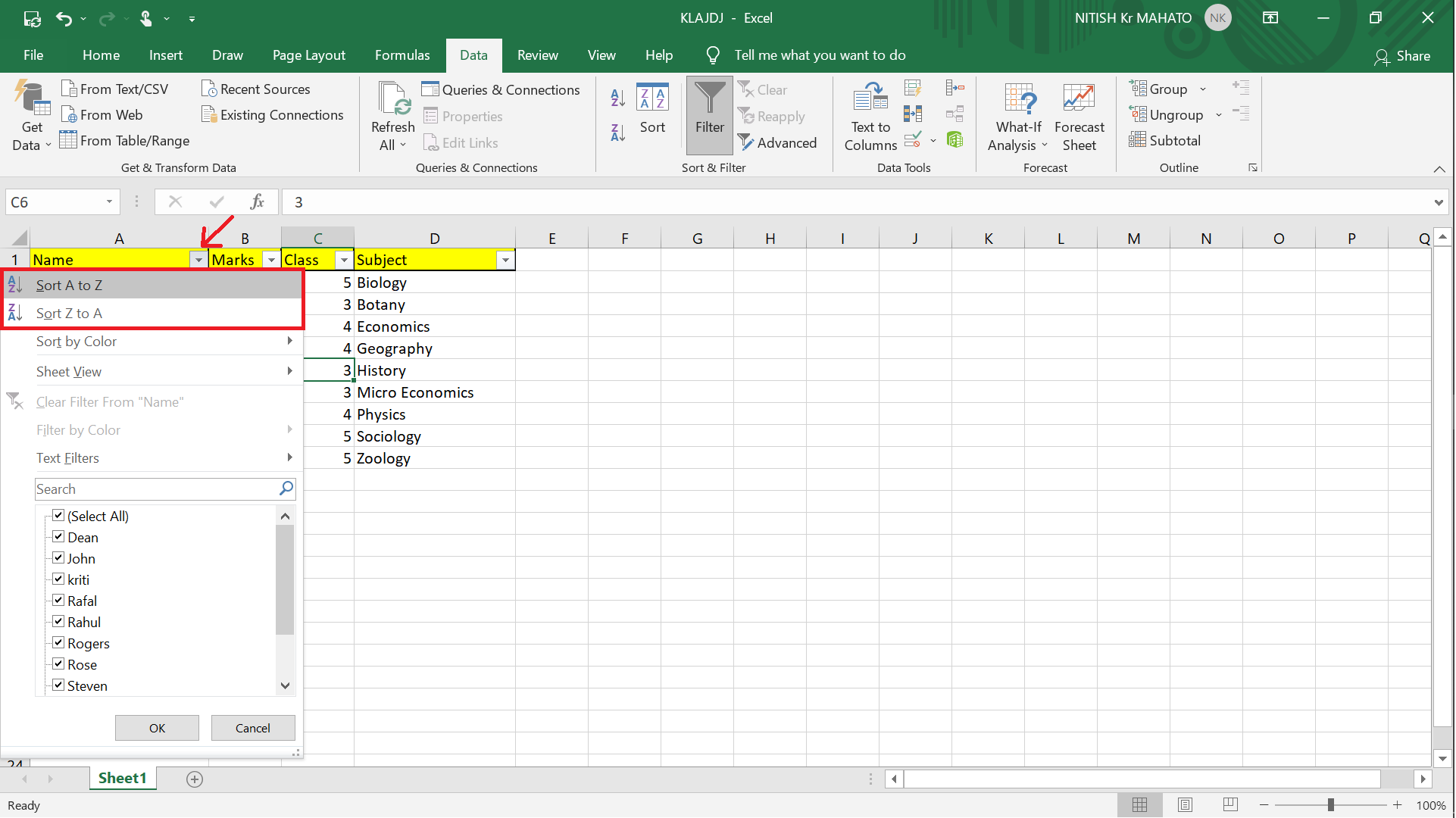
+
Yes, you can use the manual method, VBA macros, or third-party add-ins. However, ensure compatibility with Mac versions of Excel.
Is there a built-in sorting feature in all Excel versions?

+
No, the built-in sheet sorting feature is not present in all versions. It was introduced in Excel 2010 and is missing in older versions.
Can I sort sheets by something other than their names?

+
Using VBA, you can create custom sorting algorithms to sort sheets by other attributes like date created, last modified, or content.
Will VBA macros work if I share the Excel file with others?
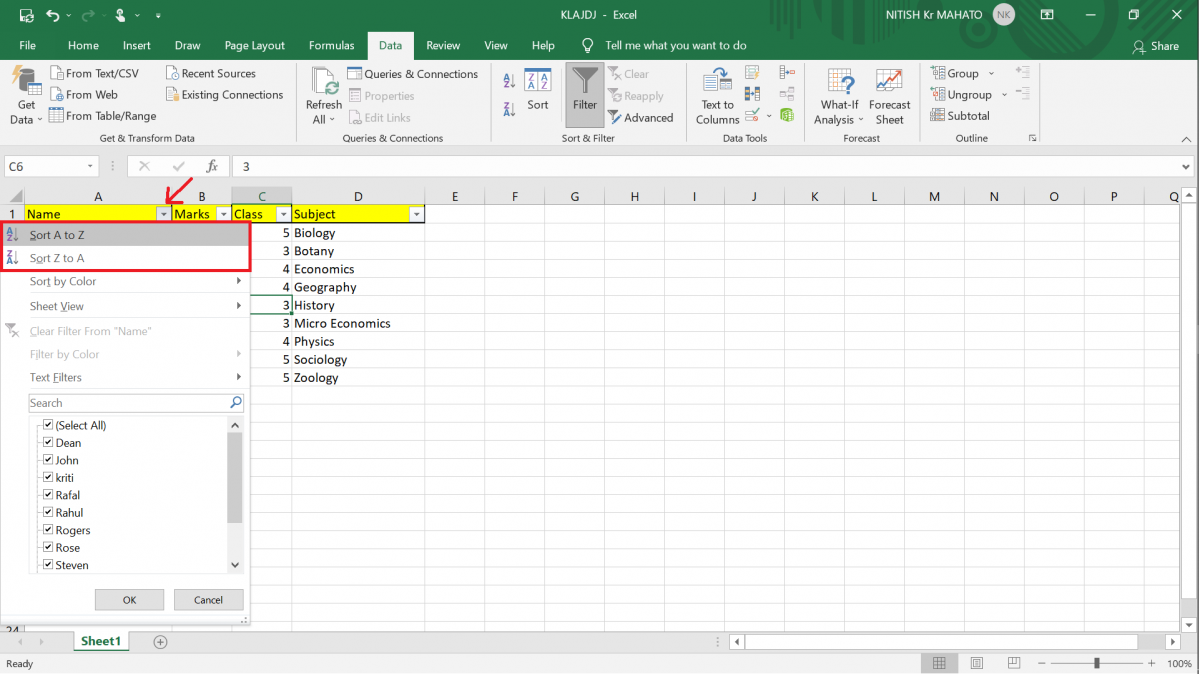
+
Yes, as long as macros are enabled in Excel on their systems. However, remind recipients to enable macros or the sorting will not function.
How can I prevent Excel from rearranging my sheets unintentionally?

+
Use Excel’s Protect Workbook feature to lock the structure of the workbook, preventing any changes to sheet order or insertion/deletion of sheets.



