Easily Add Leading Zeros to Numbers in Excel

When working with data in Microsoft Excel, formatting numbers can sometimes be as important as the numbers themselves. One common scenario is the need to add leading zeros to numbers. This practice is particularly crucial when dealing with numerical codes, ID numbers, or any other data that requires a consistent length or format. In this guide, we will walk through the various methods of adding leading zeros to numbers in Excel.
Why Add Leading Zeros?

Before diving into the how-to, let’s briefly consider why adding leading zeros to numbers is necessary:
- Consistency: Ensures all numbers have the same length, making them easier to sort and process.
- Completeness: Fulfills requirements for data entry fields or systems that expect numbers in a specific format.
- Clarity: Improves readability when numbers are meant to represent codes or sequential identifiers.
Method 1: Format as Text

One straightforward approach is to format the numbers as text:
- Select the cells where you want to add leading zeros.
- Go to the Home tab, click on the number format dropdown.
- Choose Text.
- Type the numbers with leading zeros as you would with text.
⚠️ Note: This method is not ideal for calculations since numbers formatted as text won’t participate in numeric operations.
Method 2: Custom Formatting

Using custom formatting allows you to keep the values numeric while displaying leading zeros:
- Select the cells you want to format.
- Right-click and choose Format Cells….
- In the “Number” tab, select Custom.
- In the “Type” field, enter 00000 where the number of zeros represents the total number of digits you want to display (e.g., 5 zeros for a 5-digit number with leading zeros).
Method 3: Concatenate with TEXT Function

The TEXT function in Excel can also help in adding leading zeros:
- In an adjacent column, use the following formula:
=TEXT(A1,“00000”), where A1 is the cell with the original number. - This formula will display the number with leading zeros but keep the original value in A1 intact for calculations.
| Original Number | Formula Result |
|---|---|
| 42 | 00042 |
| 123 | 00123 |

👁️ Note: Be cautious when copying and pasting cells with custom formatting; the formatting might not always transfer as expected.
Method 4: Using VBA
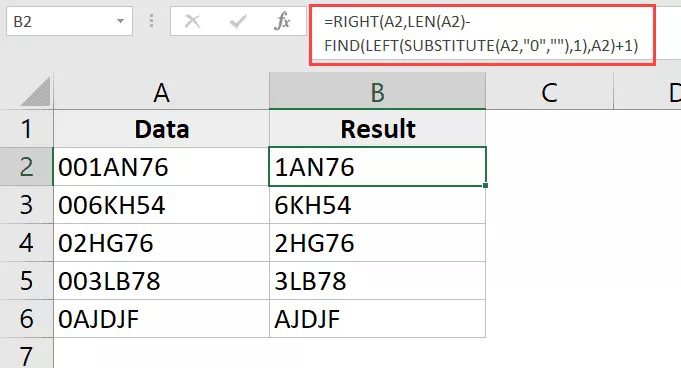
For advanced users or in cases where Excel’s built-in functions are not sufficient, VBA can be employed to add leading zeros:
- Open the VBA editor with Alt + F11.
- Insert a new module and paste the following code:
- Save the macro and assign it to a button or keyboard shortcut for ease of use.
Sub AddLeadingZeros()
Dim rng As Range
Set rng = Selection
For Each cell In rng
cell.Value = Format(cell.Value, “00000”)
Next cell
End Sub
This VBA method can be more versatile if you need to apply formatting across different spreadsheets or perform this task frequently.
Optimizing SEO with Leading Zeros

While formatting numbers with leading zeros might not directly impact SEO, the consistency and clarity in data presentation can indirectly contribute to:
- Better Data Processing: Streamlined data formats lead to cleaner datasets, which can be more easily indexed by search engines.
- User Experience: Presenting data in a user-friendly manner, including consistent formats, can improve user engagement on a website, potentially lowering bounce rates and improving SEO.
- Error Reduction: By reducing errors in data entry and processing, your site might avoid penalties or misinterpretations by search engines or data analytics tools.
In wrapping up, we've explored various methods for adding leading zeros to numbers in Excel, each suitable for different scenarios. Remember that:
- Text formatting is good for data entry but not for calculations.
- Custom formatting allows for visual consistency while keeping numbers numeric.
- The TEXT function can dynamically convert numbers to a specific format.
- VBA provides a high level of control and automation.
Each method has its strengths and considerations. Choose the one that best fits your data handling needs, always keeping in mind the balance between aesthetic presentation, data integrity, and functional use.
Can I add leading zeros to numbers in Excel and still perform calculations?

+
Yes, by using custom formatting or the TEXT function, you can display numbers with leading zeros while keeping them numeric for calculations.
How do I remove leading zeros from numbers in Excel?

+
To remove leading zeros, convert the cells to numbers by highlighting them, right-clicking, and selecting ‘Convert to Number’ or by changing the format to General or Number.
What is the difference between formatting numbers as text and using custom formatting?

+
Formatting numbers as text does not allow for calculations, while custom formatting keeps the value numeric, enabling both calculations and the display of leading zeros.



