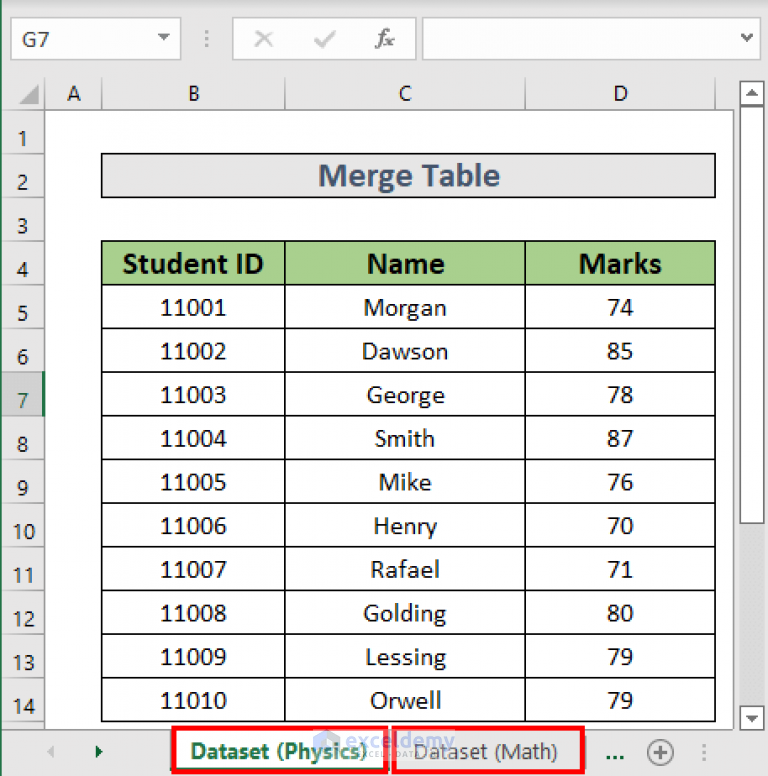Add Analysis Toolpak To Excel

Introduction to Analysis ToolPak in Excel

The Analysis ToolPak (ATP) is a powerful add-in in Microsoft Excel that provides advanced statistical and analytical tools for data analysis. It offers a wide range of functions, including regression analysis, hypothetical testing, and time series forecasting. In this article, we will explore how to add the Analysis ToolPak to Excel and utilize its features to enhance your data analysis capabilities.
Installing the Analysis ToolPak

To add the Analysis ToolPak to Excel, follow these steps:
- Open Excel and click on the File tab.
- Click on Options and then select Add-ins.
- In the Add-ins window, click on Go next to the Manage dropdown menu.
- Check the box next to Analysis ToolPak and click OK.
Using the Analysis ToolPak

Once the Analysis ToolPak is installed, you can access its features by clicking on the Data tab and then selecting Data Analysis. This will open the Data Analysis dialog box, where you can choose from a variety of tools, including:
- Regression: used to analyze the relationship between two or more variables.
- Correlation: used to measure the strength and direction of the linear relationship between two variables.
- Fourier Analysis: used to decompose a time series into its component frequencies.
Example: Using the Regression Tool

Let’s say we want to analyze the relationship between the price of a product and its demand. We can use the Regression tool in the Analysis ToolPak to do this.
- Enter the data into an Excel spreadsheet, with the price in one column and the demand in another.
- Click on the Data tab and select Data Analysis.
- In the Data Analysis dialog box, select Regression and click OK.
- In the Regression dialog box, select the input range (the price and demand data) and the output range (where you want the results to be displayed).
- Click OK to run the regression analysis.
Benefits of Using the Analysis ToolPak

The Analysis ToolPak provides a number of benefits, including:
- Advanced statistical analysis: the Analysis ToolPak provides a wide range of advanced statistical tools, including regression, correlation, and time series forecasting.
- Easy to use: the Analysis ToolPak is easy to use, even for users who are not familiar with advanced statistical analysis.
- Flexibility: the Analysis ToolPak can be used to analyze a wide range of data, including financial, scientific, and engineering data.
Common Applications of the Analysis ToolPak

The Analysis ToolPak has a number of common applications, including:
- Financial analysis: the Analysis ToolPak can be used to analyze financial data, including stock prices and returns.
- Scientific research: the Analysis ToolPak can be used to analyze scientific data, including data from experiments and surveys.
- Engineering: the Analysis ToolPak can be used to analyze engineering data, including data from sensors and simulations.
| Tool | Description |
|---|---|
| Regression | Used to analyze the relationship between two or more variables. |
| Correlation | Used to measure the strength and direction of the linear relationship between two variables. |
| Fourier Analysis | Used to decompose a time series into its component frequencies. |

📝 Note: The Analysis ToolPak is a powerful add-in that provides advanced statistical and analytical tools for data analysis. However, it is not suitable for all types of data analysis and should be used in conjunction with other data analysis tools.
In summary, the Analysis ToolPak is a powerful add-in in Microsoft Excel that provides advanced statistical and analytical tools for data analysis. It is easy to use and provides a wide range of benefits, including advanced statistical analysis, ease of use, and flexibility. The Analysis ToolPak has a number of common applications, including financial analysis, scientific research, and engineering. By using the Analysis ToolPak, users can enhance their data analysis capabilities and make more informed decisions.
What is the Analysis ToolPak in Excel?

+
The Analysis ToolPak is a powerful add-in in Microsoft Excel that provides advanced statistical and analytical tools for data analysis.
How do I install the Analysis ToolPak in Excel?

+
To install the Analysis ToolPak, go to the File tab, click on Options, and then select Add-ins. Check the box next to Analysis ToolPak and click OK.
What are some common applications of the Analysis ToolPak?

+
The Analysis ToolPak has a number of common applications, including financial analysis, scientific research, and engineering.