Adding Numbers Across Excel Sheets: Simple Steps

When dealing with large datasets in Microsoft Excel, one might encounter situations where it's necessary to aggregate or sum up numbers from different sheets. This process can streamline your data analysis, making it easier to perform calculations that depend on values spread across multiple tabs or sheets within a workbook. Here, we'll walk through the simple steps required to add numbers across Excel sheets efficiently.
Why Aggregate Data Across Sheets?

Before diving into the technical aspects, understanding why you might need to add numbers across sheets is beneficial:
- Data Organization - To keep data manageable, different aspects of a project or analysis might be stored on separate sheets.
- Calculating Totals - To calculate totals, averages, or other aggregate functions that require values from multiple sources.
- Dynamic Reporting - To create dynamic reports or dashboards that update automatically when underlying data changes.
Step-by-Step Guide to Adding Numbers Across Sheets

1. Setting Up Your Excel Workbook

Firstly, ensure your workbook is structured for ease of use:
- Organize your sheets with clear names. For instance, names like “Sales2021”, “Inventory”, or “Financials”.
- Make sure the data you wish to sum is consistent across these sheets in terms of format, location, and structure.
2. Using the SUMIF and SUMIFS Functions

If you have sheets with similar layouts, you can use SUMIF or SUMIFS to add numbers:
- SUMIF - Adds numbers based on a single criterion.
- SUMIFS - Adds numbers based on multiple criteria.
Here's how:
| Function | Example |
|---|---|
| SUMIF | =SUMIF(Sheet1!A:A, "ProductA", Sheet1!B:B) + SUMIF(Sheet2!A:A, "ProductA", Sheet2!B:B) |
| SUMIFS | =SUMIFS(Sheet1!D:D, Sheet1!A:A, "ProductA", Sheet1!B:B, ">20") + SUMIFS(Sheet2!D:D, Sheet2!A:A, "ProductA", Sheet2!B:B, ">20") |

This approach is useful when you have a set number of sheets to add together, but it can become cumbersome with many sheets.
3. Dynamic Sheets Addition with 3D References

For adding numbers across a variable number of sheets, use 3D references:
- 3D References allow you to sum values across the same cell or range in multiple sheets.
- Right-click the sheet name at the bottom, choose “Select All Sheets”, and then enter your sum formula in any selected sheet.
🌟 Note: When using 3D references, ensure all sheets are selected and the cell/range positions are identical across sheets to avoid errors.
Example:
=SUM(Sheet1:Sheet5!A1)
4. Using Named Ranges for Complex Scenarios

If your sheets have complex data structures, consider using named ranges:
- Define named ranges for the cells you want to sum on each sheet.
- Sum the named ranges using the SUM function.
💡 Note: Named ranges make your formulas more readable and less prone to errors, especially when dealing with multiple sheets.
Wrapping Up

Throughout this guide, we’ve explored various techniques to add numbers across Excel sheets, each with its merits. From using the SUMIF and SUMIFS functions to leveraging 3D references and named ranges, Excel provides versatile options to suit different needs. The key is to choose the method that aligns with your data structure and the complexity of your analysis.
Remember, Excel's strength lies in its adaptability. Whether you're aggregating simple sums or handling intricate data analysis, the tool's functions allow for seamless manipulation and reporting. Ensuring your sheets are well-organized and your data is consistent across sheets will make these operations much smoother. Keep in mind that as your workbook grows, maintaining clear documentation and using structured references can significantly ease your workload in the long run.
Can I sum across non-contiguous sheets?

+
Yes, you can use the SUM function to sum across non-contiguous sheets by manually adding each sheet range individually in the formula.
What if my sheets have different structures?

+
If sheets have different structures, consider using named ranges to identify specific cells or ranges, making your summing process easier to manage.
How can I automate this process for new sheets?
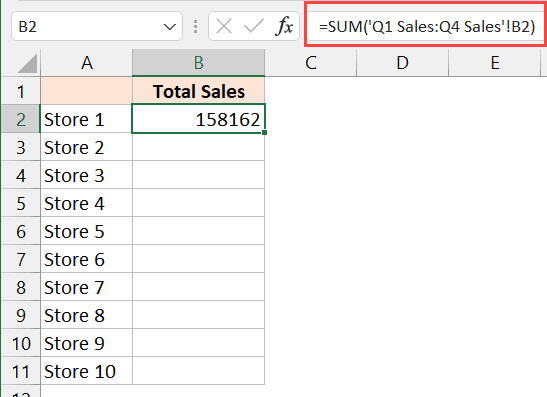
+
To automate summing for new sheets, you can use VBA scripts or Excel’s Power Query to dynamically create connections to new sheets as they are added.



