Search Every Sheet in Excel 2013 Easily

In the vast and intricate world of Microsoft Excel, searching for specific data across numerous worksheets can become a daunting task. Whether you're managing a large dataset for business analysis, financial reporting, or academic research, having an efficient way to search every sheet is indispensable. In this blog post, we'll dive into how you can easily search every sheet in Excel 2013, enhancing your productivity and making data management a breeze.
Why Search Across Multiple Sheets?

Before we delve into the mechanics, let's understand why searching across multiple sheets is crucial:
- Data Consolidation: Often, Excel workbooks contain data spread over several sheets, making it necessary to consolidate or search for information across these sheets.
- Time Efficiency: Manually searching through each sheet can be time-consuming, especially in workbooks with numerous sheets.
- Data Analysis: Quick searches enable analysts to find trends, anomalies, or specific entries faster, improving the analytical process.
- User Friendliness: Enhancing the usability of spreadsheets by reducing the time needed to navigate through data.
How to Search Every Sheet in Excel 2013

Let's walk through the steps to perform a search across all sheets in your Excel 2013 workbook:
- Open Your Workbook: Begin by opening the Excel workbook that contains the sheets you want to search through.
- Press Ctrl+F: This keyboard shortcut will open the Find and Replace dialog box, which is essential for our search.
- Select 'Options': Click on the 'Options' button within the Find and Replace window to reveal more search options.
- Choose 'Workbook': From the 'Within' dropdown menu, select 'Workbook' instead of 'Sheet.' This setting ensures your search spans all sheets within the workbook.
- Enter Your Search Term: Type the value or text you're looking for in the 'Find what' field.
- Search: Hit 'Find All' to display all instances of your search term across all sheets. You'll see a list of results below the Find dialog.
Important Notes

🔍 Note: Remember that search results will include matches found in cell comments, headers, and footers as well.
Advanced Search Options

Excel also offers advanced options to refine your search:
- Match case: To make your search case-sensitive.
- Match entire cell contents: If you want to find cells that match the exact content you've entered.
- Search within formulas: To locate specific formulas or parts of formulas in your workbook.
Using VBA for More Complex Searches

For those who require more sophisticated searches or automation, VBA (Visual Basic for Applications) can be extremely useful:
- Open VBA Editor: Use Alt+F11 to access the VBA editor.
- Insert a New Module: Right-click on any of the objects in the Project window, choose 'Insert' > 'Module.'
- Write or Copy Your Code: Here's a basic example to search every sheet for a term and display the results:
Sub SearchAllSheets()
Dim ws As Worksheet
Dim cell As Range
Dim searchValue As String
Dim results As Range
searchValue = InputBox("Enter the value to search for:", "Search All Sheets")
For Each ws In ThisWorkbook.Worksheets
Set results = ws.UsedRange.Find(What:=searchValue, LookIn:=xlValues, LookAt:=xlPart, _
SearchOrder:=xlByRows, SearchDirection:=xlNext, MatchCase:=False, SearchFormat:=False)
If Not results Is Nothing Then
MsgBox "Found '" & searchValue & "' in sheet: " & ws.Name & " at " & results.Address
End If
Next ws
End Sub
📝 Note: VBA can automate repetitive tasks, making complex searches much simpler over time.
Summarizing the Search Process
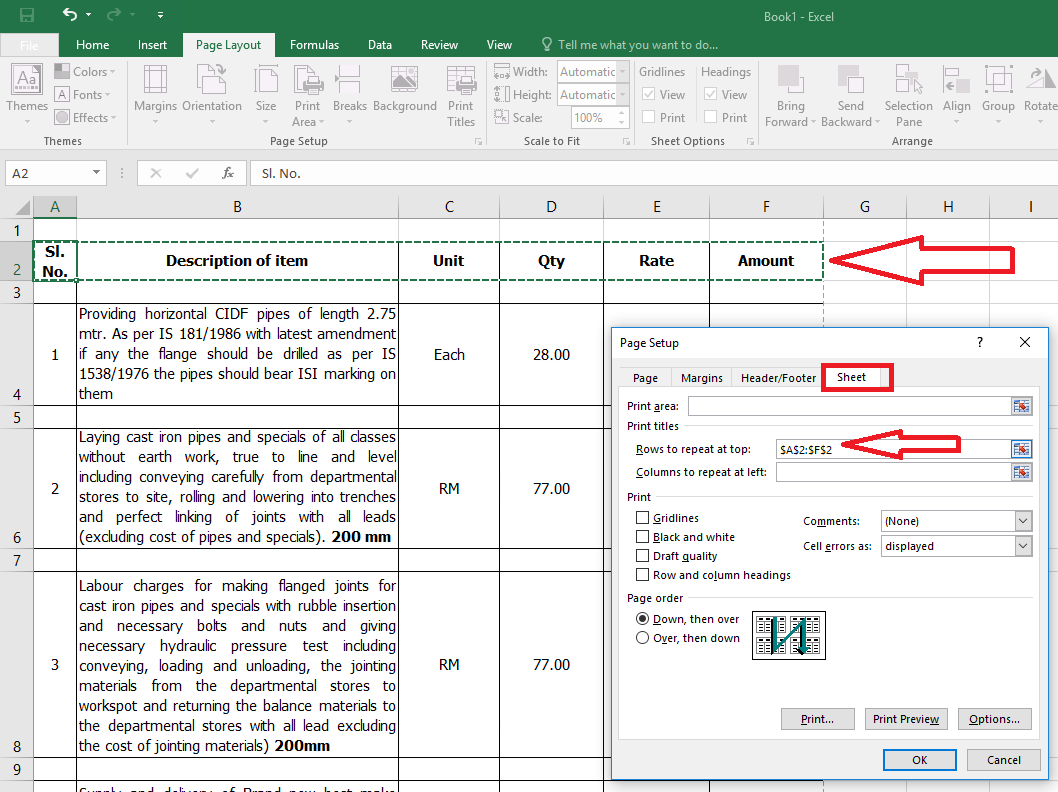
Searching every sheet in Excel 2013, whether through the Find and Replace feature or using VBA, provides users with the tools to manage and analyze data efficiently. By using these methods, you can:
- Quickly locate information across your workbook, saving time.
- Perform advanced searches for more detailed or pattern-based searches.
- Automate searches for recurring tasks, ensuring consistency and reducing human error.
Harnessing these search techniques can significantly enhance your productivity, making Excel an even more powerful tool for your data management needs.
Can I search for values in cells that are hidden or filtered out?
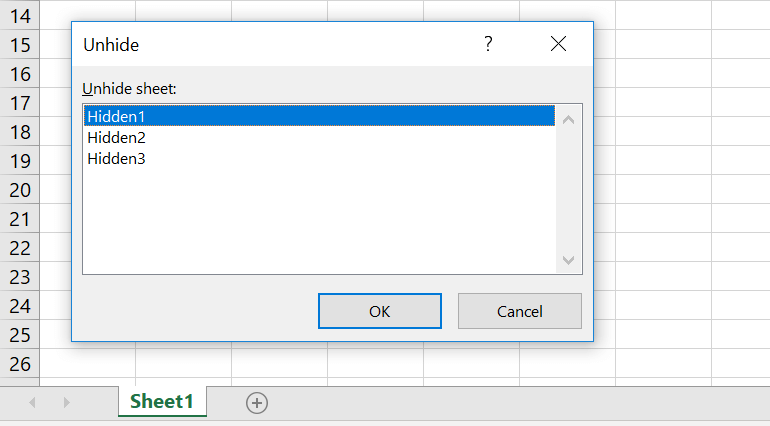
+
Yes, Excel’s Find feature will search through hidden cells and filtered rows. However, if you want to exclude these, you’ll need to modify your search parameters or use VBA to control the search more precisely.
How can I make my search more precise?

+
You can use the advanced options in the Find and Replace dialog box to specify case sensitivity, match entire cell contents, or search within formulas. Additionally, employing VBA allows for highly customized searches.
Is there a way to search for multiple items at once?

+
With Excel’s standard features, you can only search for one value at a time. For multiple items, you might need to use VBA or separate searches. Alternatively, consider using a Data Validation list to create a quick search list for common terms.
Can I save my search criteria for later use?
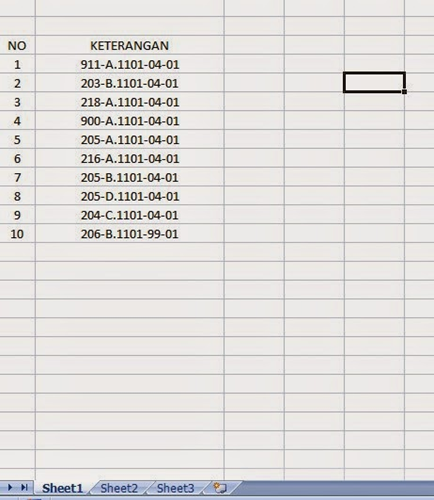
+
Excel 2013 does not have a direct feature to save search criteria. However, you can save your VBA code as a macro for later use, allowing you to rerun complex searches easily.